Configuring card views
Customer Success
- In the Grid view, click the View settings button.
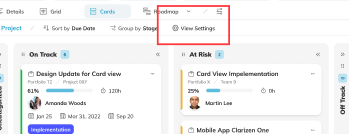
- In the View settings popup, set the default sorting and grouping for the view. Note that you can group the cards by any Picklist custom fields.
- Under the Card Appearance, you can set:
- Card bar color - Select standard or custom Picklist field type.
- Time tracking - Select Actual Work, Remaining Effort
- Progress bar and fill - Select standard or custom Percent field type
- Dates - Select up to 3 standard or custom Date fields.
- Card labels: Select up to 6 standard or custom Picklist fields.
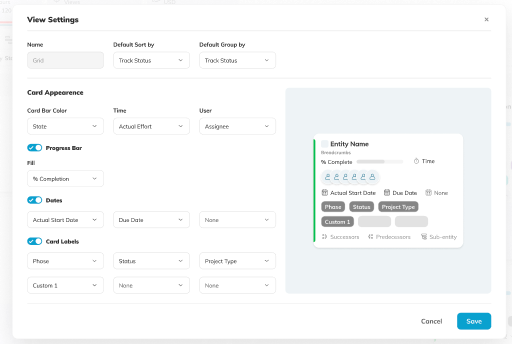
Have more questions?
Submit a request
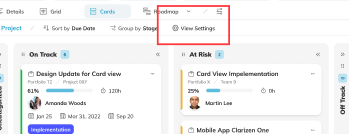
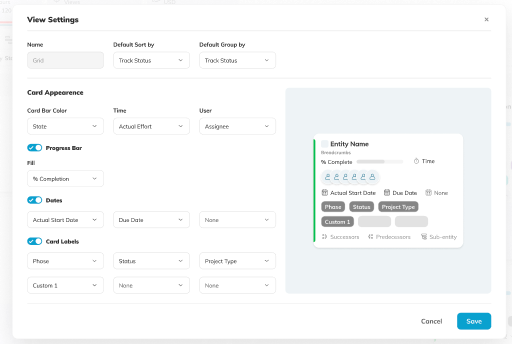

Comments