Overview
Clarizen allows you to manually whitelist external IP addresses to control who can access your Clarizen application via the web, API, or from a mobile device. You can control access to the entire application or to the shared widget views.
By default, the functionality is not enabled. Your system administrator can enabled it and list IP addresses, including:
- Actual valid IP addresses (e.g. 255.255.255.255)
- A range of IP addresses (e.g. 0.0.0.0-255.255.255.255)
- CIDR – count of leading bits in the routing mask (e.g. 255.255.255.255/32)
Configuring whitelisted IP addresses
Add required fields
To configure whitelisted IP addresses, first, you must add the related fields to the organizational profile.
To add the fields:
- As a System administrator, navigate to Settings > Profiles > select a profile.
- In the left navigation menu, in the Item Types section, click the Organization link.
- In the Organization page > the Field Layout section, click Edit for Property Card.
- Add the following fields to the Organization Settings section (by dragging the fields from the left-hand-side menu):
Valid IP Addresses
Restrict Web/API access to supported IP addresses
Restrict Widget access to supported IP addresses - Click Save.
Configure the profile settings for the organization
Once you have added the fields, you can specify the desired values and add whitelisted IP addresses.
To configure the settings:
- As a System administrator, navigate to Settings > Global Settings.
- In the Organization Settings section, configure the following fields:
Field Name Description Valid IP Addresses Add a list of comma-separated IP addresses.
You can use:
- Actual valid IP addresses (e.g. 255.255.255.255)
- A range of IP addresses (e.g. 0.0.0.0-255.255.255.255)
- CIDR – count of leading bits in the routing mask (e.g. 255.255.255.255/32)
Restrict Web/API access to supported IP addresses Turn on the toggle to enable the functionality. Once enabled, only whitelisted IP addresses can access Clarizen application via Web, API, or mobile devices. Restrict Widget access to supported IP addresses Turn on the toggle if you wish to limit access to shared widgets to the whitelisted IP addresses. 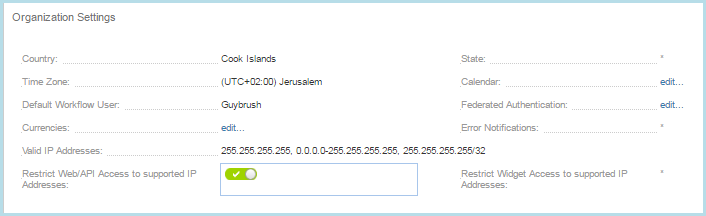
Comments