Background
Prior to this update, normal Labor Costs and Revenue Projections were calculated on the basis of "Task Assignment":
- Labor Budget Cost = Work (planned effort in hours) per assigned resource * their hourly cost rate
- Labor Expected Revenue = Work (planned effort in hours) per assigned resource * their hourly billing rate
What's New
A new Labor Budget picklist field is added to Projects with 2 values:
- Task Assignment
- Project Assignment
These correspond to the upper and lower rows in the Resource Planning panel.
You can also see that a new Total Project Assignment field aggregates the total amount of Project Assignment in working hours per resource, which you can compare against the Accumulated Work which aggregates the total amount of project task work (Task Assignment).
In the example below we've also set a conditional formatting on the Accumulated Work field to highlight people who have been assigned more work than their high-level assignment.
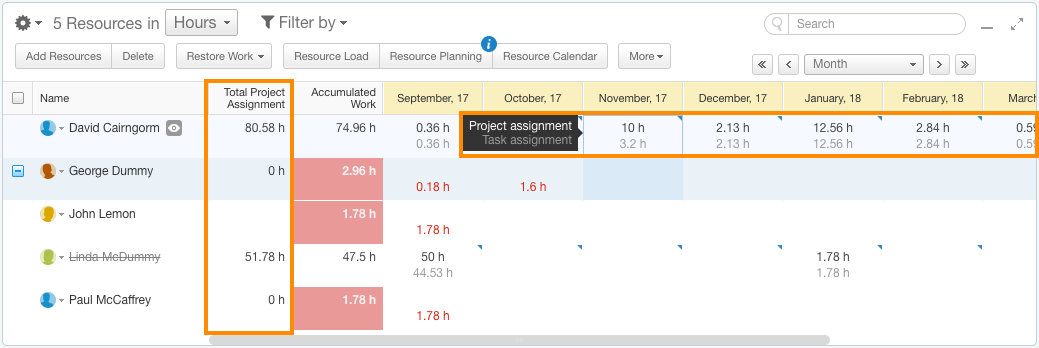
Whilst the system default continues to be Task Assignment, Labor Budget can be overridden manually by Project Managers/ Owners/ Editors or set by Workflow actions.
Labor Budget is a setting field that controls whether the Budgeted Cost, Labor Budget Cost, Expected Revenue & Financial Planning's Labor Budget time phases snapshot is calculated according to detailed Tasks assignments (bottom row in Resource Planning) or higher-level Project assignment (top row in Resource Planning).
Benefits
This important change supports 2 major scenarios:
1. High Level Project Estimation
In this scenario, there may be no task decomposition of the Project, only high level assignment to the project with monthly % assignment for creation of initial Project Budget Estimate. As Non-Labor can be added directly at Project level, it is now easier than ever to create time-phased project estimates based on labor assignments + non-labor at project level.
From Summary mode, you can export a shareable Excel format file of the budget estimate.
2. BAU / Support/ Retainer Projects for ongoing Time Reporting
In this scenario, the Project never gets decomposed into tasks. Users are assigned to it for particular time periods and report time against it when work is performed.
How it works
1. Project Setting
From Project Properties select Project Assignment from Labor Budget.
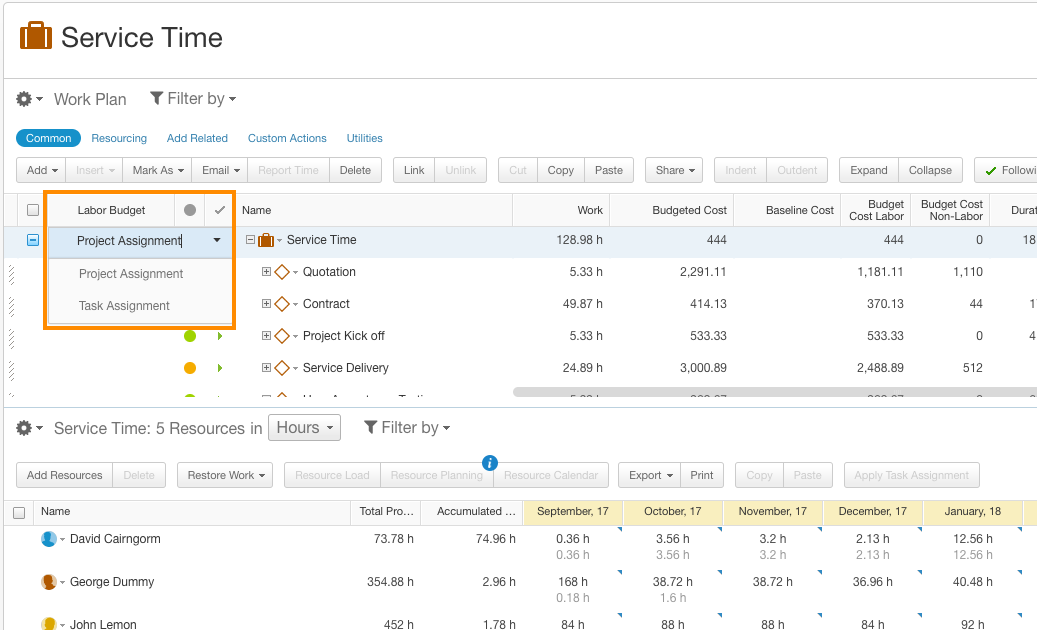
2. Refresh Labor Budget calculation
If you have just created your project, or have changed the setting, click on the Refresh Labor button in a Financial Planning view
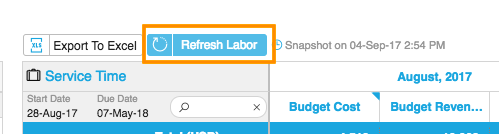
3. Labor Budget Setting
From the Gear menu, you'll be able to verify how the Labor Budget is currently being calculated.
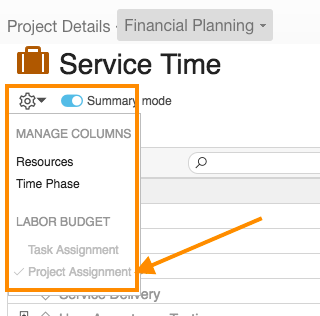
4. Show Labor Budget by User in Edit Mode
Previously, you'd only see Labor Costs for the Project when in Summary mode, as it summarizes all the data from the Project Tasks.
With this update, when you've selected Labor Budget = Project Assignment, you'll see project-level Budgets for Labor costs when in Edit mode.
If you are also reporting Actuals (via Timesheets) on the project level, you'll see that too.
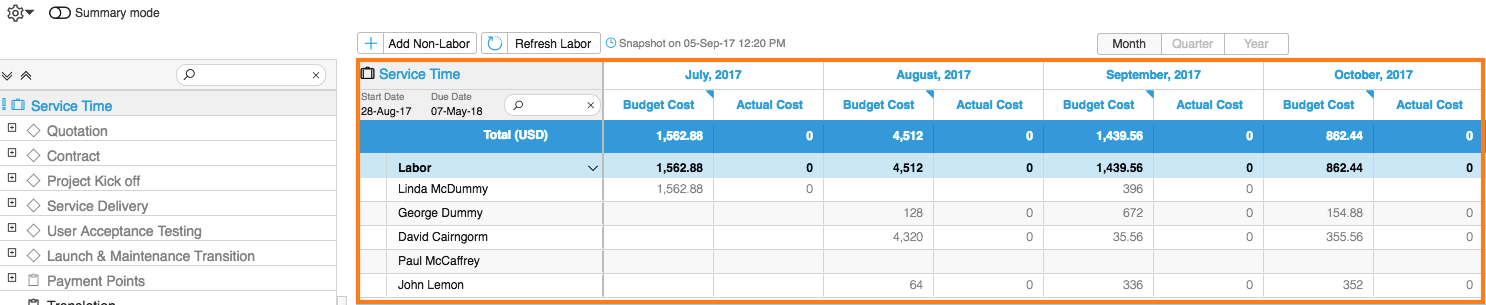
5. Calculate Labor Budget from Project Assignments, but Reporting Actuals on Tasks.
In Summary mode, you can see Budget numbers on the Project level, but Actuals on task level.
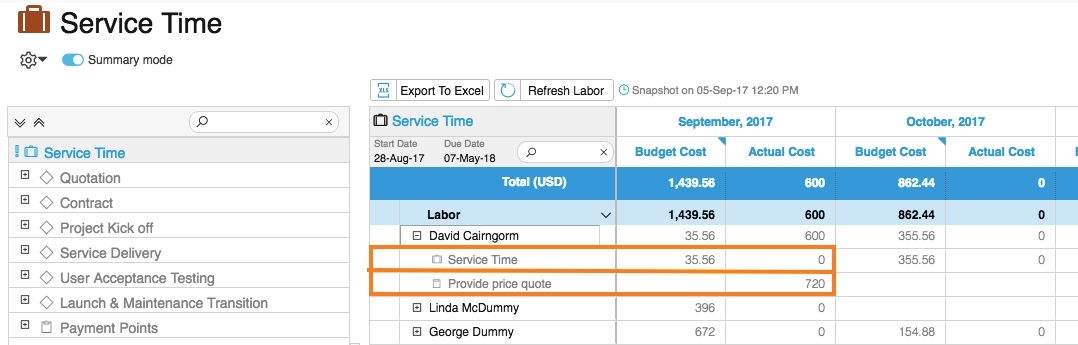

Comments