This section describes some best practices for selected scenarios that may apply to your organization's work processes.
- Working with Expenses
- Labor and Non-Labor in Templates
- NLRs vs. Fixed Cost/Price or Manually Set Budgeted Cost/Actual Revenue Work Items
- NLRs for IT/PMO Organizations
- NLRs for Professional Service Teams
- Multi-Currency Support
- Viewing NLR Totals in Project Details page
- Capex/Opex Tracking
Working with Expenses
- Individual Expenses in Clarizen do not affect Planned Costs and only affect Actuals once they have been approved. This makes it challenging to plan detailed spend in advance.
- Total “Direct Planned Expenses” & “Direct Planned Billed Expenses” Amounts can be set per Work Item. This amount is not Time-Phased but is included in Budgeted Cost & Expected Revenue calculation.
- There is currently no linkage between Financial Planning & Expenses.
You can set this using configuration settings if needed.
Best Practices:
- Instead of using the Direct Planned amounts, plan high level Expense amounts as Non-Labor Resources (meals, flights, hotels, mileage).
- Detach expense calculations from automatic work item rollup to avoid double counting.

- Manually update monthly total Actuals of the relevant NLRs.
Labor and Non-Labor in Templates
Save Non-Labor and Placeholder resources in Templates to quickly build simple cost and revenue estimates per month, to calculate a project's cost and price quotes.
Note: Use NLRs on Milestones to plan and track costs by project phases if you need mid-level detail.
Templates are a great way to promote best practices, to make project creation more efficient and standardized reporting simpler. You can save resources, documents and more in Project Templates: You can also save the Non-Labor Resources in a Project Template. When you save Non-Labor in empty Projects, this assists with project estimates.
Note: The linkage of the Non-Labor resource to the task or project is saved. Time-phased amounts are not saved in the template.
How it works
As shown in the figure below, when adding a new project, you are presented with a number of options to include in a template. Select Non-Labor Resources.
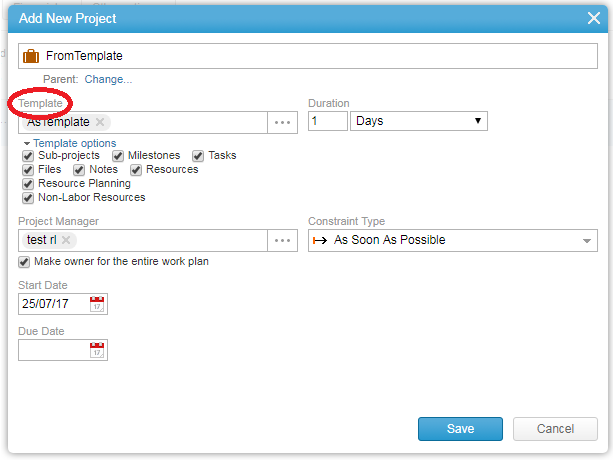
NLRs vs. Fixed Cost/Price or Manually Set Budgeted Cost/Actual Revenue Work Items
- Use a Non-Labor Resource if an item has no work effort value associated (and so should not affect a project’s expected work progress calculations), has no scheduling or dependency information that can affect the work plan, or has variable pricing over months (like materials).
- Use Fixed cost or fixed prices when you need to assign delivery to an individual and collaborate around it.
- Use Fixed Costs/ Fixed Price if a work item’s cost does not vary with duration or is not likely to be used outside of one project and therefore not needed for cross-project reporting.
NLRs for IT/PMO Organizations
IT/PMO organizations frequently run a spectrum of projects from large infrastructure upgrades to minor updates.
- If your organization runs across other business units, you should consider using both the Cost and Revenue fields of the NLRs where the Revenue fields represent the cost to the other internal organizations.
- Use the categories of the NLRs to track the common categories
- Use the CAPEX/OPEX fields - this is especially important for IT product development projects where Capital Expenditure (CAPEX) may have tax credits associated and should be accurately tracked.
NLRs for Professional Service Teams
Professional Services delivery / consulting organizations can consider the Non-Labor Resources as somewhat similar to a Product List if they are providing packaged materials (such as training materials). Additionally, NLRs should be used for variably-priced items such as bandwidth, travel budget (where expenses are being reported in 3rd party systems) or even media spend for digital marketing-type projects.
Multi-Currency Support
See also Multi-Currency Enhancements
A Project’s main currencies can be set by:
- Cost Currency Type
- Revenue Currency Type
Planned & Forecast
- Multi-currency Planned and Forecast Costs & Revenues are converted into the Project Cost Currency.
- The exchange rate used is the one from the project's "Agreed Date for Exchange rate".
The default date is the Start Date of the project, though it can be overridden by the Project Manager.
Actuals
- Non-Labor
Multi-currency Actual Non-Labor Costs and Revenues are converted into the Project Cost Currency using the rate of the first day of the month for which you are entering data.
- Labor
Multi-currency Actual Labor Costs and Revenues (timesheets) use the rate of the month from a System Setting:

For more about multi-currencies, click here.
Viewing NLR Totals in Project Details page
In addition to the time-phased details of NLRs viewed and managed in the Financial Planning view it is also possible to expose read-only totals of the the NLRs on Project Details pages. Conditional planning can be added on these panels too. 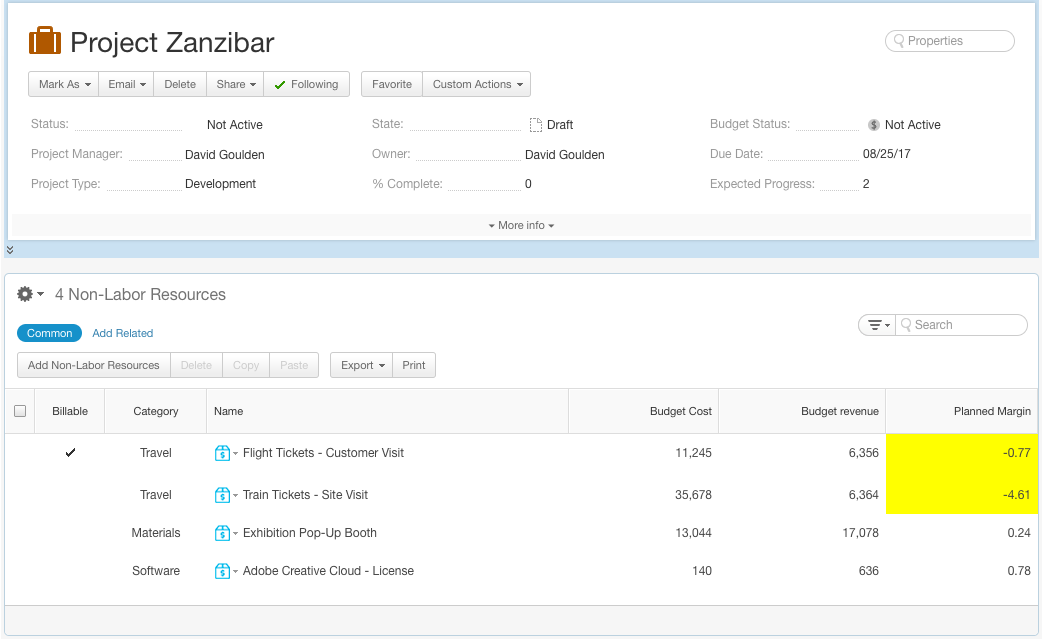
Capex/Opex Tracking
Tracking Capitalized Costs on a Project is important to many companies running development projects (product development, software, real estate and infrastructure) as in many jurisdictions you can claim tax credit for creation of new assets for your organization.
For more information please click: Capex/Opex Tracking
Comments