Slide Publisher uses the following components:
- Clarizen app: Slide Publisher can be installed by an admin from the Clarizen App Marketplace. This app includes a custom action that is enabled on the project level, and is used to publish the presentation using the template and Clarizen data.
- MS PowerPoint "Template Wizard" Add-On allows you to add placeholder tags to your template that are later replaced with real-time data from your Clarizen account.
Install the add-on for free from the MS store or by manually downloading this Manifest XML file to your local PC and installing in MS.
To install from the MS Office Store:
- In the PowerPoint application, open the Insert tab on the ribbon. Go to Office Add-ins or My add-Ins (on a Mac) > Store. This step may differ slightly depending on your version of MS PowerPoint.
- Search for Clarizen Slide Publisher. Click Add.
- This will add a new button to your Insert tab.
- For installing the add-on to PowerPoint Online, please refer to: https://support.office.com/en-us/article/Deploy-Office-Add-ins-in-the-Office-365-Admin-Center-737e8c86-be63-44d7-bf02-492fa7cd9c3f
- For installing the add-on in Powerpoint 2013 & 2016, please refer to: https://dev.office.com/docs/add-ins/testing/create-a-network-shared-folder-catalog-for-task-pane-and-content-add-ins.
You will see the new icon in your ribbon on the far right, use it to access Slide Publisher.
To install manually:
Download this Manifest XML file and save the file on your computer.
On Windows
To upload to my organization, select one of the links below:
- Go to Insert > Office Add-ins > My Organization.
- Click Upload My Add-in. Select the file and click Upload.
This will add a new button to your Insert ribbon. -
Note: If you do not see My Organization, you may need to manually add the location of the Manifest XML file:
- Open PowerPoint Options > Trust Center > Trust Add-in Catalogs.
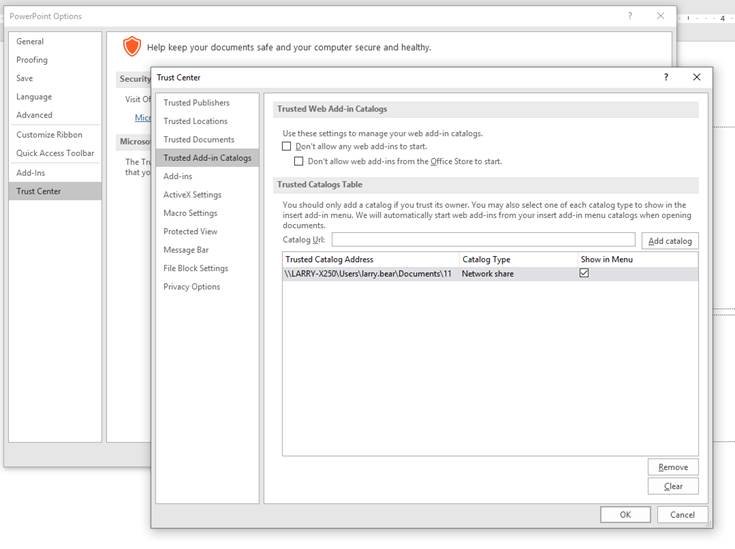
- Under Trusted Catalogs Table, add the location/path to the Manifest.
- In addition, make sure to share with 'Everyone' the folder where the Manifest is located. Right-click the folder and open the Sharing tab. Add the user or Everyone and grant Read permission (at a minimum).
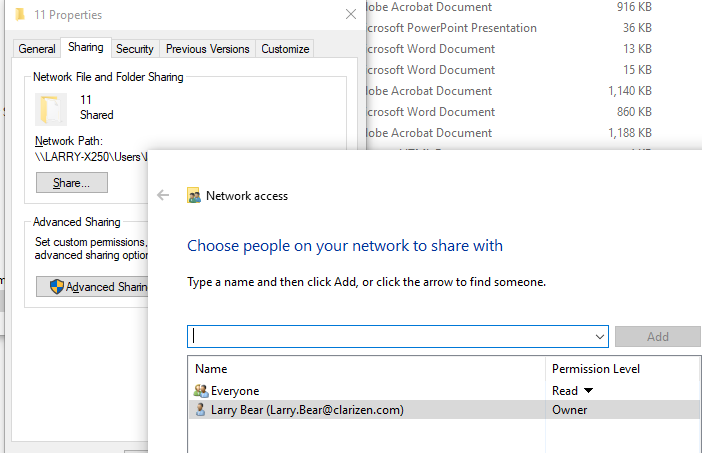
- Go to add-ins, and in the shared folder, install the add-in.
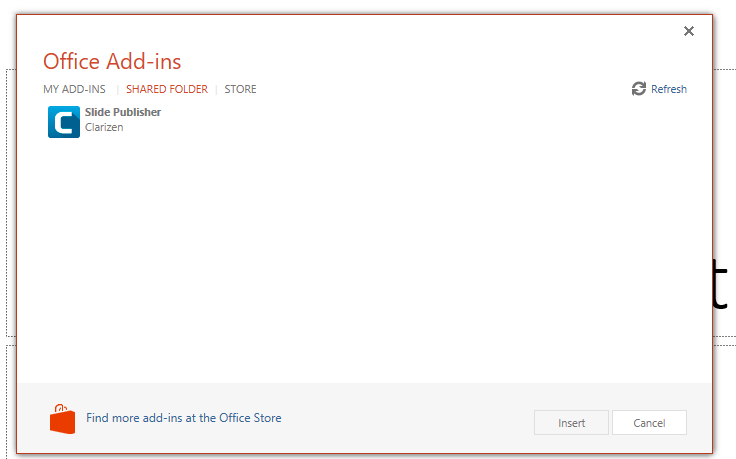
On a MAC
- Copy the downloaded file, and go to -/Library/Containers/com.microsoft.Powerpoint/Data/
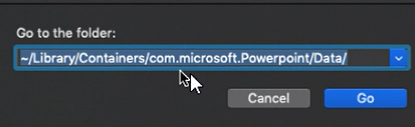
- In the Data folder, open the Documents folder and create a new folder called wef. Paste the Manifest file in the new folder.
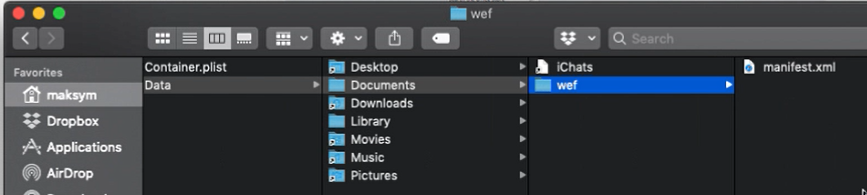
- Open your PowerPoint presentation. In the Insert tab, open My Add-Ins.
You will see the Clarizen add-in as well as a confirmation message.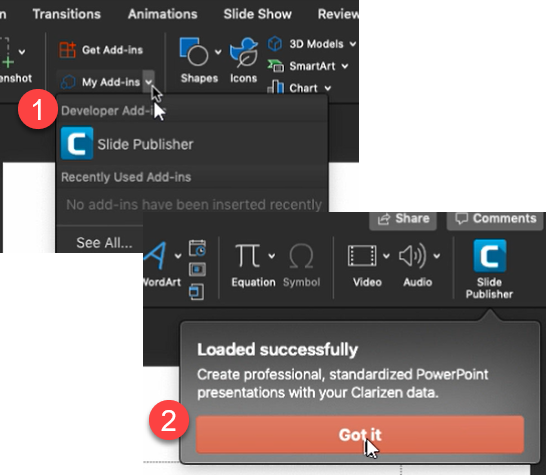
- Click Slide Publisher to log in and start creating slides.
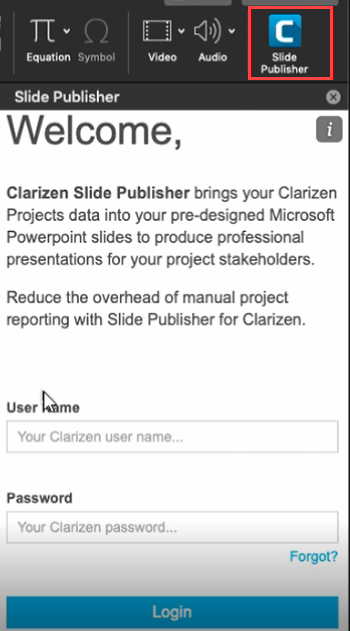
SSO
Once the installation process is complete, future access to your Slide Publisher is quick and easy. With the SSO (Single Sign-On) option you will go through a one time authentication process and then simply enter your username to log in.
For more information regarding the Slide Publisher SSO click here.

Hi,
The Manifest.xml link does not work and I cannot find the Template Wizard in the Microsoft Store.
Hi, I am also having the same issue. No Template Wizard in MS Store and XML doesn't work
Is Microsoft Office 2010 supported and are there any specific instructions available for installing the add on for the 2010 version.
Template Wizard and XML file also did not work for me. Doesn't look like my organization allows for access to the MS Store nor access for me to use the Side Load Option.