About the Social Module
This page describes the Social module and includes the following sections:
- About the Feed
- About News Feed
- About All Company
- Browsing and Creating Social Groups
- Discussions, Replies and Links
- Notification
- Following
- Liking
- Pinning
- Customization
Figure 1: Social Module
About the Feed
The Feed shows currently selected group discussion feeds. Discussions can be initiated and joined.
About News Feed
 is selected by default when the Social module opens.
is selected by default when the Social module opens.
The Feed Panel shows all discussion group posts that you follow from wherever they originate within the system, whether posted in a discussion group, in projects, directly to your user profile, or from other locations.
The News Feed enables posting and replying to discussions to all the discussions groups you follow.
About All Company
The All Company Group is a special group that automatically encompasses all internal users within the company.
It is where company-wide discussions or announcements take place and where to review the company’s public 'wall' and post to the group.
Browsing and Creating Social Groups
The Social module panel's left-hand side displays a list of all groups in which you are a participant.
The top right of the panel includes a button for creating new discussion groups.
The Browse Groups button, located at the bottom of the group list accesses the Discussions module, which allows you to browse and join groups.
Discussions, Replies and Links
Users can create and reply to discussions, including discussions on all items such as work items, cases, and more.
Within the content of a discussion or reply, users can mention and attach other users and other items in the system. Linking or 'mentioning' a discussion with an item (or items) enables you to view the discussion on the related item's discussion Relations Panel.
Viewing a user’s related discussion panel enables seeing all discussions in which that user participated, or was mentioned in, or notified of.
Notification
Users can notify (or CC) users and/or groups when creating a post, and the people notified receive an email notification regarding the post. See
Following
All items can be followed. The follower's Relations Panel shows all automatic followers (team members) or manual followers.
Regarding user items, you can see both who that user is following and who is following that user.
You can follow any discussion in order to receive a notification on discussion updates and project progress.
When you follow a discussion, all that discussion's posts update in the locations listed below:
- The Activities Today section
- The News Feed section
- Pop-up message (if currently online)
- Email notifications (for discussion subscribers)
Liking
A user can 'like' a discussion, a reply, or other items, and see who else likes that item.
Note:
The 'Like' feature is managed and can be disabled via System Settings
Pinning
Users can promote a discussion by 'pinning' it to the discussion feed. Pinned discussions appear at the top of the discussion feed in the relevant container.
Replies within a discussion cannot be pinned but can be Highlighted in order for them to stand out when viewing the full discussion feed.
Customization
The Social module is fully customizable, including all business rules, custom fields and InterAct for all Social items including discussions, groups, like, and follow.
Discussions can also have custom actions assigned to them (for example, emailing a discussion to someone).
The Social platform is fully connected to email via InterAct. Users subscribed to discussions and groups can be notified by email of every change in the discussion.
Out-of-the-box rules enable users to reply and like discussions directly from an email, as well as starting new discussion groups or discussions from mailboxes.
Users can unsubscribe from email notification of specific discussions and groups.
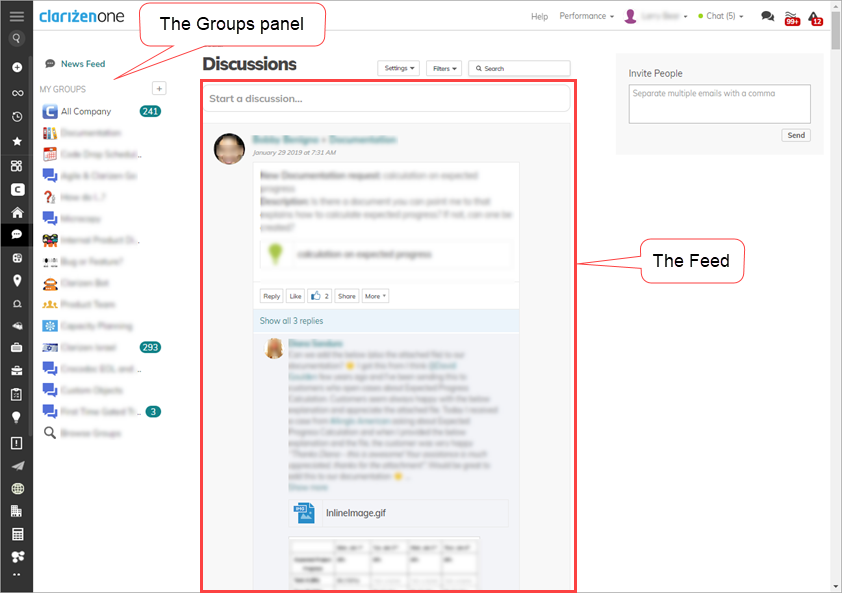
Comments