Mobile Login
After a one-time log-in, either with your Clarizen credentials, or using SSO, you will be directed to your personal Clarizen home page.
Note:
First time users must first create the environment on the web app before accessing the Mobile App.
To log in using your credentials:
- Open the mobile app
The first time you access the app or following a manual logout, the login page opens
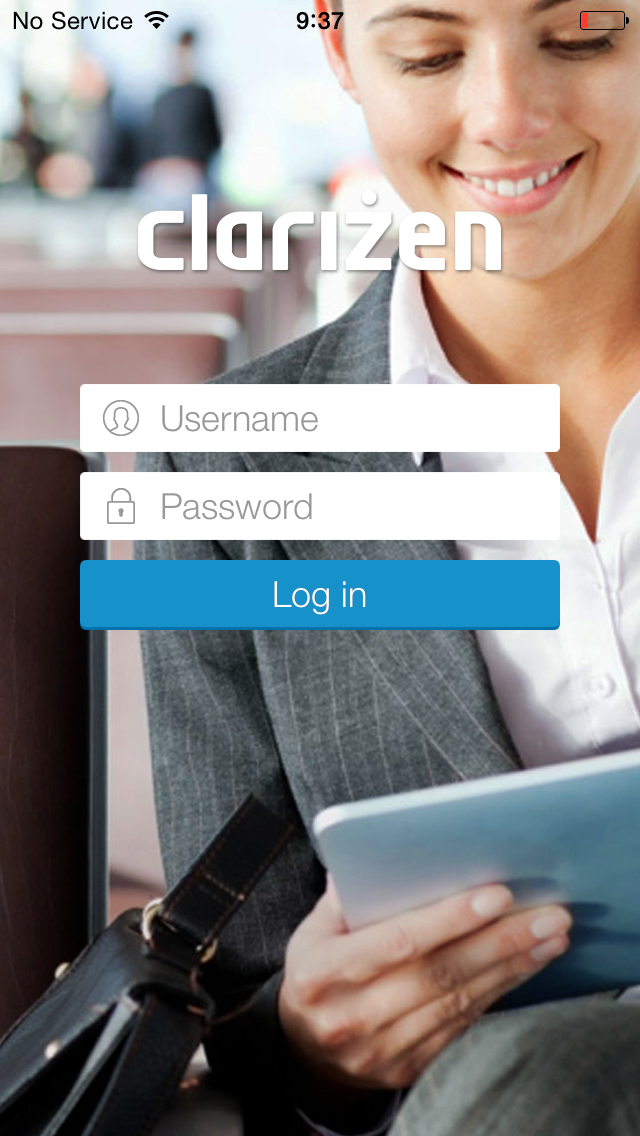
Note:
After first time login whenever you open the app, it will open directly in the default landing page
- Type your Clarizen User Name in the Username field
- Enter your Password
- Tap the Log in Button
The Mobile App will open on your default landing page
To login using your Organization's ID (using SSO):
- Before opening the Clarizen Mobile App, define the Organization ID access:
- Under Phone Settings select Clarizen
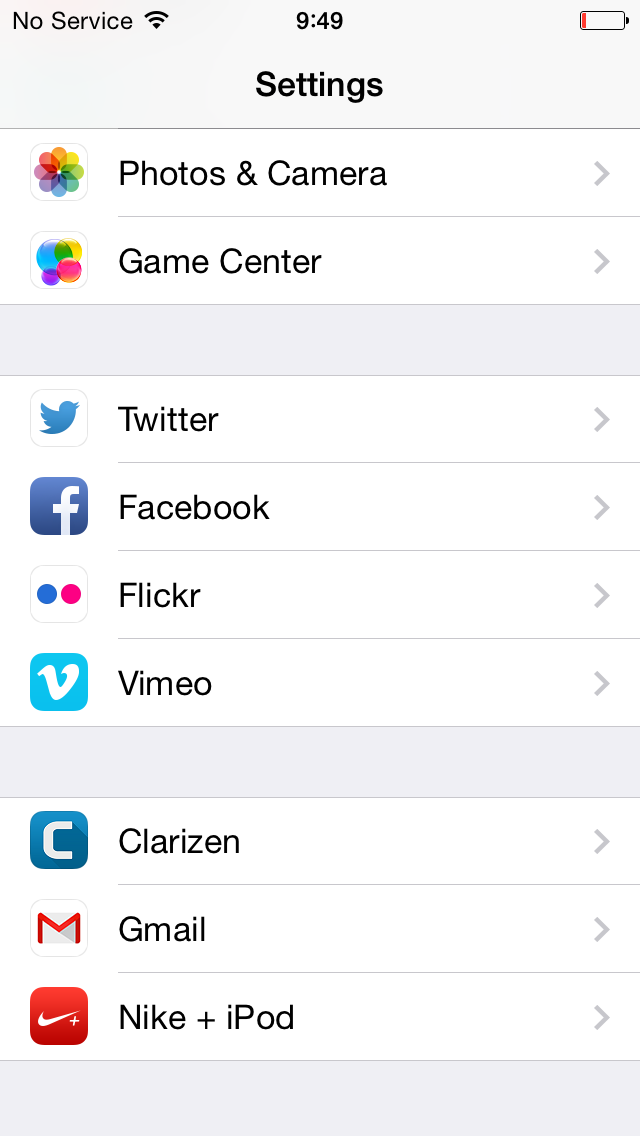
- switch the Federated Authentication option to Enabled
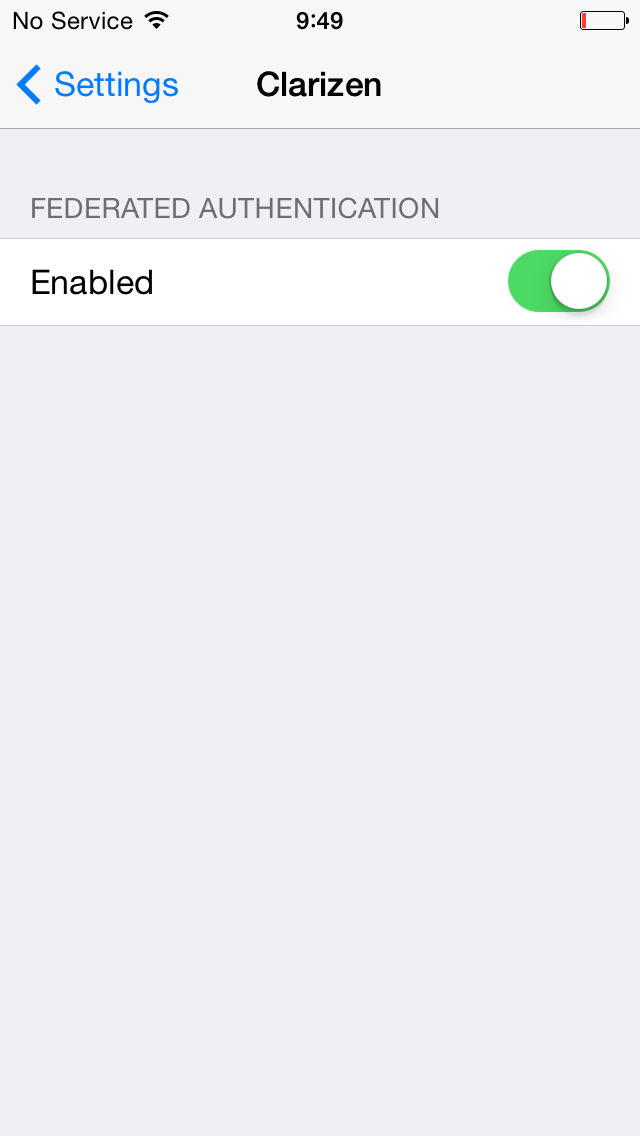
- close the phone settings
- Open the mobile app
The first time you access the app or following a manual logout, the SSO login page opens
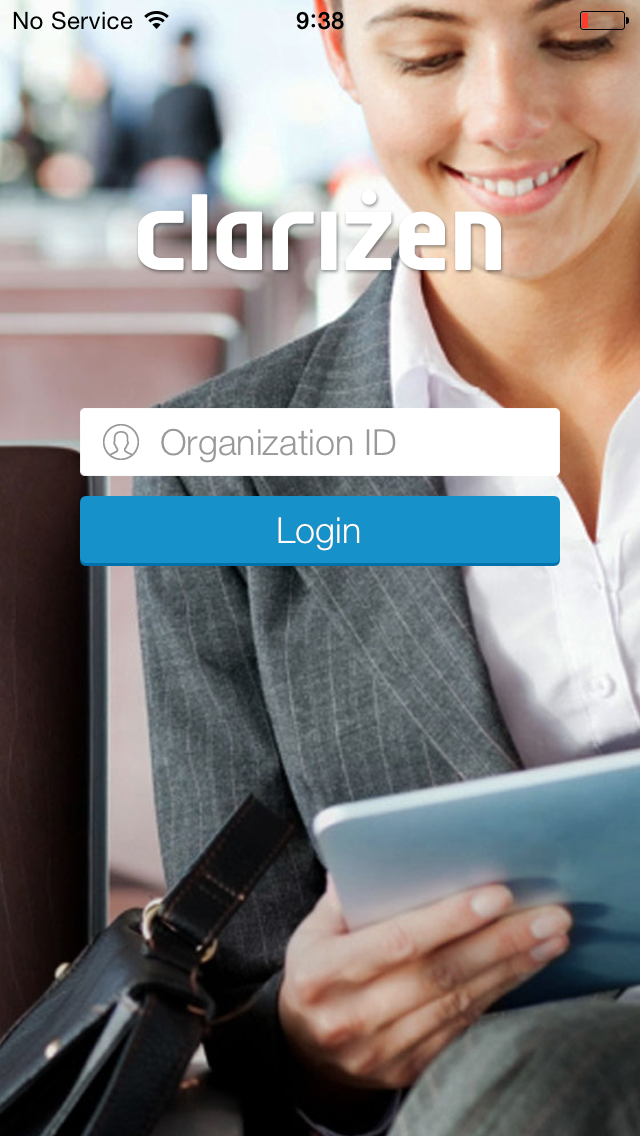
Note:
After first time login whenever you open the app, it will open directly in the default landing page
- Type your Organization ID in the org ID field
Note:
If you are unsure what your organization ID is, please contact support@clarizen.com .
- Tap the Log in Button
The Mobile App will open on your default landing page
To Manually log out of the app:
- Open the mobile navigation menu
- Tap the log out icon located on the bottom right
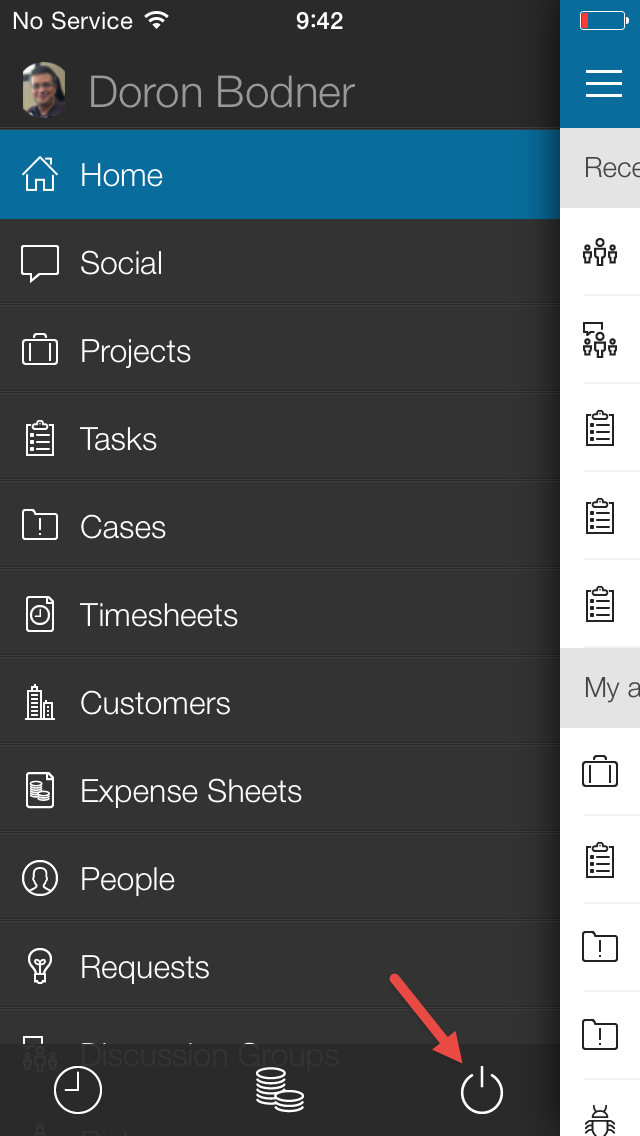
a confirmation message appears
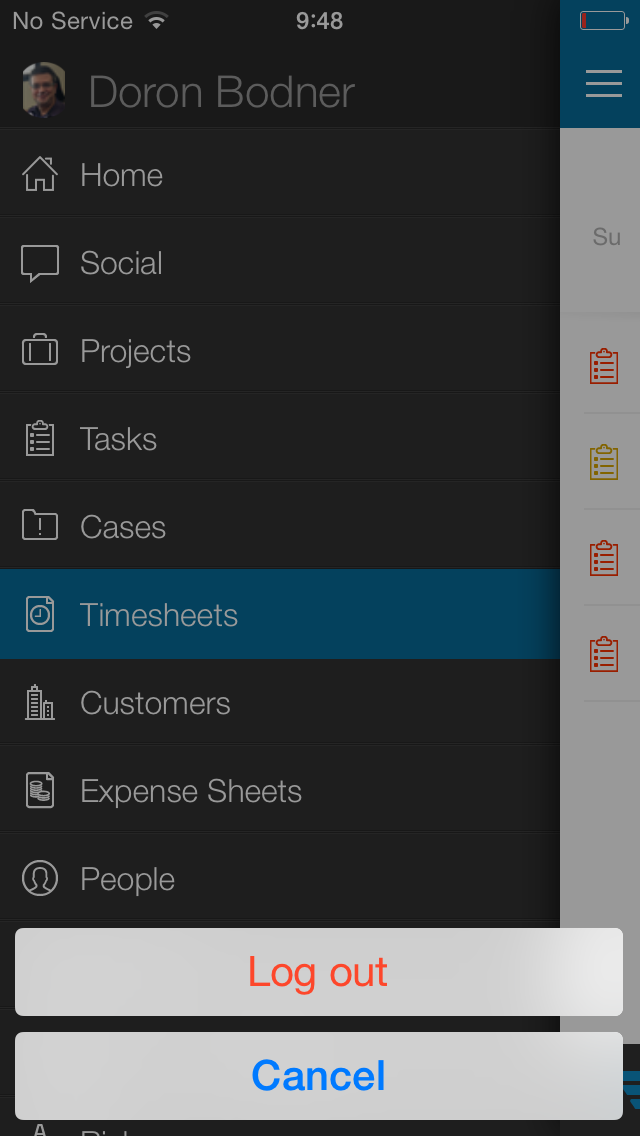
- Tap the Log Out button
The next time you access the Mobile App, the login page will appear
can you please advise screenshots for Android as well, in particular the system settings to turn on federated authentication?
Are there instructions for android? we have mostly android users at our company. Thanks!