Key Benefits
A key aspect of successful project execution is ensuring that all project stakeholders are informed of the project’s performance at any given time.
With Clarizen’s Share functionality, you can add visibility to your projects and promote purposeful collaboration both internally and externally.
The two common uses for sharing include:
- Providing customers or partners with real-time view-only data for business insight.
- Providing internal project stakeholders at all levels with a quick and easy access to a project for insight, decision-making, collaboration and progress tracking.
Overview of the functionality
Keep your internal and external teams informed and engaged with Clarizen’s context–aware and configurable sharing functionality.
Share reports, dashboards, and all project views (including Gantt and roadmap) with just a few clicks using the Share button in the ribbon. There are two different ways to share: (1) share a link, (2) share a widget. In both cases, recipients receive an email with instructions on how to access the shared resource.
The following table outlines what objects you can share:
| Object | Can share a widget? | Can share a link? |
| Reports, dashboard and project | Yes | Yes |
| Gantt or Roadmap view of a project | Yes | No |
Sharing Links
You can email a link to a report, dashboard, or project to any Clarizen user or group. Users will have access to data and actions based on their user role and privileges in Clarizen.
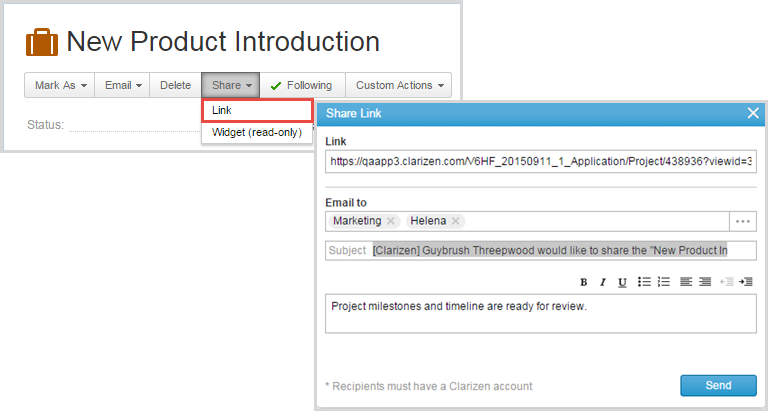
Sharing Widgets
You can email a link to a context-aware widget to any Clarizen user or group, or to any external email address. You can also embed a widget in a webpage. Widgets display real-time data in a view-only mode and do not require recipients to have an account in Clarizen.
When sharing a project, report, or dashboard as a widget, choose between the full view, roadmap view or Gantt view and define access controls. Recipients will only be able to view data that you share with them.
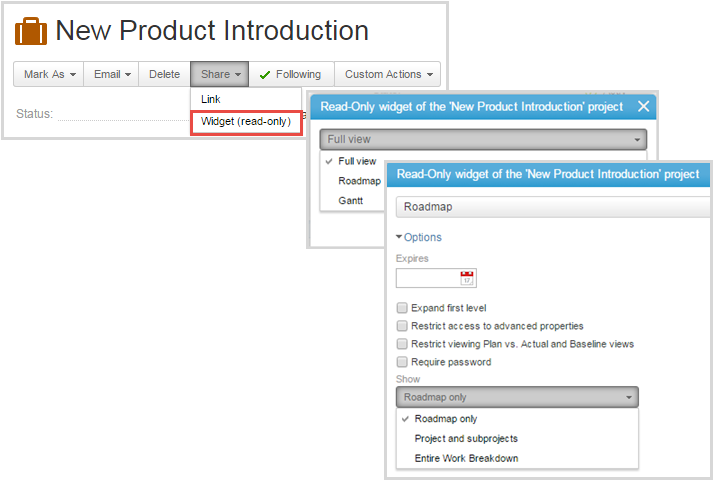
You can also share the roadmap and the Gantt views directly from Social with internal groups and/or people in Add Related > Roadmap widget or Gantt widget.
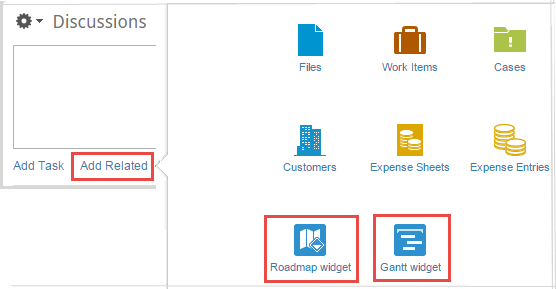
A link to the shared widget appears in the Activity stream.
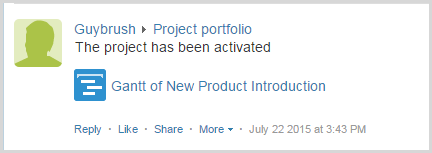
What else do I need to know?
System administrators can control who has access to the sharing functionality by deactivating the Share button in Settings > Profile > Work Items > Actions > Ribbon Actions.
System administrators can also revoke access to shared links and widgets in Settings > Extensions > View Widgets.
For more information and instructions on how to use the sharing functionality refer to Share Information.
the screens on this post seem outdated. I do not see the same options at all for the widget when i share it.