Licenses Module
This page describes the license module and how to use it as well as the various license purchasing options and includes the following sections:
- Overview
- Accessing the License Module
- Grid View
- Searching and Filtering
- Purchasing Licenses
- Buying and Assigning Licenses
- Exporting and Printing Data
Overview
The Licenses module, available for Admin users, provides a holistic view of your organization's licenses.
The module allows you to take advantage of Clarizen's extensive module view features including managing the information seen using column sets as well as implement conditional formatting on the data.
For even more viability you can utilize the sort, search, and filter functionality.
The license module allows you to revoke licenses with ease as well as upgrade your existing licenses and purchase new Clarizen and Add-on licenses.
The licensing information can be exported to an excel file and emailed to relevant stake holders or printed for your convenience.
Accessing the License Module
Admin users have access to the licensing module from the navigation panel provided that the module was added to the relevant profile.
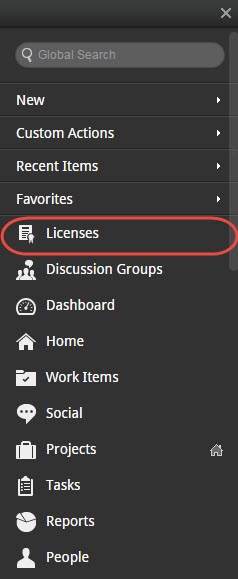
The Licenses module can also be accessed from the People module.
Note: Availability depends on the profile's Action Availability.
- In the People module's grid view, click the Admin tab
- Click Licenses to open the licensing options
- Select View Existing Licenses...
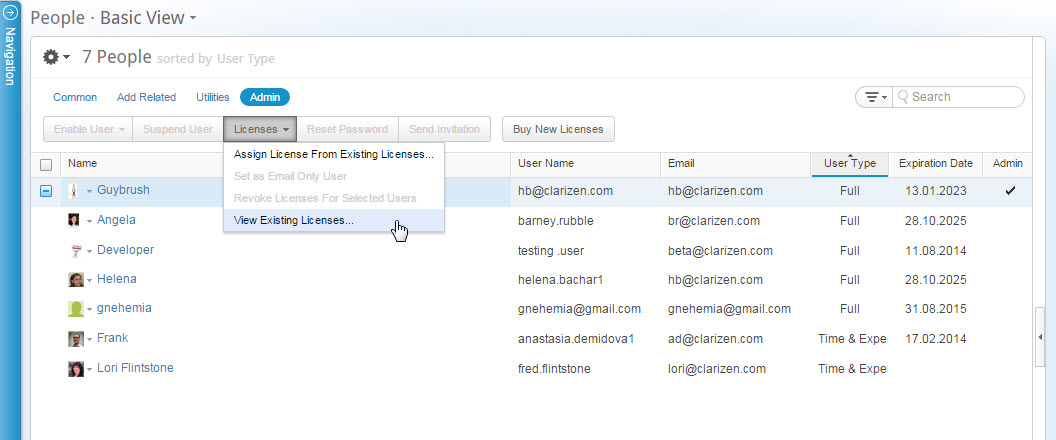
The License Module opens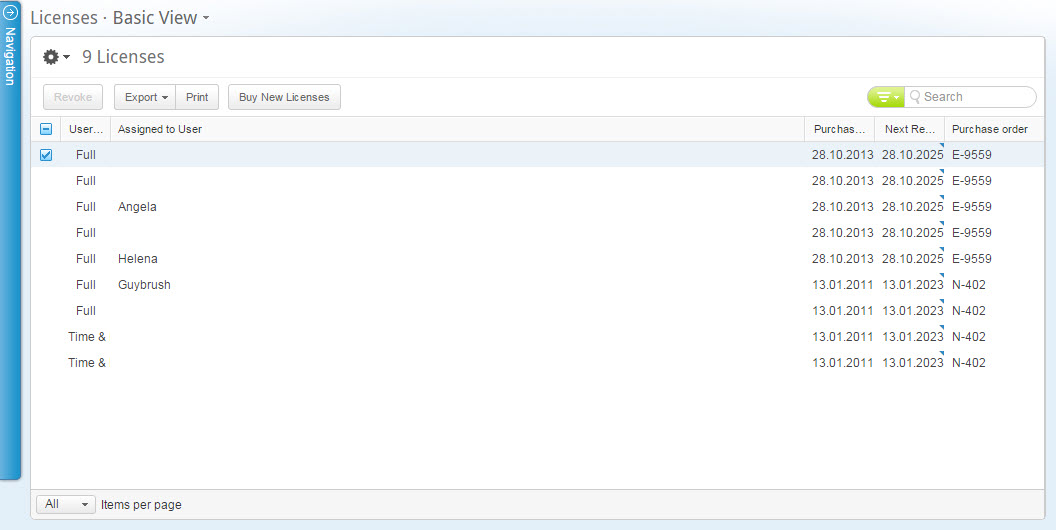
Grid View
The license module utilizes Clarizen's grid view which is the standard data table display for viewing, managing and editing data.
Clicking the  icon, located above the ribbon enables managing grid column sets which can then be further filtered and sorted.
icon, located above the ribbon enables managing grid column sets which can then be further filtered and sorted.
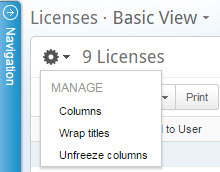
Searching and Filtering
The License module can be searched and filtered for data using the Contextual Search.
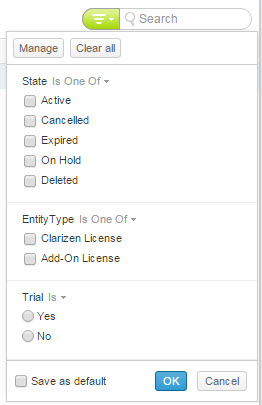
Each of the Grid columns can also be filtered and sorted. Conditional formatting can also be applied.
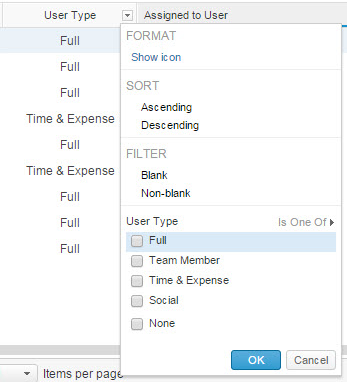
PURCHASING LICENSES
You can upgrade your current subscriptions or buy additional subscriptions from the License module.
Click 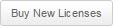 to access the online order form.
to access the online order form.
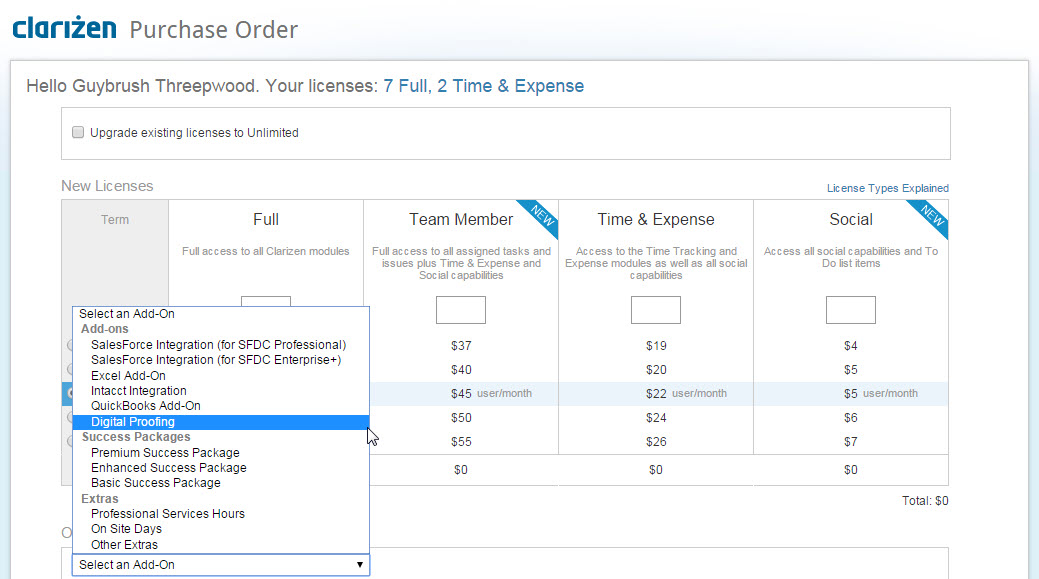
In the online purchase order form you can upgrade your licenses, purchase additional licenses, or purchase add-ons and integrations.
Automatic Subscription Renewal at the End of the Term
Subscriptions renew automatically. Contact us 30 days before renewal to let us know if you do not wish to renew your subscription automatically.
Mixing Editions
You can decide if your organization is better suited working with the Professional or Enterprise editions.
Whichever option you choose, all subscriptions are purchased at that Edition level.
Switching Plans
You can upgrade to the Enterprise Edition at any point during your subscription term.
Additional charges will be calculated based on the remaining subscription term.
Payment Options/Paying by Invoice
We accept Visa, MasterCard, American Express, and PayPal through our online payment system. You are also welcome to purchase the system by invoice. Simply select your payment preference during checkout. Please note that payment terms are payment in advance of service.
Paying for Longer Time Periods in Advance
The monthly rate is reduced the longer the time period you are willing to commit to. We offer subscription terms for 12, 24, and 36 months at a time.
Buying and Assigning Licenses
Clarizen is available in two different edition types. You can upgrade your current subscriptions or buy additional subscriptions using the Clarizen order form.
Click here for more about Clarizen licenses
Available licenses are assigned to new users when the log into Clarizen One. When inviting a new user, you can select the license type.
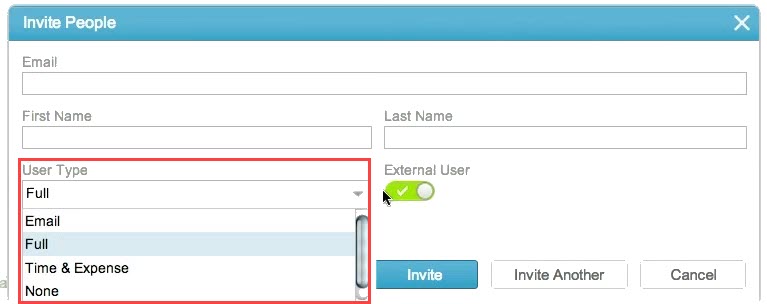
You can also assign licenses from the People module. Under the Admin tab, select Licenses > Assign License from Existing Licenses...
You can them assign licenses and see more details per user regarding their license.
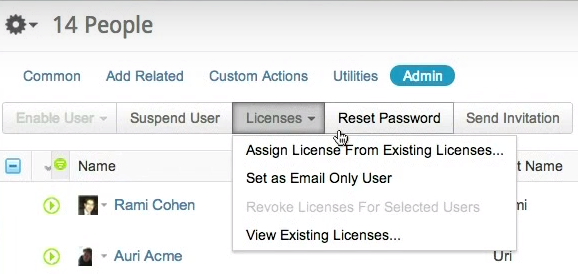
To see a related video, click here.
EXPORTING AND PRINTING DATA
The license information can be easily exported to an Excel file or printed.
To export the License module's data:
- Click Export
- Select whether to send the exported Excel by mail (via Clarizen) or download the file to your computer
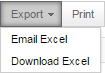
Note:
Clarizen supports Excel 2007 and above.
To print the License module's data:
- Click Print
The print preview window opens - Review the data
- Click Print to complete the process

Comments