Introduction
Change History lets you see all changes made in the system.
- Track 30 days or last 1000 changes for auditing purposes
Note: Click here for more about tracking history - Easier troubleshooting. Save time locating root causes of changes and fixing issues.
- Additional features include:
- Live Mode to follow updates with automatic screen reload
- Filtering and sorting options for locating issues quickly and easily
- Direct access (clickthrough) to changed items
- Download to Excel
The Change History tab under Settings lists all changes (additions, updates, and deletions) to Work Items, the Dependencies between them, Resources, user Calendar Exceptions in the system, and users and user groups.
Notes:
- Change History is also available on the Project level, accessible from the Project. You can enable access using a System setting and/or using Profiles. Click here for more info.
- Only fields defined in the Profile fieldset of the user will be available in Change History. Read more.
Click here for an on-screen tour
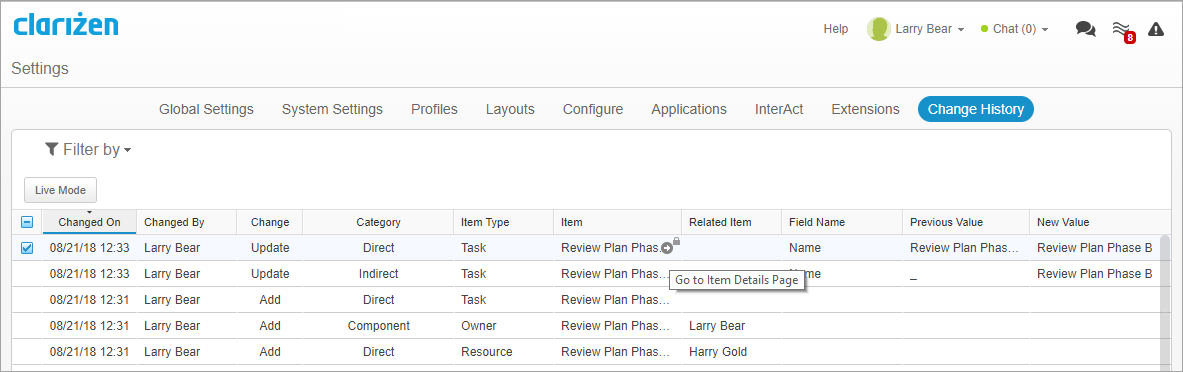
Jump to
- How it Works
- Filtering and Sorting
- Time Zone Options
- Live Mode
- Item Details
- Download Excel
- Previous Data
- Permissions
- Tracking History
How it Works
Details for each change include:
|
Changed On |
The date and time of the change in the your local time |
|
Changed By |
The user that made the change. System denotes changes made by the system. |
|
Change |
The type of change can be Add, Update or Delete |
|
Category |
Direct - Updated by the user in Clarizen (web or mobile), or via API/workflow Indirect - Updated as a result of a Direct action. For example, changing a work item's due date can cause the expected progress field to be recalculated. Component - Changes performed by the system that are part of another operation. For example, adding a new task will also cause the addition of a resource link for the default Owner. System - Updated/calculated by the system. Scheduled changes such as calculation of "Expected Progress" fall into this category. |
|
Item Type |
The type of item, including work items, user etc. Note: Shortcut additions and Custom Objects are currently not tracked in Change History. |
|
Item |
The name of the item |
|
Related Item |
If the change involves another item (such as adding a resource or a dependency to a task), you’ll see the related item displayed here. |
|
Field Name |
The display name in Clarizen |
|
Previous/New Value |
The value of the field/item before and after the update |
_
Filtering and Sorting
Click on a column header to filter and sort the items.
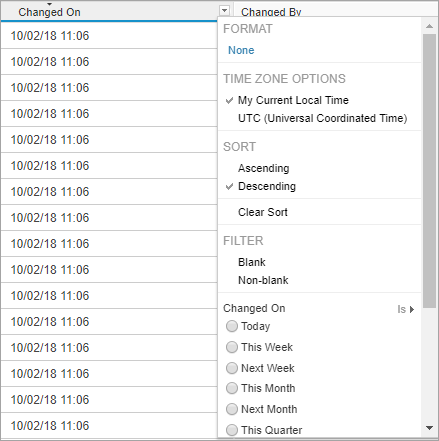
Time Zone Options
The time zone option makes it easier for users across multiple timezones to compare changes.
This is of particular use when Clarizen Administrators/Power Users located in a different timezone want to assist other users and review changes in a specific timeframe.
The default is "My Current Local Time" as per your computer's current clock setting.
Live Mode
Click Live Mode to have the screen automatically refresh the Change History every 10 seconds. This is particularly useful when working with multiple monitors and testing workflows or API changes.
Live Mode deactivates after 2 minutes or whenever you manually reload the page.
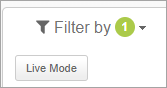
Item Details
Click the arrow to open the item details in a new tab.
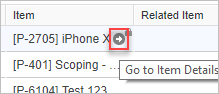
Download Excel
Click Download Excel to export the events to an Excel file.
The downloaded file includes the time zone option, column order, column filters in the view and financial permissions (yes/no) of the User performing the download.
Note: The maximum amount of rows supported is 100,000.
Previous Data
Change History starts recording changes from when this feature becomes available.
Permissions
Users with Financial Permissions can see updated financial data for a Project.
Tracking History
The last 1000 changes/ 30 day history is per work item, dependency and resource assignment.
You can see them aggregated at the Project level.
A clean-up process runs every night at 2 am (your organization's time zone). Items with changes older than 30 days get trimmed to their last 1000 changes (if there are more than 1000 changes).
That means the last 1000 changes for every Work Item, dependency, and resource assignment will always be stored and visible from the Project they are in.
Work Item changes are aggregated to the Project they are in. They don't get rolled up to parents, grandparents or Program.
Using Project Change History, you can select multiple Projects and generate an aggregation of all changes in the last 7 days to all Projects you manage, for example.
Can end users have the ability to create a report that can pull in specific data field changes from the project change history? Today we have to leverage custom data fields and work flow rules to create custom change logs to track changes to key project data fields. If there was a option for us to link our project data table to the change history table in the Reports module then we would be able to create reports that would give use the information we need without having to use custom data fields and workflow rules.