What's New
An enhanced contextual menu (right-click on Windows, or secondary click on MAC) for Work Items gives you quick access to common actions, related items, and custom actions.
How it Works
- Go to Settings > Profiles, and select the Work Item (for example, Project).
- Expand Actions, and click Edit on Contextual menu - additional Work Plan items.
- Customize the contextual menu by adding or removing items.
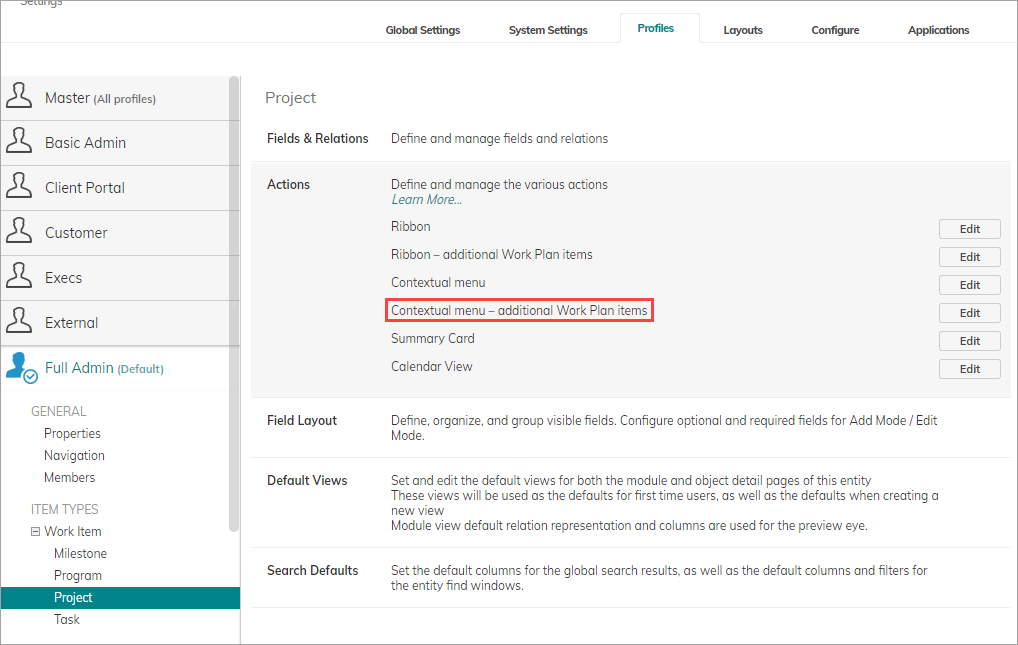
The updated menu
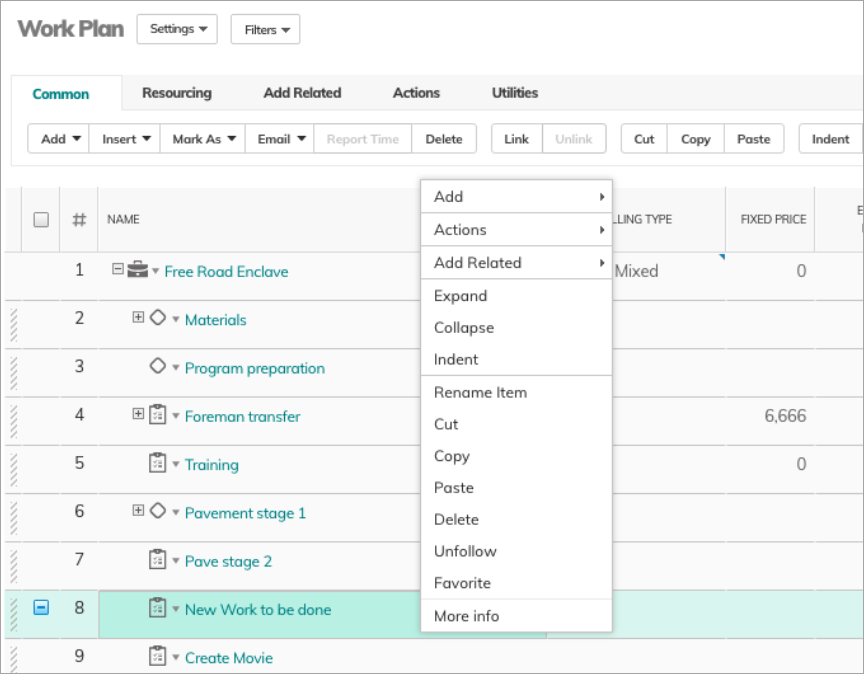
How to Restrict the Additional Menu Actions
The new contextual menu is enabled by default, and adds additional actions.
Some profiles such as Customer Portal / External Collaborator may not require the additions.
As an admin, you can remove the additions, either manually by editing the Profile settings, or by completely removing the new menu using css.
Editing the Profile
- Go to Settings > Profiles, and open the relevant Profile.
- Expand Actions, and on the relevant item, such as Contextual menu, click Edit.
- Click on the x to remove an action from the menu.
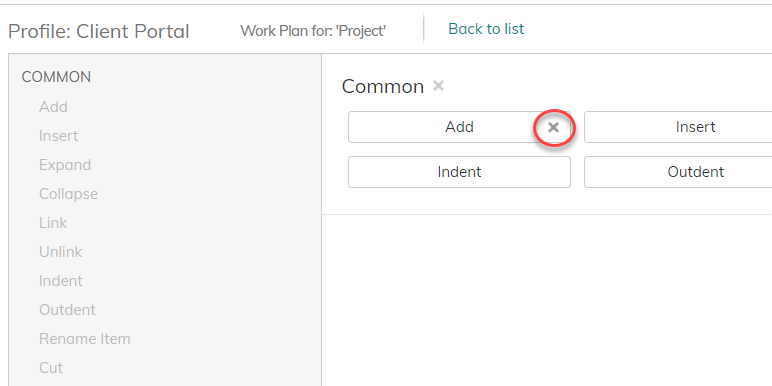
4. Save your settings.
Remove the Menu Using Custom CSS
- Go to Settings > Profiles, and open the relevant Profile.
- Expand Settings, and scroll down to Custom CSS.
- Enter the following snippet:
#PreviewPopUpDialogContextMenu {display:none !important;} - Click Save.
Like most things published by Clarizen, I have to spend extra cycles determining why, when and how this might be useful to my user community. A use case would go a long way to explain the value of the enhancement, versus instructions to enable/disable.
Shannon - thank you! this is great feedback. We'll incorporate additional use case and value details into the release notes going forward.
As with each Clarizen release and being an admin I would find it extremely helpful if things were deployed to SBX first so that admins could build any necessary training material or determine if this is something we wanted to disable on release day. It is very difficult to manage when the functionality hits production and our users get functionality we have yet to test or build material around. Advanced notice and putting this in SBX would set admins up for better success and user adoption once things hit production on the release day.