What's New
Allow uploading files to SharePoint on behalf of a single organizational account.
Benefits
Streamline SharePoint access for multiple users via a single account, instead of requiring users to configure their individual integration settings.
This is especially beneficial when there are infrequent users that need to upload files to SharePoint while in the process of submitting a request.
How it Works
- Open Settings > Extensions > SharePoint.
- Click Setup.
- Enter or update the Sharepoint site settings. Click Update.
- You can now click Associate with SharePoint Account to an associate with the organizational account.
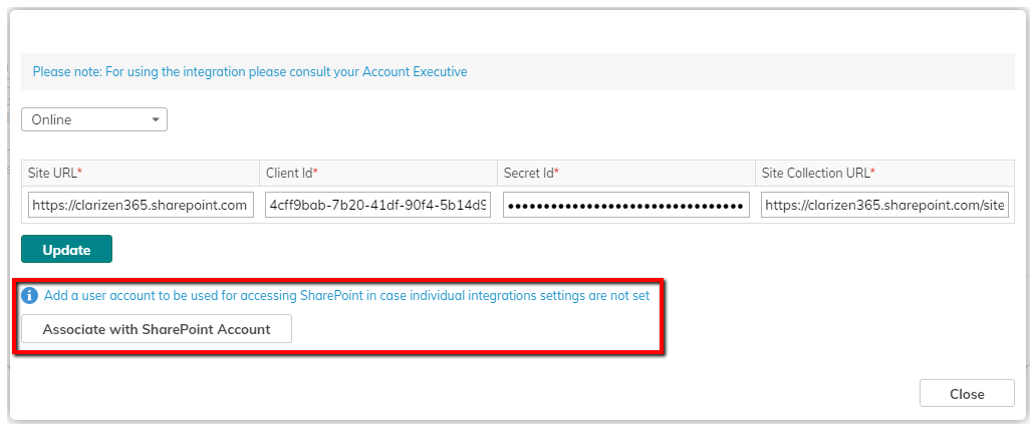
Once added, all users can upload files to SharePoint on behalf of the associated organization account, without the need to configure their individual integrations settings.
You can always restrict the access on behalf of a single organization account by removing the account association in the SharePoint setup screen: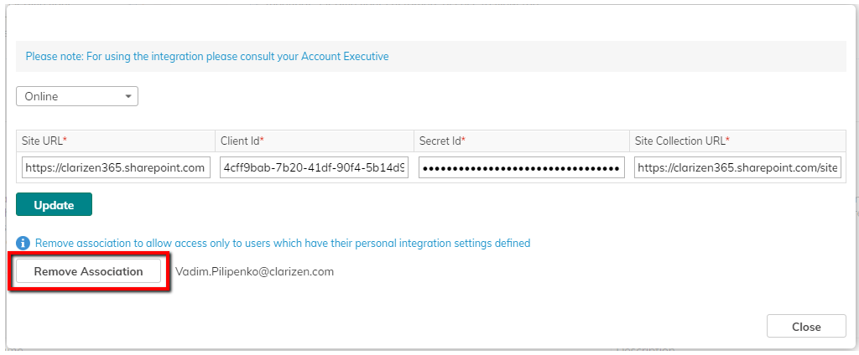
Notes and Best Practices
- Even if access via a single organizational account is allowed, it is still possible to define individual integration settings per user. In such cases, the individual settings will take precedence over the organization account, and SharePoint access will be enabled on behalf of the users themselves.
- If a file that was uploaded to SharePoint on behalf of an organization account is opened for viewing in Clarizen, it will automatically take the user outside Clarizen to a new browser window, where the user will have to enter their own SharePoint credentials.
- When using a single organization account for accessing SharePoint, make sure to restrict its permissions inside SharePoint to a required minimum for security considerations.
Comments