What's New
A new Set Financial Timephase Data action is available in Workflow rules and Custom Actions.
This action allows you to insert and update ("upsert") non-labor resources time-phased financial data.
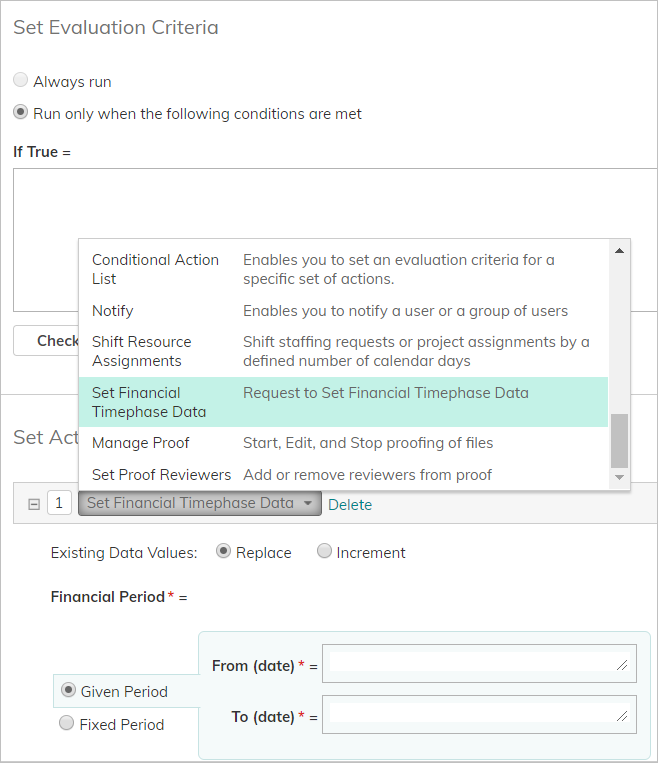
Benefits
- Drastically simplify working with financial data from across the system, into time-phased project financial plans
Example use cases include:- Add high-level 10 year Capex spend estimates from a project's business plan to automatically create a yearly budget projection spread evenly across quarters and months
- Update monthly actual costs from expenses or custom object data interfaced by financial systems
- Model complex revenue recognition forecasts
How it Works
3 coordinates are needed to set your financial data:
- Work Item (Project, Milestone, Task)
- Non-Labor Resource
- Date / Date Range
You don't need to know if the Resource and Work Item are linked, or if there is data already in the time period specified.
- Create a new configuration (Workflow Rule, Custom Action, etc.), and in Set Actions, select the Set Financial Timephase Data action.
- Existing Data Values:
- Replace - Updates and replaces existing selected data fields
- Increment - Updates existing selected data fields with incremented values
Note: In both cases, unselected fields are skipped.
- Period:
- Given - Define a period to apply to the action
- Fixed - Define a start period, period type, such as calendar month/quarter/year or fiscal month/quarter/year
Note: In both cases, the financial timephase data field amounts defined in the steps below will be spread equally, by month, across the period you define
- Set the Non-Labor Resource
- Set the Work Item.
- Enter the timephase data field and amount, e.g. Budget Cost, Forecast Revenue, Actual Cost
Example #1: Set a 10 year CAPEX Budget Cost project of $100,000 on project creation
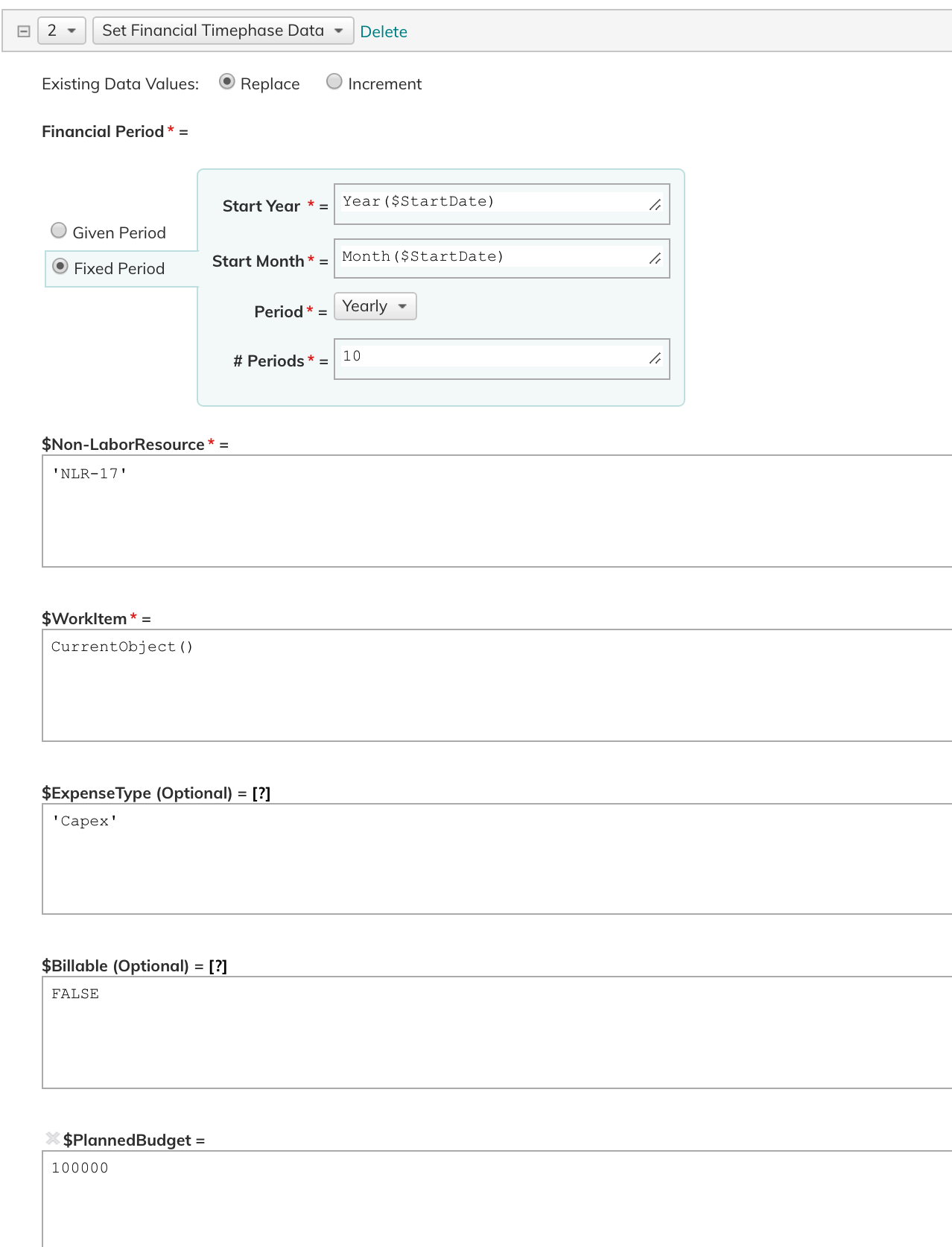
Example #2:
Add to a Project Actual Costs from a Custom "Actuals" Object synced with a Finance system
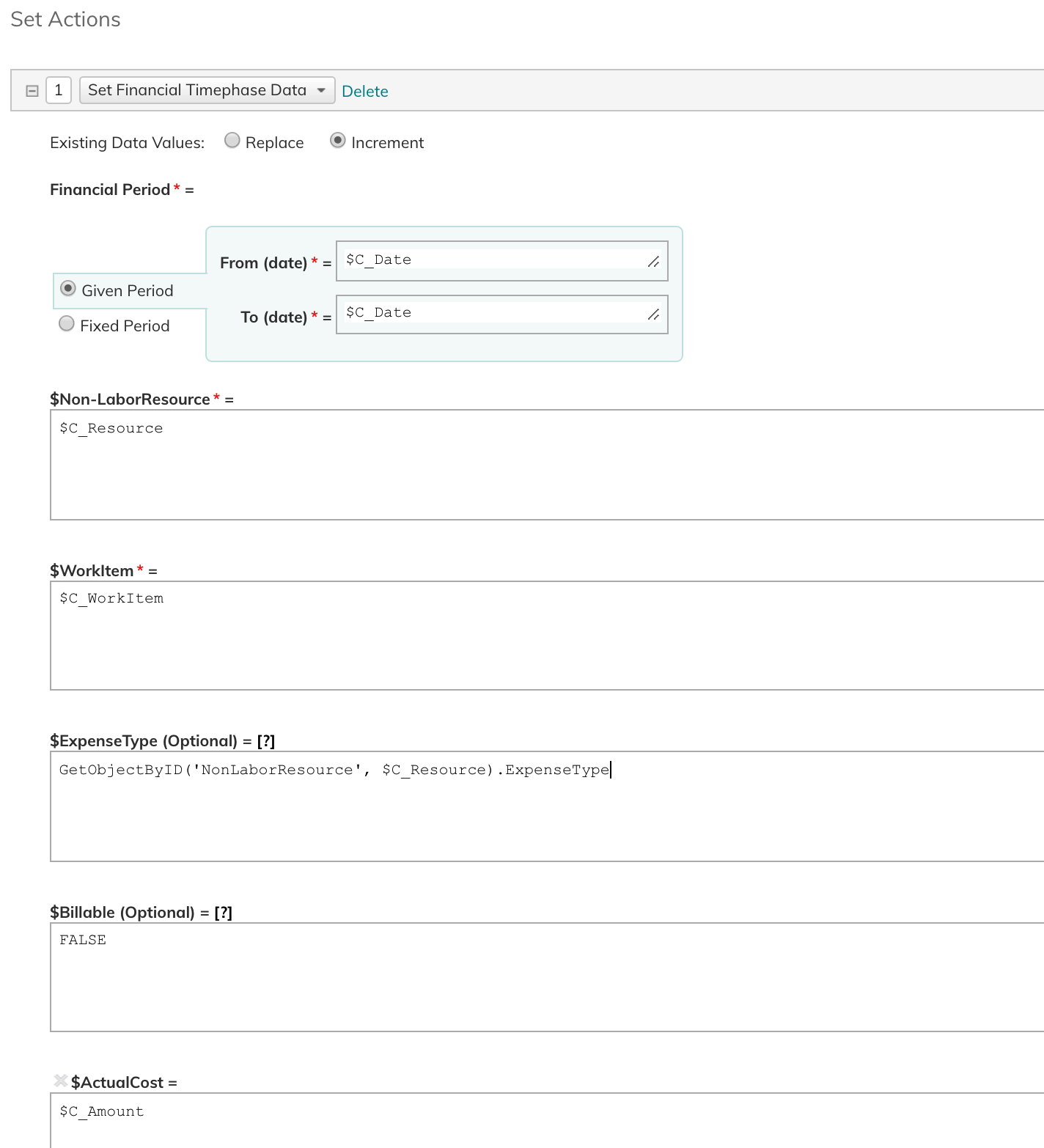
Comments