Introduction
With Meeting Notes, you can include and track the processes, decisions and required action items directly related to the entities in Clarizen One.
These entities include Work Items such as Programs and Projects, Portfolios, Cases, Customers, and Users/Resources.
Meeting Notes can provide a broader picture of what came before the entity, as well as track the new decisions and the ongoing progress of action items happening outside of the entity.
A Meeting Note can include multiple Decisions and Action Items.
Adding and Publishing Meeting Notes
When you add a new Meeting Note, its state is Unpublished. During this stage, you can add details to the Meeting Note, as well as have additional users add Decisions and Action Items to the Meeting Note.
As the Meeting Note owner, you can decide when to publish it. A Published Meeting Note and its related Decisions and Action Items are locked for editing.
To add a new Meeting Note:
- Select or open the entity (Work Item, Portfolio, Case, Customer or user), and use the Add Related option to create the new Meeting Note.
Note: Make sure the option is enabled for the Profile.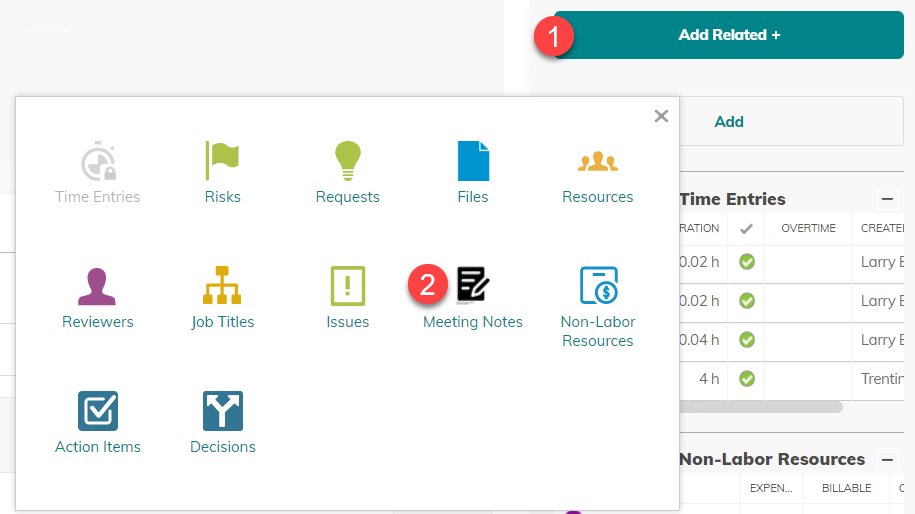
- In the Meeting Note, enter the Meeting Note details, such as date, agenda, and list of participants.
- Add Decisions and Meeting Notes and select their owners.
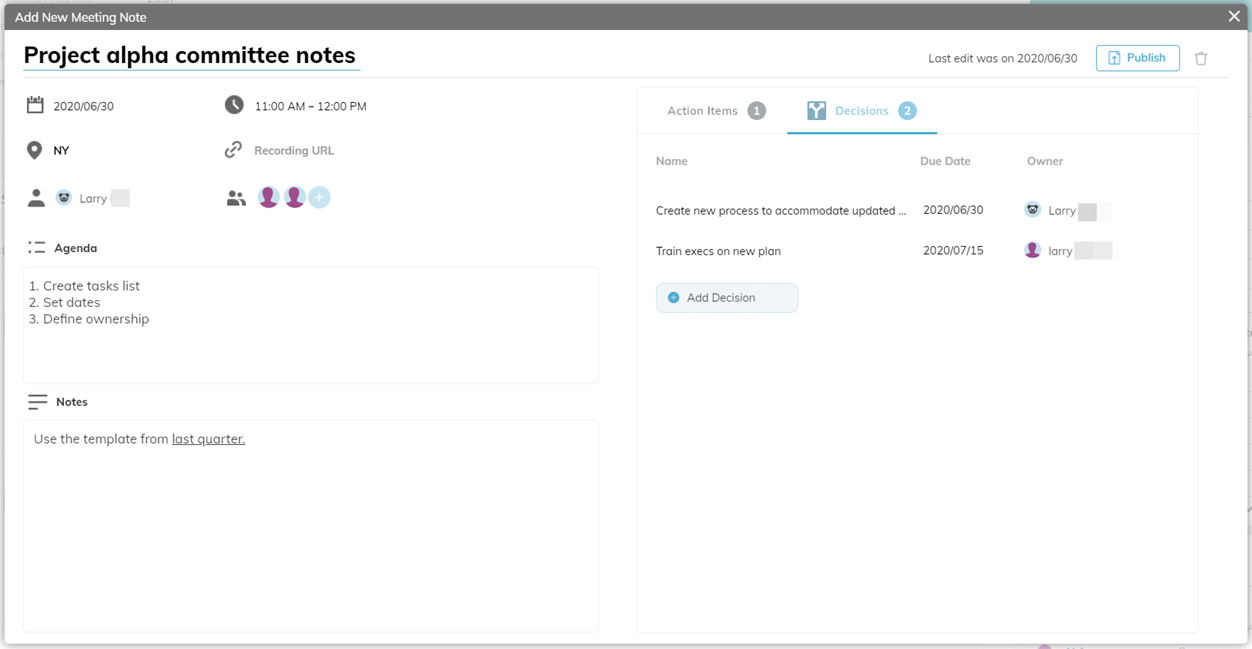
Note: Participants that are not resources in the Project cannot preview the Meeting Note, however, they will be able to view Decisions and Action Items assigned to them.
To publish a Meeting Note:
- Click Publish to create the Meeting Note. The Meeting Note and its Decisions and Actions Items will be locked for editing.

To unpublish a Meeting Note:
- Click Unpublish. The Meeting Note and its Decisions and Action Items are unlocked and can be edited. You can also add or remove Decisions and Action Items.
Ownership and Permissions
Each Meeting Note, Decision, and Action Item has an owner.
- Meeting Note owner -
- In Unpublished Meeting Notes - can edit, publish, view, add related and delete Meeting Notes, and can view, change state, edit, add related, and delete Action Items and Decisions.
- In Published Meeting Notes -
Note: Admins, Super Users, and Light Admins have the same permissions as the Meeting Note owner. - Decision or Action Item owner -
- In Unpublished Meeting Notes -
- In Published Meeting Notes -
- Participants - Can view Meeting Notes, Decisions, and Action Items
Deleting a Meeting Note
As the Meeting Note owner, you can delete a published or unpublished Meeting Note. All its related Action Items and Decisions will be deleted as well.
To delete a Meeting Note:
- In the Meeting Note, click on the trash icon.
You can also delete the Meeting Note from the quick peek properties dialog.
Action Items and Decisions
In addition to your Action Items and Decisions directly related to Meeting Notes, you can add related Action Items to other entities, as well as their own modules, accessible from the navigation panel.
To add an Action Item directly to the Action Items module:
Note: Adding Decisions follows the same procedure.
- Open the Action Items module from the main navigation panel (the option should be enabled for the Profile).
- Click Add Action Item, and enter a name.
- In the grid, you can add or update properties, such as the owner, due date, etc.
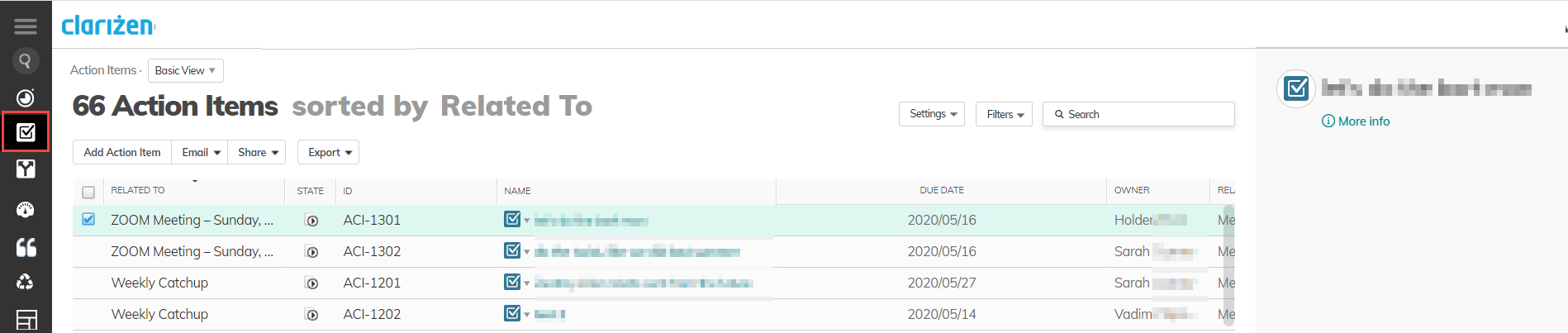
Reporting
Meeting Notes, Action Items, and Decisions are available as related items in the reporting module.
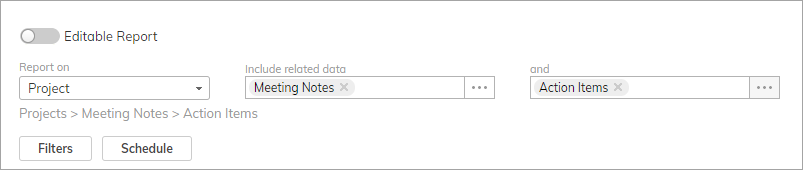
Slide Publisher
Meeting Notes, Action Items, and Decisions are available in Slide Publisher. Click here to learn more.
Comments