Introduction
Use the Timesheet widget in My Work to report time for tasks you are working on, on a weekly basis. The widget indicates how many hours you have submitted out of the number of hours you are required to complete in the current week. The tooltip displays your organization's compliant policy regarding timesheet submission.
Depending on your organization settings, Timesheets can be reported, submitted, reopened, or deleted.
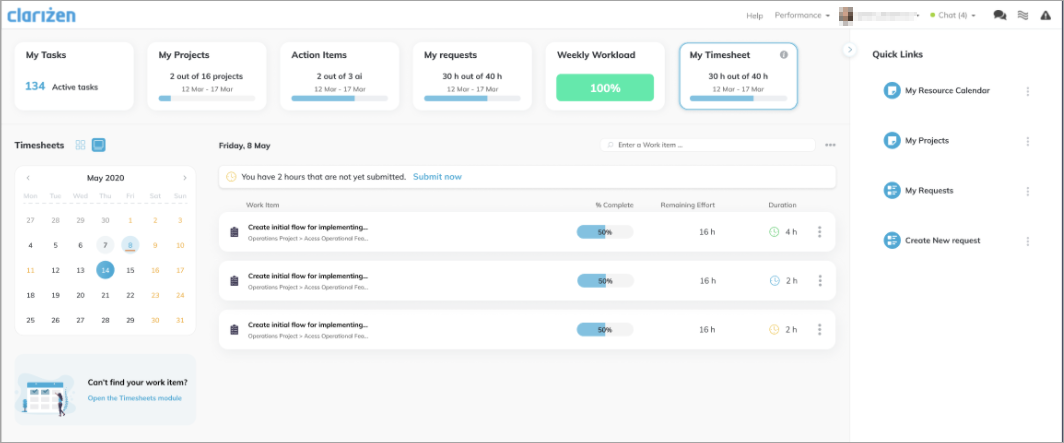
How it Works
To report time:
- Open My Work from the main navigation panel, and click on the Timesheet widget (by default, it's called My Timesheet).
- From the calendar widget, select the day you want to report time on.
Non-compliant days will be underlined. A tooltip indicates how many hours you need to submit to become compliant. - From the Search bar, search for a Work Item using its name or ID. You can report on all reportable Work items that you are the Resource or Owner of.
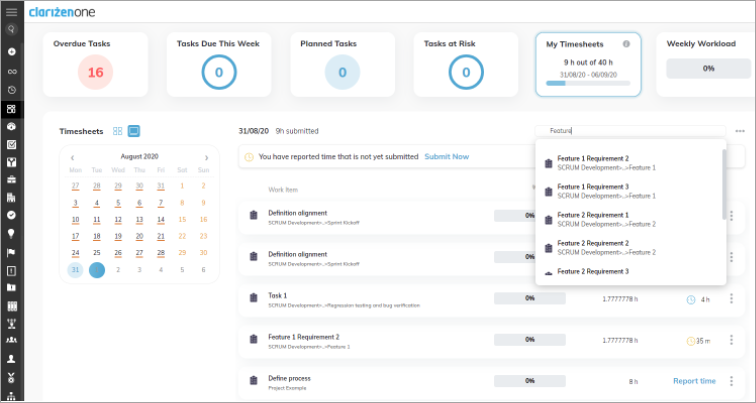 Note: You can quickly add links from the Recently reported work items, or by copying items from the last working day.
Note: You can quickly add links from the Recently reported work items, or by copying items from the last working day. 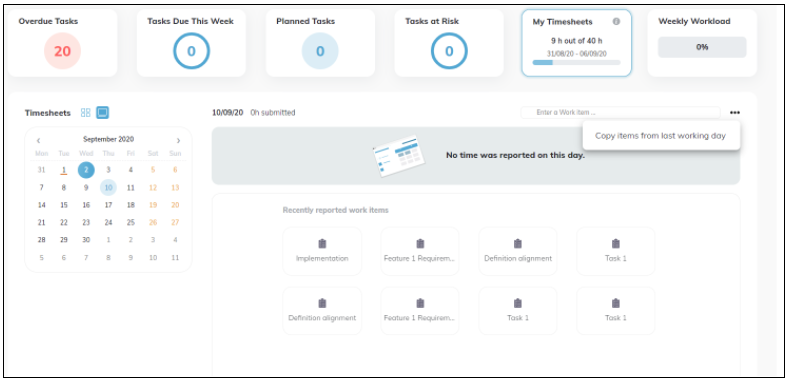
- From the list, click Report time.
- If you are required to submit time, submit each task, or submit all items at once.
My Timesheets just takes me to my timesheet - not the interface outlined here.
It seems to work if you have it as the first widget.