Introduction
Set User and Job Title hourly cost and billing rates that change over time.
You can now set cost and billing rates for multiple periods during a project's lifetime, to reflect changes to salaries, roles, new work with contractors, and planning scenarios that affect financials in long-term projects.
Benefits
- Plan in advance - Add future rates for project budgeting/pricing
- Simplify working with rate changes - Remove the need to manually update rates for non-completed Work Items after changes are made to rates
- Preserve historic data - For example, if timesheets are reopened, they will no longer be automatically re-costs/re-priced with current rates
- Improved integration with Financial Planning - Build accurate project financial plans with correct revenue and margin projections, without the need for complex configurations
- Support additional resourcing arrangements, such as overriding rates at project and task-levels to support working with contractors
How it Works
A reminder: Date-effective rates continue to use the existing rate hierarchy for cost and billing rates:
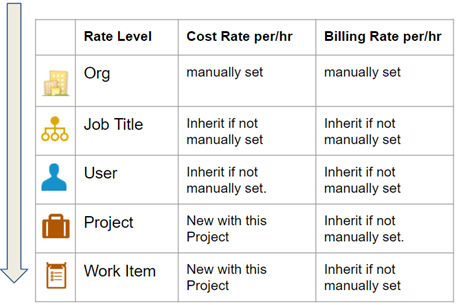 |
Best Practice
|
These rates now have from and to dates.

Notes:
- Existing rates are preserved and are backward compatible.
- On the organization level, there is only an Effective from date, there is no to date.
Create Date-Effective Cost and Billing Rates for Users, Job Titles
To add cost and billing rates to the User or Job Title, you now add them as Related Items> Rates.
Note: You can no longer add rates in the Property Card or inline using the Grid view.
In the People/Job Titles module, select the resource and click Add Related. Select the new Rates option.
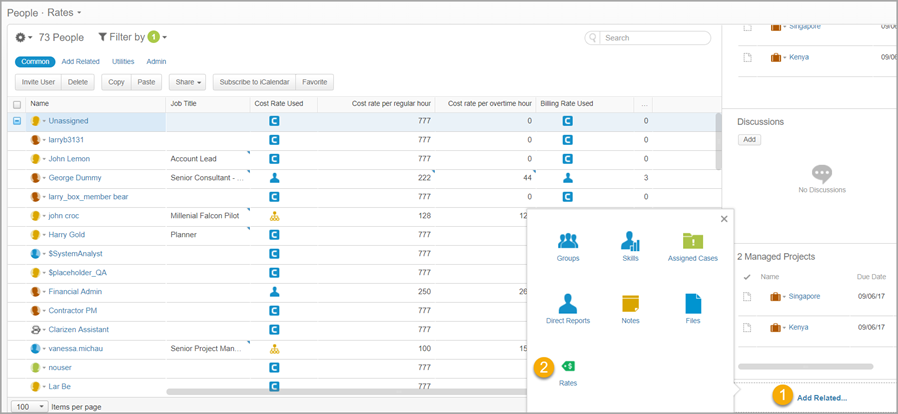
Define the rate details:
- Select Cost or Billing.
- Define the effective start and end dates
- Enter the regular and overtime rates
- Add comments if needed
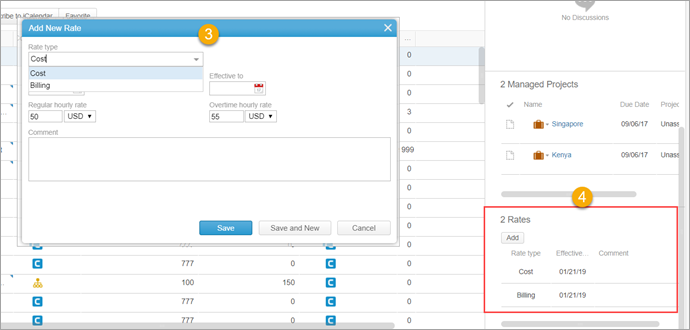
In the People/Job Title view, make sure to include the new Cost Rate Used and Billing Rate Used fields that let you understand at a glance where the rate comes from.
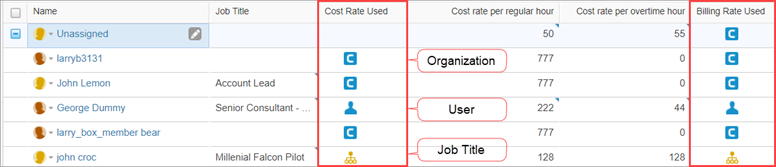
In the Resources panel, an indicator displays a rate set by a user. Hover over the indication for more details.
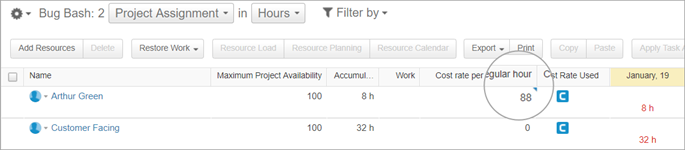
Create Specific or Date-Effective Cost and Billing Rates for Work Items in the Project Work Plan
In the Work Plan, go to the Resourcing tab and click Prices and Rates.
Note: Prices and Rates used to be located in the Utilities tab.
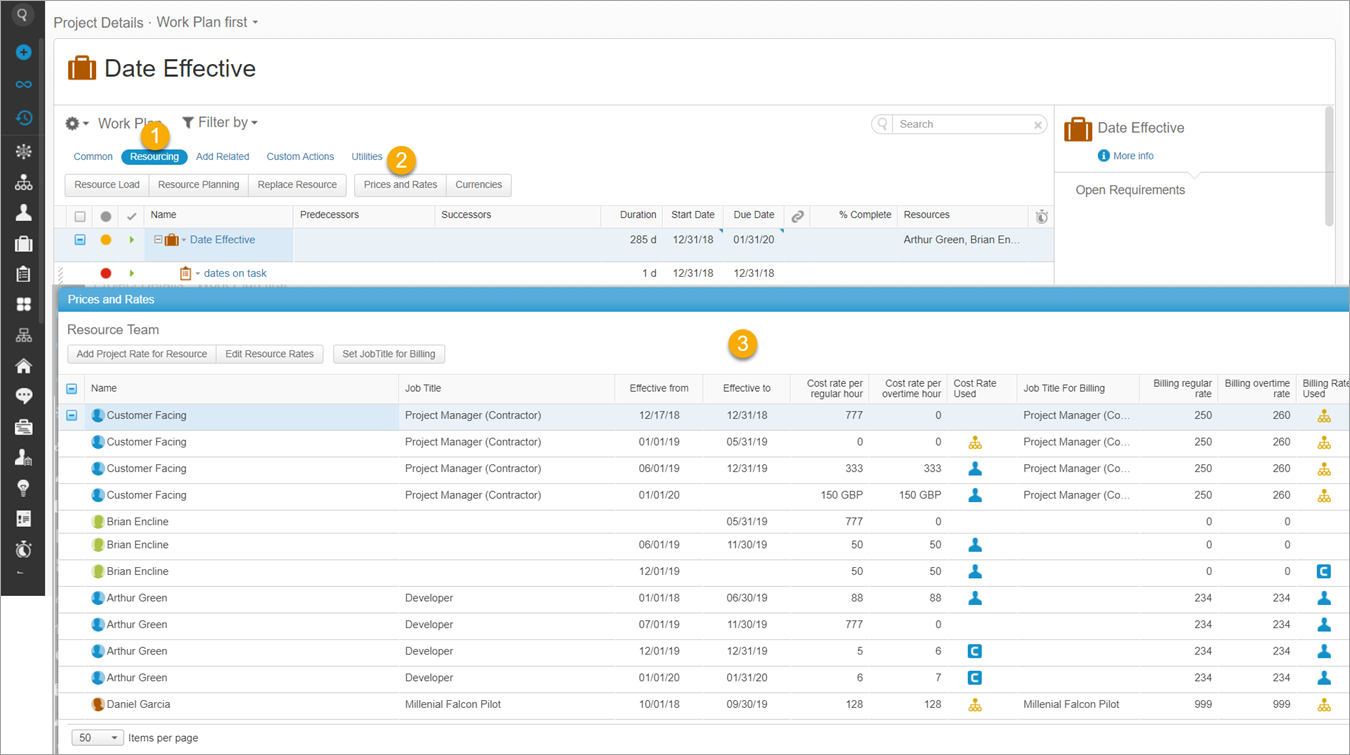
In the new Prices and Rates screen, you can see an aggregated list of resources and their cost and billing rates, as well as which rate is used (or inherited); organization, job title, or user.
Note: Task-specific rates that override these rates are not displayed.
In the Prices and Rates screen you can:
- Add/override Project/Task rates on Resources
- Edit Resource rates
- Apply a Job Title billing rate to the resource
- View historic Job Titles for users
Rates Used by Calculations
Projects using "Task Assignment" for Labor Budget calculation use the rate set by tasks' Resource Rate Date. By default, this is the Start Date.
- Planning Budget & Revenue
- the Budgeted Cost / Expected Revenue for Tasks uses a single date-effective Resource Rate Date field
- Reporting Actuals
- when reporting overall progress using the % complete method or actual efforts, the rates from Resource Rate Date are used to calculate Actual Cost & Actual Revenue
Reporting Actual Effort from Timesheets
When reporting progress using Actual Effort from Timesheets, the Actual Cost / Revenue uses the resource's rate of the timesheet’s Reported Date.
Projects using "Project Assignment" for Labor Budget
When using Project Assignment as the basis for your Project's Labor Budget calculation, resource Date-Effective rate changes will be used for the months (and % of month) that they match.
When Update Forecast is used for the first time on a Work Item, the date that is utilized to drive the rates for Budget fields going forward is the Last Replanning Date. The rate only applies from that date onwards, so historic data is not affected.
Note: The Original Cost and Original Revenue fields will still be based on the Resource Task Assignments that were in place the first time that Update Forecast was used; however, they will pick up the new applicable cost/billing rate each time Update Forecast changes the Last Replanning Date. Once again, financial data prior to the Last Replanning Date is not affected.
In addition, the Last Replanning Date field on the Work Item is the date that is entered as the Forecast From date when Update Forecast is used. It can only be updated via the Update Forecast function.
Best Practices for Admins Getting Started
- Set up Views and Property Cards to include the new Effective from/to dates and Cost/Billing Rate Used fields.
- Add Rates as a Related Item for relevant Profiles
Comments