Introduction
Project Version Snapshots provide a standard and extensible way for Project Managers to snapshot high-level historic versions of a Project to track, evaluate, and compare project data at different stages of planning and execution.
A Project Version is a container for Snapshots of Project data, Milestone data, and Resource data, including monthly timephase data. Once you have saved a Version, you use the data in its Snapshot objects.
Project Version Snapshots can be used in many scenarios, such as:
- saving a high level estimate of a project, before creating a detailed estimate
- capturing a monthly forecast
- storing an estimate at each milestone/ gate
- storing more detailed project and resource data when saving a baseline
Currently, the data from Project Version Snapshots can be incorporated into reports, dashboards, custom panels & custom fields, data warehouse export and other API integrations.
Future development plans include out-of-the-box reports and comparison tooling for insights into evolution of your Projects and their data over time.
Jump to:
Benefits
By comparing version snapshots across the Project's timeline, you will be able to:
- understand resource costs and forecasts over time
- track changes to milestone dates and content, over time
- improve planning and estimates for future Projects
How it Works
Each time you save a Version you capture a read-only Snapshot of key project data fields and of their sub projects and milestones, Project Resources (Labor & Non-Labor) and their Timephase data.
You can extend Version Snapshots by including your own Project, Milestone and Resource Timephase custom field data in the Version Snapshots by selecting a new field option "Saved In Snapshots".
Snapshot objects do not have any standard business logic associated with them. Formula field data is saved with the values of the time of the snapshotting.
Decide whether you want Project Managers/ Editors to save a Version manually, whenever they choose, or at set events. Version creation can be automated with Workflow Rules, Scheduled Workflow Rules and Custom Actions.
Getting Started - Prerequisites for Adding Versions to the Interface
To enable Versions Snapshots, you must first:
- Enable the Financial Planning system setting.
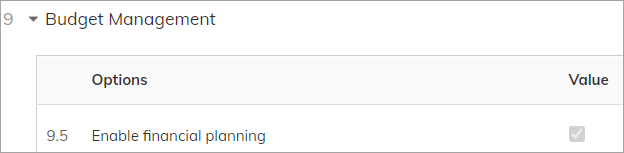
- Once Financial Planning is enabled, an Admin can add the Versions buttons to the Project and Project Details modules.
Versions buttons in the Project and Project Details modules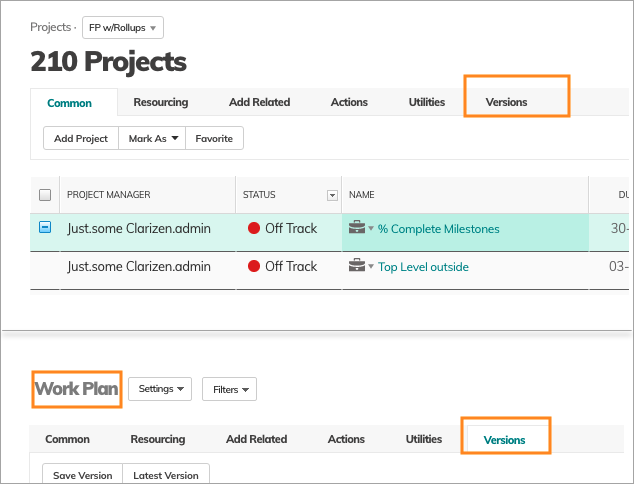
- The buttons cannot be added to the Master Profile and therefore should be added to each Profile that requires access to Versions.
You may choose to not add the buttons to all Profiles. For example, If you intend to automatically generate Versions, on completion of a Milestone, or on the 1st of each month, then you may decide that you will not expose the Save Version button for users. - To add the buttons to a Profile, open the Profile settings and add the buttons from the VERSIONS section.
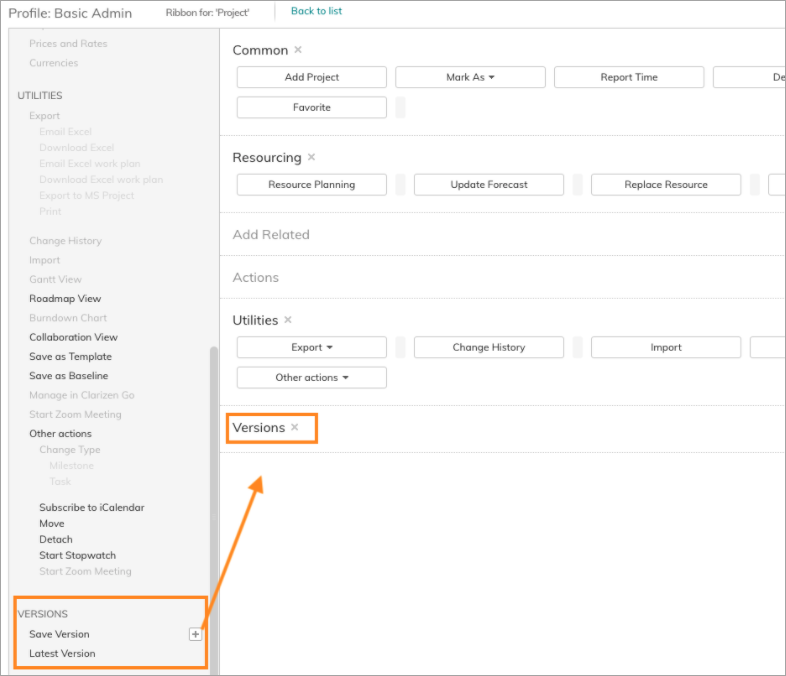
- Now the buttons will appear in the Project modules, and Project Related Items lists will include both Version and Project Snapshots panels.
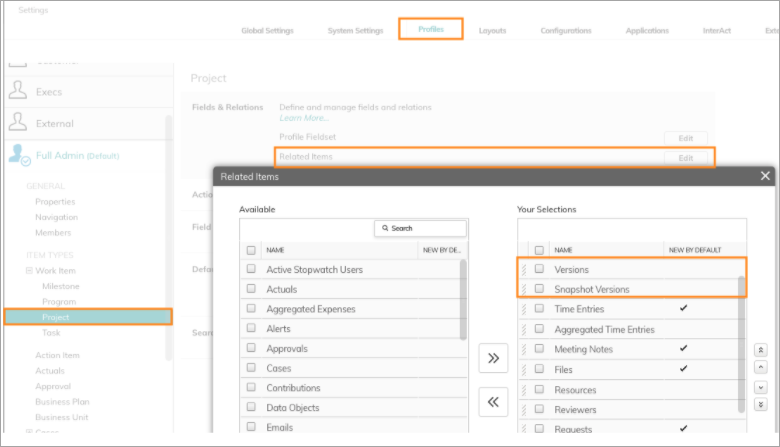
An Admin should remove these page elements for Profiles that don’t need them.
- The buttons cannot be added to the Master Profile and therefore should be added to each Profile that requires access to Versions.
Setting Up Property Cards and Page Layouts
Version Snapshots are intended to capture changes to duration, currency, date, numeric and other "measurable" and KPI fields over time. As they do not support Dynamic Property Cards and may not contain all text and text area fields used in the delivery of a project, it's worthwhile setting up only a basic Property Card as the main use will be via Reports and any custom visualizations you create.
Setting up Property Cards and Page Layouts uses the same process as other Clarizen objects, via the Profile screens.
Note: Add Mode / Edit Mode is only really applicable for the Version object, as the Project Snapshot objects are created automatically by the Save Version action and their fields are not editable.
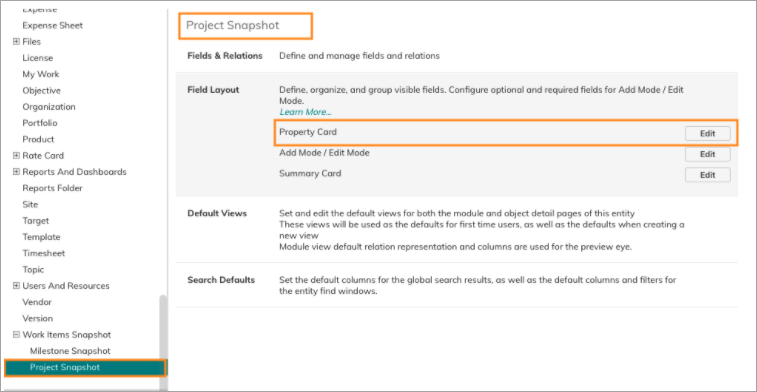
Adding Custom Fields to Project Version Snapshots
You can add your custom fields to snapshots by selecting the option in the Configure screen.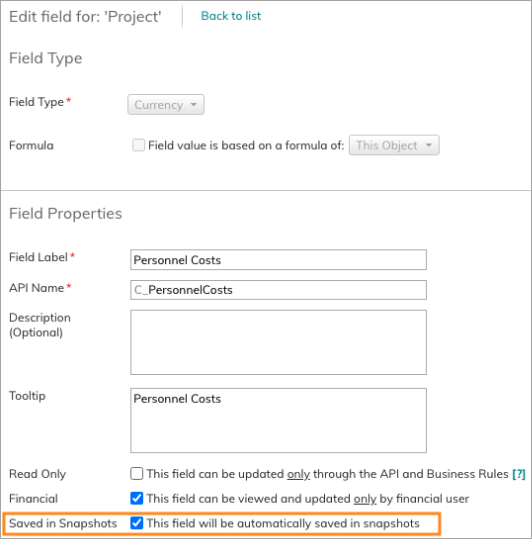
Note: Multi-Select Picklist fields are not currently supported in for saving in Version Snapshots
Setup Checklist
- Set up Ribbons & Layouts for relevant Profiles
- Set up Property Cards & Page Layouts for relevant Profiles
- Add Custom Fields to Snapshotting mechanism
Saving a Version Snapshot
Versions is a new Work Plan Ribbon tab with 2 options, both of which can be managed via Profiles.
- Save Version
This option will create a new Version and its associated Snapshot objects and fields. - Latest Version
Will drill down in to the last saved Version Snapshot. Its property card fields and relations can also be configured via Profiles, as with other standard objects.
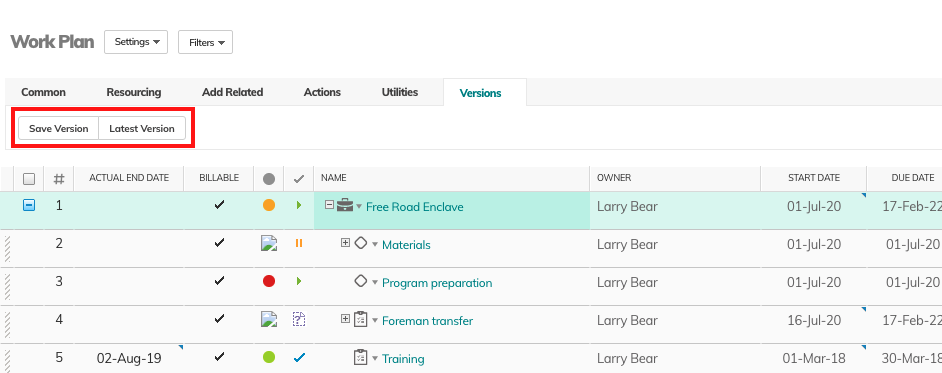
To create a new Version:
- In the Work Plan, select a Project line and open the Versions tab.
- Click Save Version.
- Give the Version a name, for example: "Sold", or "Jan 2020" and optionally, a description.
- You can automate creation of Versions with Custom Actions, Workflow Rules or Scheduled Workflow Rules.
- Once a Version is created, a short process will snapshot all the Project & Milestone fields to be "Included in Snapshots", all Financial Resources and timephase: Financial Data, Project Assignment, Work and Actual Effort. Typically this will take 5-10 seconds, though can depend on the amount of field data being saved and number of sub projects and milestones.
- Click Latest Version to open and review the saved details.
- In the Related Item panels, you can access more Project Snapshots and their data. You may need to refresh the page to see all the data.
- While you can expose both project Versions and Version Snapshots panels, most of the key data you'll want to refer to is in the Version Snapshots, as the Version holds only some basic properties. As most data will be consumed via reports, you may find it simpler to not display either panel for projects to simplify screen layout.
Versions Related Item panel
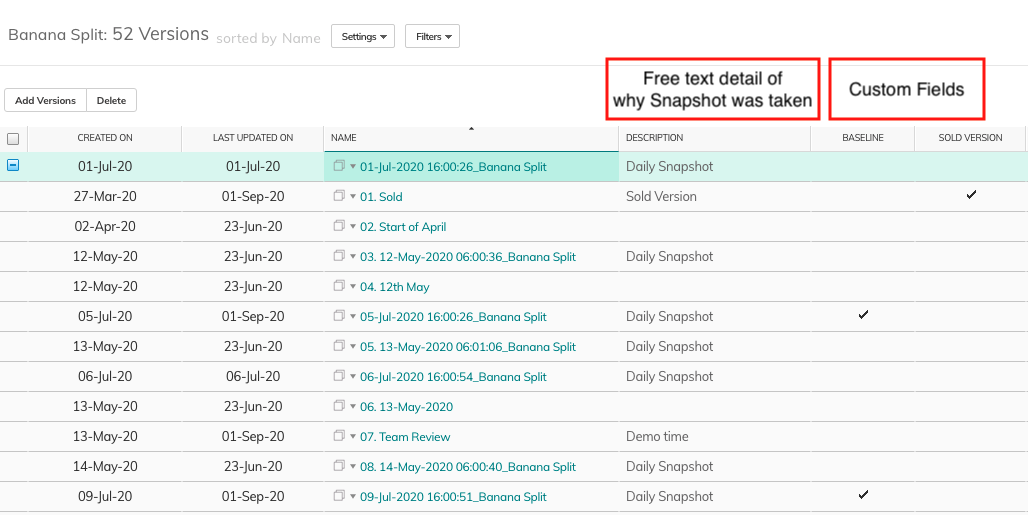
As Sub-Projects can have their own Version Snapshots and those created from parent Versions, you may have cases where you have different numbers of Versions and Snapshots.
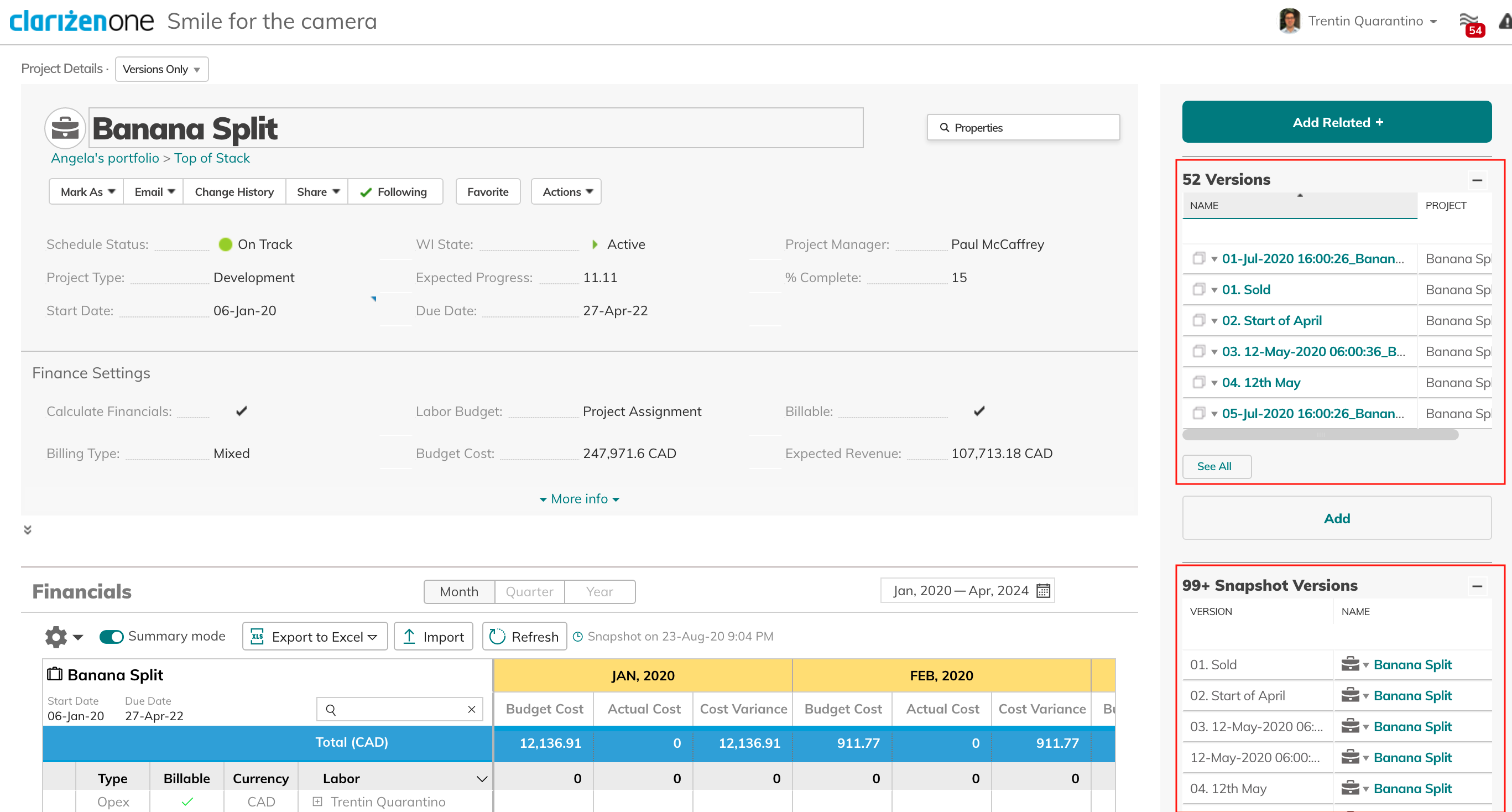
By expanding a Project's Snapshots panel, you have a simple report of the top-level project fields in the Version Snapshots.
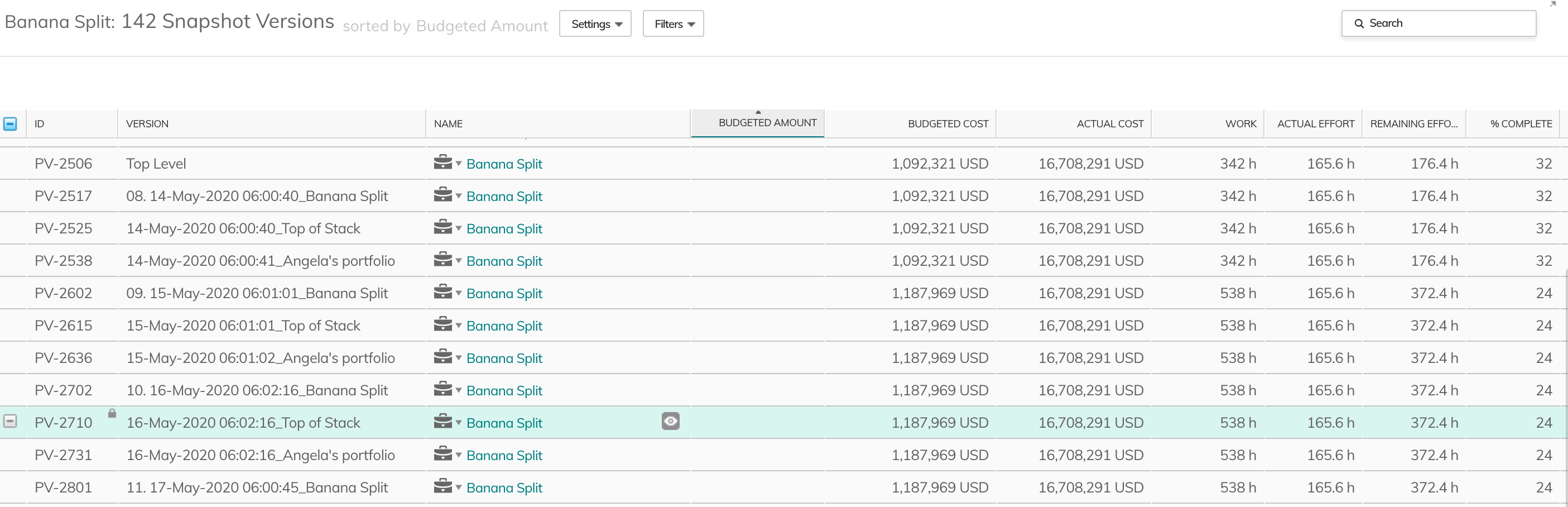
And by drilling down to the Version Snapshot itself you can review the resourcing with their summary financial and effort data.
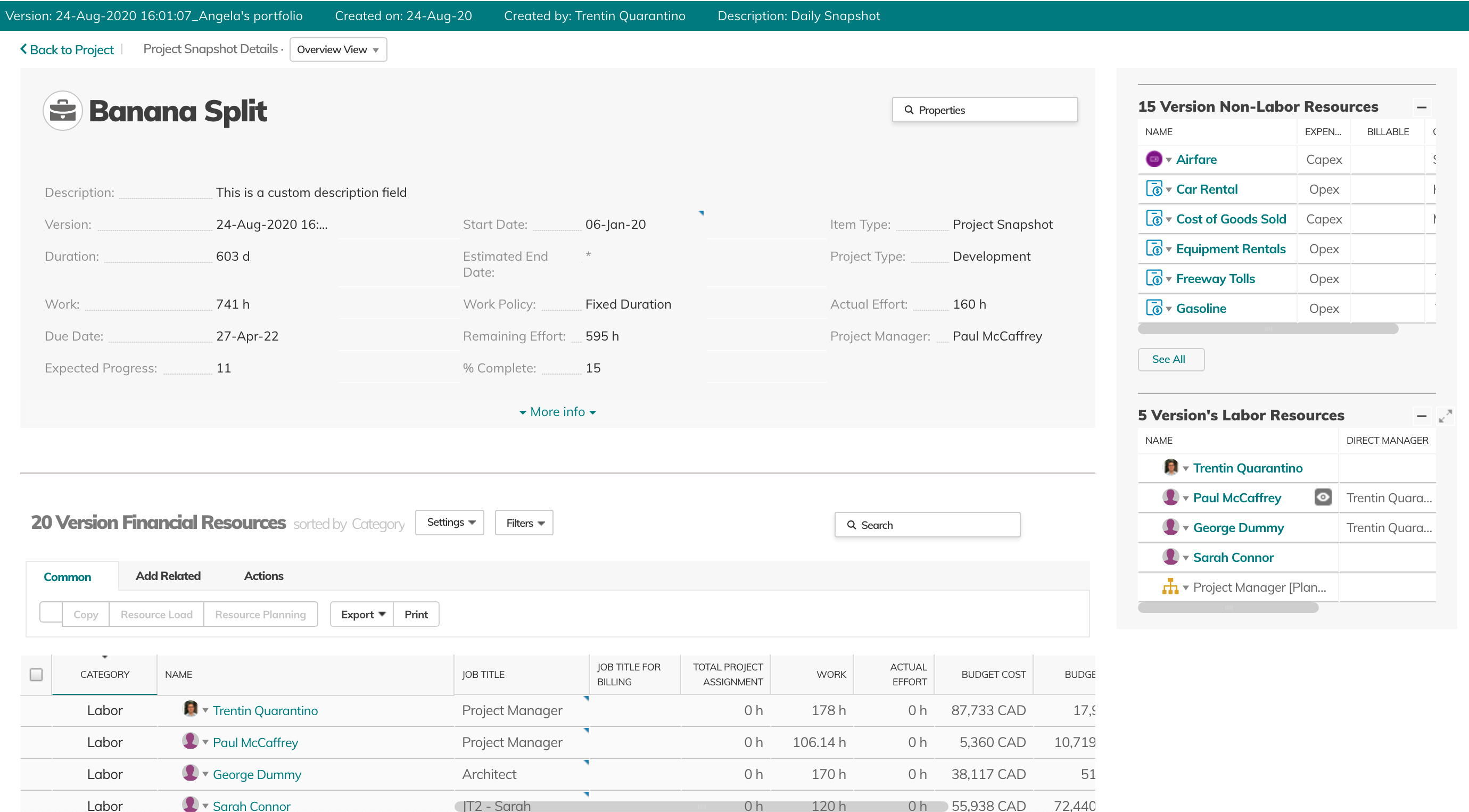
Reporting
Once you have saved a Project Version Snapshot, you can start using the data to review changes to projects and their resources over time.
A set of sample Reports is available for download from the Apps Marketplace.
Accessing Snapshot data

As every Version Snapshot is linked back to its source Project or Milestone with its "Version Of" field, use the "Version Of" field in filtering when you want to present data from multiple Snapshot Versions.

Example Report: evolution of a Project's budgeted cost structure over time.
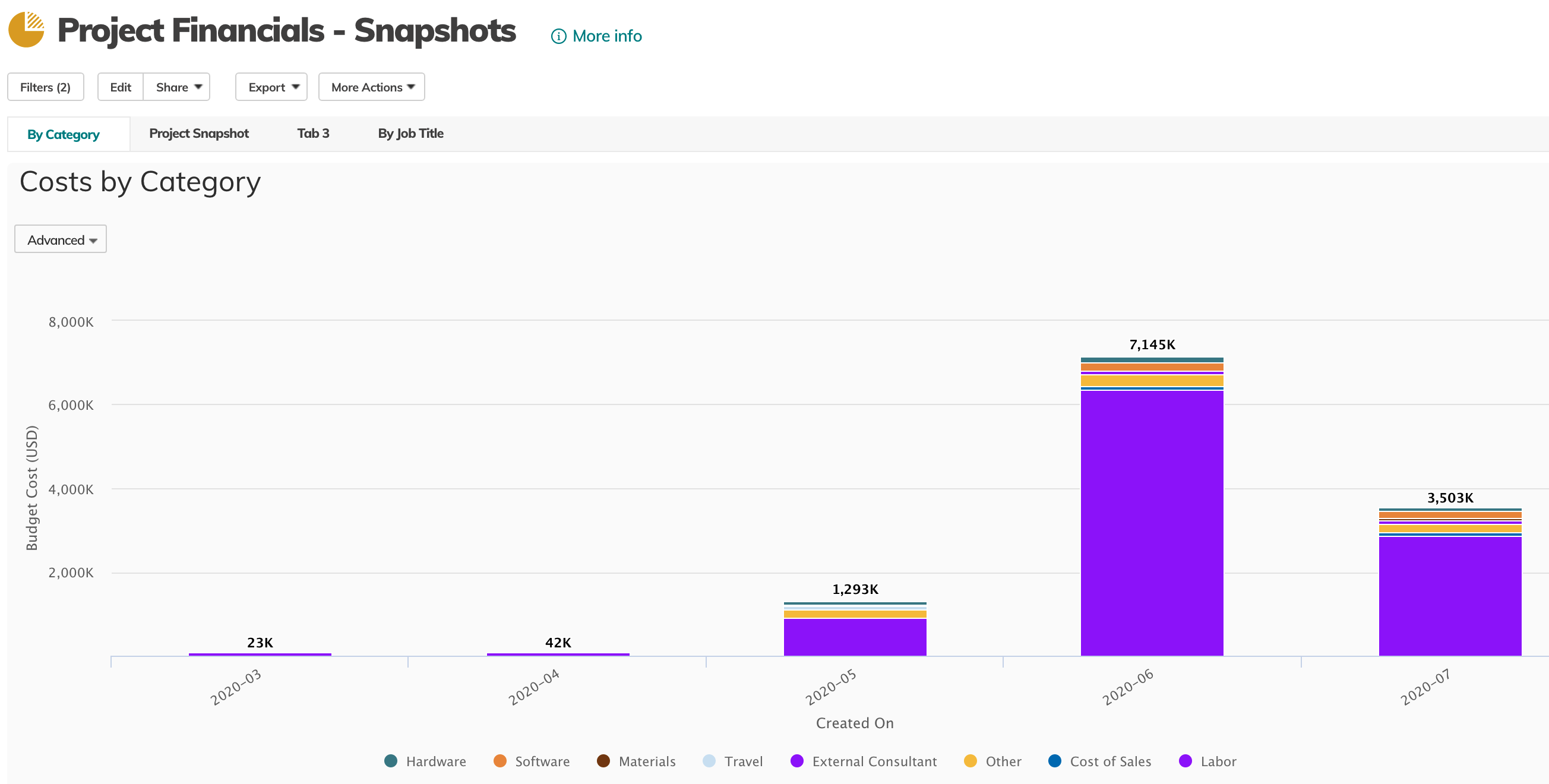
Example Configuration Ideas
- Use Validation Rules to block the creation or deletion of Versions Snapshots.
- Use Workflow Rules to set custom numbering schemes of Version Snapshots, or notify when new Snapshots have been created
- Use Workflow Rules to save a new Version Snapshot every time a Milestone is completed
- Use Scheduled Workflow Rules to save a new Version Snapshot on the 1st day of each month
- Use Custom Actions to save Versions, or launch Reports of Snapshot data from Projects.
Limitations
- Versions and their related data snapshots (manually or by Business Rule)

- Data retention period - versions will be kept up to 2 years (unless deleted to recycle bin)
- Clarizen Reports have a limit of how much data they can present legibly, so consider how you intend to use Version Snapshots.
- Version Snapshots do not contain a full workplan (WBS), tasks, hierarchy and dependencies.
- Not all Standard Fields are included in the snapshot. We recommend creating Custom Fields using formulas as substitutes where needed. When creating the Custom Field, select the Saved in Snapshots option.
- Financial Timephase data can be viewed for multiple Project Version Snapshots in Crosstab Reports as Version Snapshots views do not currently support a Financial Planning-type panel.
- Multi-Select Picklist Fields can not currently be saved in Version Snapshots.
- Custom fields that are created after Snapshot Versions have been saved, or were later selected to be "Saved in Snapshots" will only contain data in new version snapshots. There is no mechanism for backfilling of historic data.
Note: Custom Fields in snapshots count towards configuration quotas. - Snapshotting a Version of an entire Program or Portfolio is not currently supported. Using configuration you can save Versions of all of their sub-Projects.
Comments