Introduction
With Clarizen One's Planning and Tracking tools, you can define, track, and measure the success of your organization's strategies and goals.
The Goal Management components can be used in a variety of ways, but allow you to capture an organization's main aims, plan how to achieve them, track their progress, and at the same time, provide a line of sight from strategy through to execution.
You can use the tools for a number of purposes, which include:
- Strategic planning
- Benefits realization
- OKRs
- Personal goals
- as a foundation for other Goal setting Frameworks
Jump to:
- How it Works
- Enabling Goal Management
- Adding Objectives
- Adding Targets
- Adding Contributions
- Permissions
- Limitations
How it Works
Clarizen's Goal Management components are built around 3 main objects: Objectives, Targets, and Contributions.
The new objects can be set up in a flexible manner and linked to your Work Items, such as Portfolios, Programs, and Projects, so you can get a complete picture of the organisation’s goals and work in progress. You will also be able to evaluate future plans aligned with the objectives of the organization, and make better prioritization decisions.
The objects are built into Clarizen One for a seamless and interconnected experience, with the same familiar rules, permissions, and advanced workflow configuration capabilities that Clarizen provides “out-of-the-box” for greater flexibility, customization, automation, and reporting.
Objectives and Targets can be created as you start to plan out your goals and, while Objectives and Targets can exist independently, you can also organize them into a hierarchy that can additionally include Sub-Objectives, Sub-Targets, and Contributions.
As you build out your plan, you can associate any of the objects with Work Items such as Portfolios, Projects, etc.
Note: You can rename Objectives, Targets, and Contributions based on your business needs and workflows.
A closer look at the objects:
- Objective - An Objective is usually created by the Portfolio or Program Manager, and it describes a business objective, aim or goal (e.g. Grow Customer Base, or Improve Customer Retention).
Objectives are often aligned (linked) to a top-level Work Item, such as a Portfolio or Program, but can also be associated with other Work Items if needed. An Objective can include Sub-Objectives and Targets as children in its hierarchy. Objectives do not have to be created in order to use Targets, but Targets can be used to define the measurable elements that determine the success (or otherwise) of an Objective. - Target - The Portfolio or Project Manager can create Targets to define what success looks like and to track progress.
A Target is a quantifiable measure of a particular type with the starting value and end value required to achieve the Target (e.g. “Increase Website Visits from 500 thousand to 700 thousand”, or “Improve Customer Conversion rate from 30% to 50%”). If needed, a Target can be broken down into Sub-Targets and can have one or more Contributions. A single Target can be directly associated with only one Objective, and one Portfolio or Work Item, such as a Project, Milestone, or Task. However; it can also be indirectly associated with multiple Portfolios or Work Items by way of the association of their Contributions to the Target.
If Sub-Targets are utilized, their planned and actual values rollup to their respective parent Targets. - Contribution - Contributions are typically created by a Project Manager and they are initially used to identify how a piece of work will help achieve a particular target (e.g. a Project may have two planned Contributions of 4% and 5% improvements towards an overall Target of increasing Website Traffic by 10%). As work progresses, Contributions can be subsequently used to capture the actual achievements and progress towards the associated Target. The planned and actual values in Contributions roll up to the Target to show the total planned coverage and actual achievement of the target.
A single Contribution must always be linked to a specific Target, but can also optionally be associated with a Portfolio or Work Item.
Depending on the Goal Management methodology required, Objectives, Targets, and Contributions can be optionally associated with Portfolios, Programs, Projects, Milestones or Tasks. This provides:
- top-down visibility into which Work Items are contributing to specific Objectives/Targets
- bottom-up visibility into which Objectives/Targets your Work Items are contributing to
- tracking of planned coverage vs targets
- tracking of actual performance vs targets
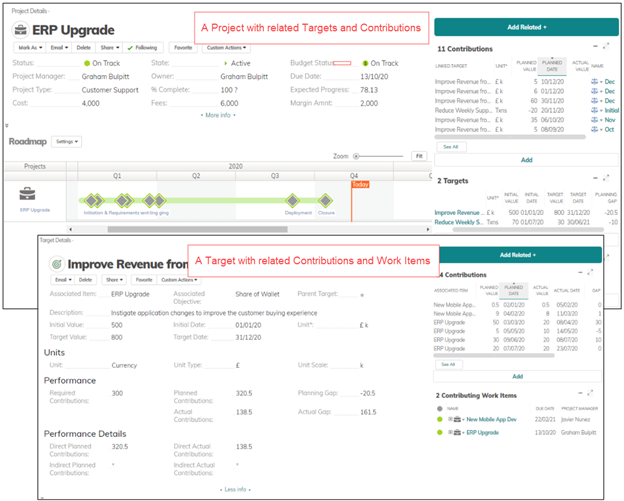
Enabling Goal Management
The Goal Management components can be enabled in the user Profile by an Administrator. To enable Goal Management:
- Choose which modules to access from the Navigation Bar and add the required objects to the Navigation section.
It’s not necessary to have any of the modules accessible from the Navigation Bar in order to use them within the system, but if users will need to have visibility of Objectives or Targets across multiple Portfolios or Work Items it will be necessary to add them here.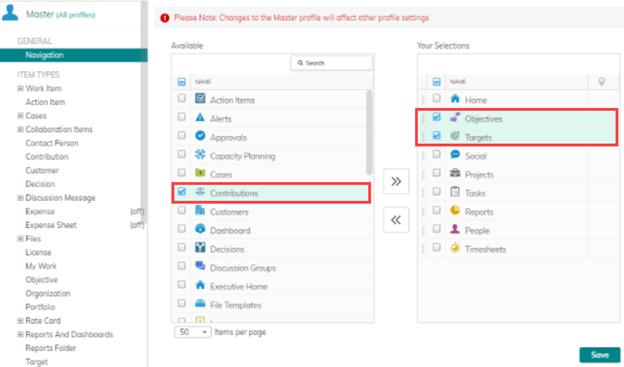
- Determine which Objective elements are needed to support your organization’s methodology and add them as Related Items on the Objective object.
Sub-Objectives are not mandatory, but using them will add support for a hierarchy structure. "Contributing Portfolios" and "Contributing Work Items" show any items that are supporting Targets or Sub-Targets related to the Objective or its Sub-Objectives.
Objectives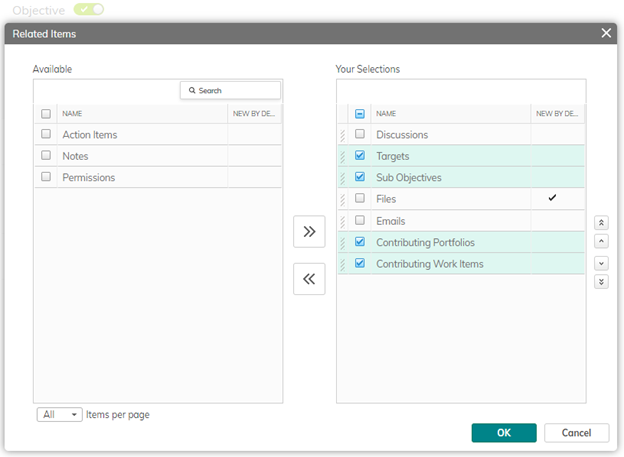
- Determine which Target elements are needed to support your organization’s methodology and add them as Related Items on the Target object.
Using Sub-Targets will add support for a hierarchy structure, while "Contributing Portfolios" and "Contributing Work Items" show any items that are supporting the Target or its Sub-Targets in the hierarchy. "Contributions" will list the individual direct planned and actual values linked to the Target. "Indirect Contributions" will list the planned and actual values linked to any Sub-Targets in the hierarchy (if utilized).
Targets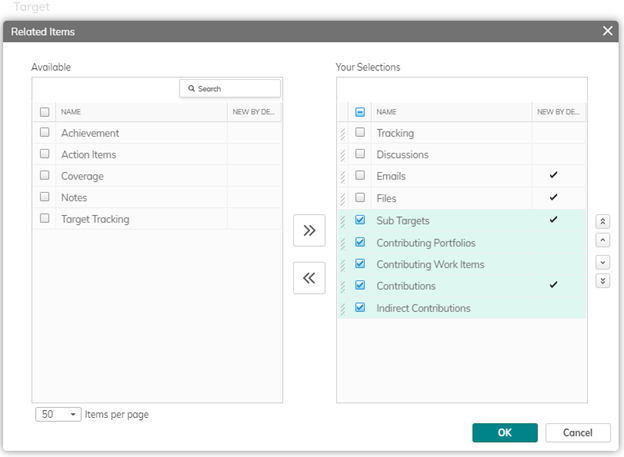
- Select the components to be used within Portfolios and Work Items and add them as Related Items. This choice will be determined by your organization's Goal Management requirements. For example, you may only choose to support Project Level benefit planning and realization, in which case only add the Targets component as a related item to your Project object in the user profile (Contributions could be added if you want to create any Plan or Actual figures for a Target and automatically associate them with the project).
Portfolio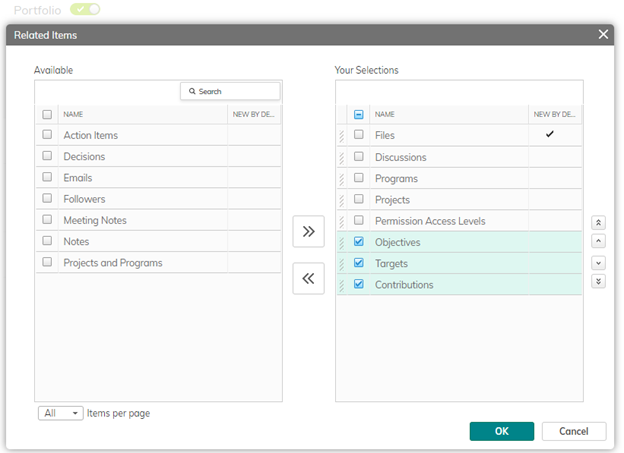
Work Items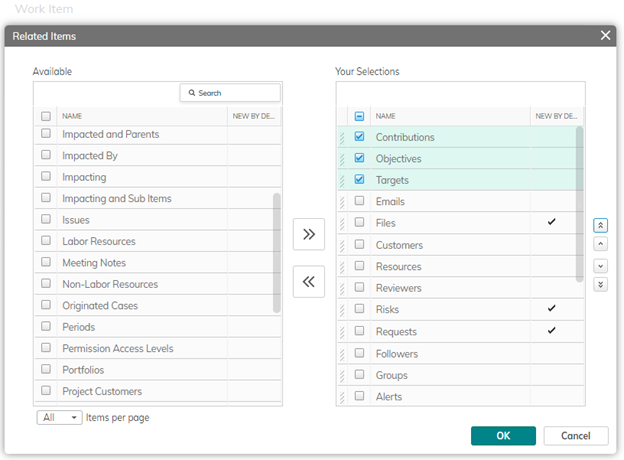
Note: You can rename Objectives, Targets, and Contributions based on your business needs and workflows.
Sub-Objectives, Sub-Targets, and Contributions
Sub-Objectives and Sub-Targets are not “required” items. If your methodology does not require Objectives or Targets to be broken down into greater detail, then Sub-Objectives and Sub-Targets can be turned off by an Administrator removing them as related items in the User Profile.
Similarly, Objectives are not “required” items. For example, if all that is needed is the ability to define Targets against Projects, then the Objective component can be turned off by removing it as a related item in the User Profile.
Contributions are typically going to be added, edited and viewed from within Targets and/or Portfolios or Work Items. If users are not going to need visbility of Contributions outside their respective Targets, an Administrator can remove the Contributions module by modifying the Navigation section in the User Profile (as discussed earlier in this section).
Adding Objectives
Depending on the configuration of your User Profile, you can add a new Objective in the Objectives module accessible from the navigation panel, by clicking New in the navigation bar, or as a related item from a Portfolio or Work Item.
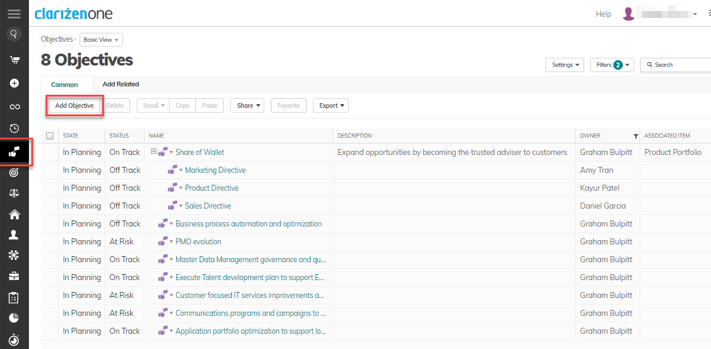
Once created, you can provide additional details, associate a Work Item (optional), and add related Sub-Objectives or Targets.
Note: If created or added from a Portfolio or Work Item, the Associated Item field will automatically be completed.
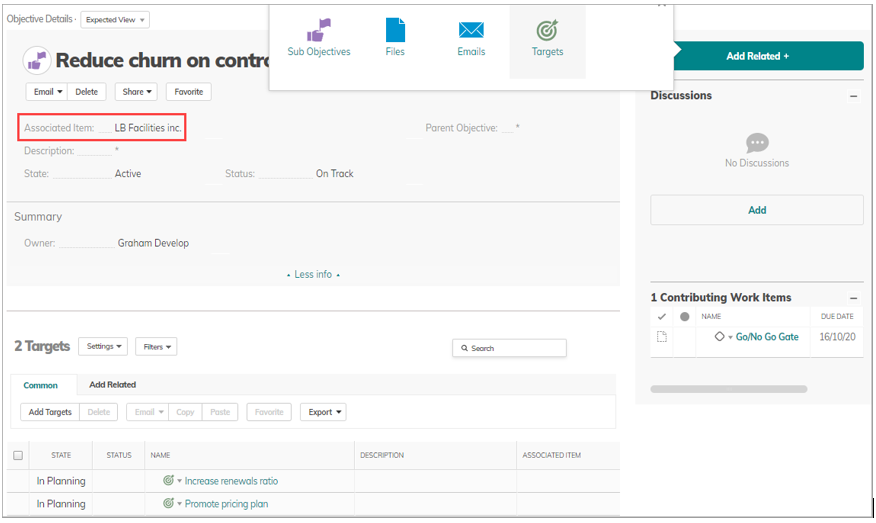
Adding Related Items and associating a Work Item
From the Add Related panel, you can create new Sub-Objectives, add existing or new Targets, attach files, etc.
A Portfolio or Work item can be associated with multiple Objectives, but an Objective can only be directly associated with one Portfolio or Work Item. You can switch the Associated Item at any time, which removes the reference to the previously connected item.
Indirect associations with an Objective can be made via contributions to Targets that sit under the Objective. These appear on the Objective as references to “Contributing Portfolios” or “Contributing Work Items”.
Note: Targets added under an Objective are not automatically linked with the Associated Item of the Objective.
Deleting Objectives
When you delete an Objective, Sub-Objectives will be deleted as well. Any previously linked Targets, Sub-Targets, Contributions, Associated Portfolios, and Work Items will not be deleted.
Adding Targets
Depending on the configuration of your User Profile you can add a new Target in the Targets module accessible from the navigation panel, by clicking New in the navigation bar, or as a related item from an Objective, Portfolio, or Work Item.
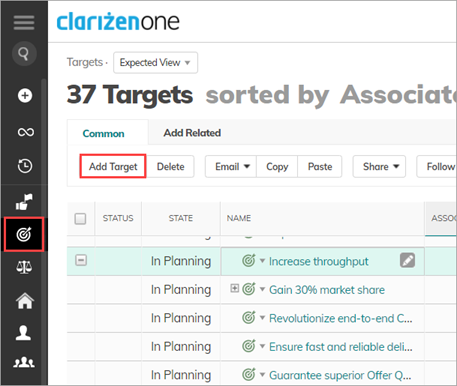
Adding details and associating Items
More details can be added, such as description, initial and target values, dates, unit, unit type, unit scale, etc.. You can also add related Sub-Targets and Contributions, and associate an Objective and/or Work Item (both optional).
You can review and assess the Target's progress using a variety of automatically calculated fields (shown in the example property card below). Contribution information is rolled up both from contributions directly linked to the target and indirectly from any Sub-Targets.
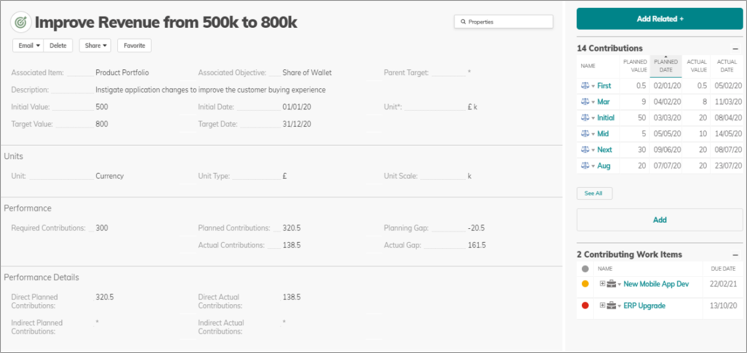
Adding Unit information
The Unit* display field shows the type of measure that is being used to define the Target (e.g. 000’s Visits, %, $ m). There are three interrelated fields that combine to create the Unit* display field. They are Unit, Unit Type, and Unit Scale. All three are editable picklists that are pre-populated with example values and can be configured by an Administrator (the first two are controlling and dependent picklists respectively).
Sub-Targets
If needed, Sub-Targets can be added to break down Targets into further levels of detail and ownership. Use the Add Related panel to add Sub-Targets. Sub-Targets and their related contribution values roll up to the parent Target as Indirect contributions. All contributions (no matter where they might appear in a Target hierarchy) will be summarized as Direct and Indirect, Planned and Actual contribution values on the parent Target.
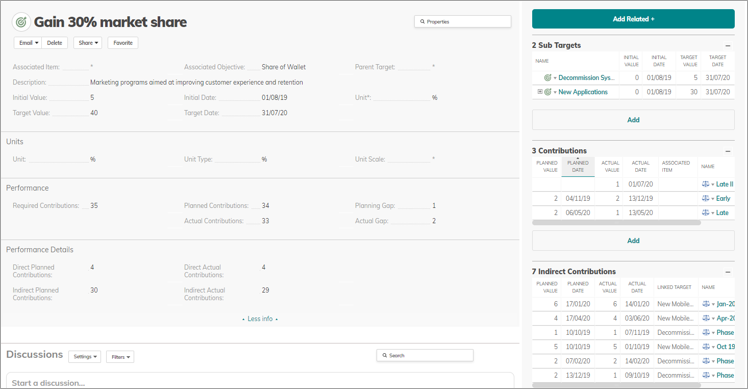
Sub-Targets will inherit properties related to Units from the parent Target. Any changes to Unit fields in the parent Target will be cascaded down to all related Sub-Targets.
Although Sub-Targets will be created with the Initial and Target Dates of their parents, there is no ongoing inheritance or validation of date ranges provided as standard. For example, the Initial Date of a Sub-Target does not have to be the same or later than the Initial Date of its parent.
Adding Contributions
In most cases, Contributions will be added as Related Items directly from a Target, Portfolio, or Work Item. This will automatically link the Contribution to the item it was created from (just be aware that if the Contribution is not being added from a Target, you will need to specify the Linked Target that it is contributing to). Although unlikely, you can also add a new Contribution in the Contributions module accessible from the navigation bar, or by clicking New in the navigation bar (again, specifying a Linked Target is a mandatory requirement in this situation).
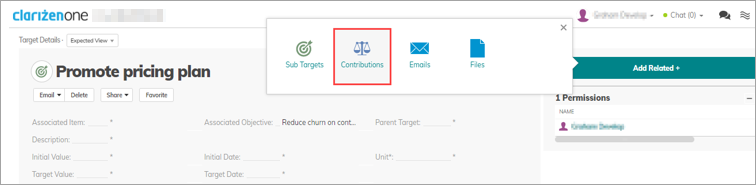
In the Contribution details, you can add planned and actual dates & values, etc. The Unit* field will always be inherited from the Target that it is linked to.
The Planned and Actual Value fields of all Contributions linked to the same Target will roll up to the Direct Planned and Actual Contribution values of that Target respectively.
Portfolios or Work Items associated with Contributions will be listed on their respective Targets or Objectives as Contributing Portfolios or Work Items, either directly or indirectly (if linked to a related Sub-Target).
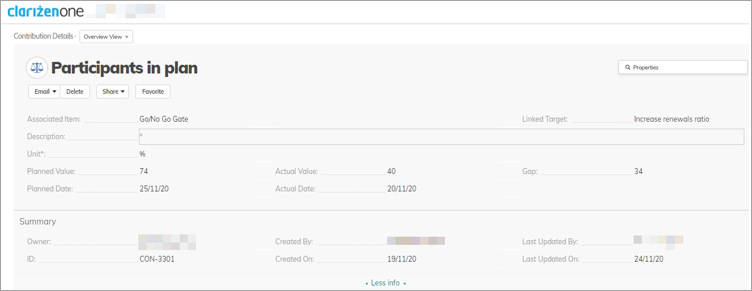
Permissions
Permission Access Levels
Objectives, Targets, and Contributions support Permission Access Levels.
Permission Inheritance
Any permissions defined from Objectives downwards will be inherited by related Goal Management entities. For example, if you add a User as a Viewer on a top-level Objective, they will be able to view all Sub-Objectives, Targets, and Contributions that sit beneath the parent Objective.
Similarly, if you associate an Objective or Target with a Portfolio or Work Item, then it will inherit the permissions from the Portfolio or Work Item. If you subsequently edit the Portfolio or Work Item permissions, then they will also cascade through the Objective and Target hierarchy.
You can define additional permissions at different levels of the Objective and Target hierarchy, and they too will cascade downwards from that point.
Current Limitations
Associated Item fields
Portfolios cannot be searched for when using Associated Item fields as filters in Views. All other items (Programs, Projects, Milestone, and Tasks) are searchable as usual.
Permission Inheritance
Permission Access Levels only support inheritance to the next level in the hierarchy. Workflow can be used to provide support for further levels of detail if required.
Comments