What's New
Clarizen One's Capacity Planning lifecycle begins with the Project Manager adding requests for resources, and continues with the Resource Manager approving requests, and assigning named resources.
Until now, to add staffing requests at the Task level (bottom-up), the Project Manager would manually calculate the required hours per request and generate a staffing request. Now it's possible to automatically generate a staffing request at the Task level for named resources or placeholders (job titles or group members) assigned to Tasks.
How it Works
Once project planning is complete, and all required resources or placeholders (Job Titles or Groups) are assigned to Tasks, the Project Manager can convert placeholder resources into staffing requests.
- In the Staffing Requests panel, click Create Staffing Requests from Tasks.
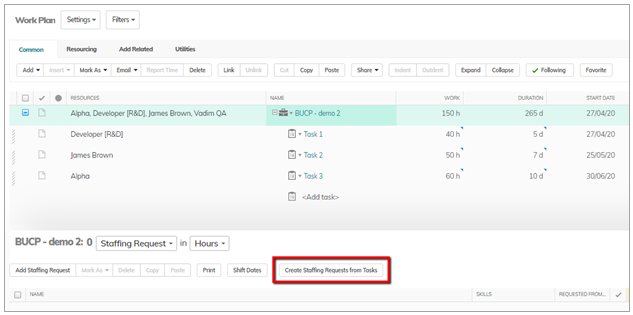
- The system will automatically calculate the total amount of current Task Assignments per named resource or placeholder (Job Title or Group member) in each time period (based on a daily resolution). From the resulting amount, it will then subtract the total existing Project Assignments and Staffing Requests (if any) per resource/placeholder per period. If there is a positive difference, a staffing request will be created for a corresponding resource/placeholder.
Note: As staffing requests cannot be applied to past periods, the allotted durations for staffing requests will be relative to the remaining portion of the time period. For example, if the request is for 180 hours in the current month, and only half of the month remains, 90 hours will be allotted to the current month. - Since the number of Tasks and resources in a project can be quite large, the Staffing Requests’ creation process can take a while. Click Notify me to receive an update by email once the process has completed, or wait until the process is done.
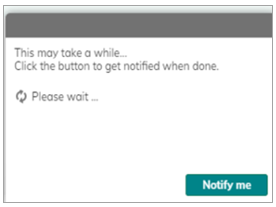
Staffing requests will be created in Draft state.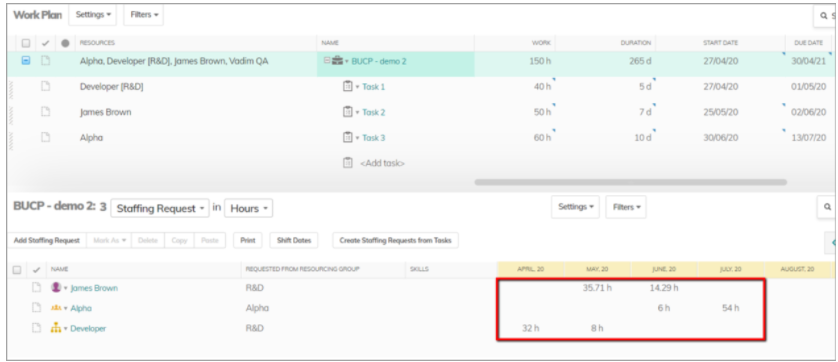
- From this point, the rest of the Capacity Planning workflow is without change:
- The Project Manager will mark the relevant resources as Requested. Once requested, the request will be available to the Resource Manager in the Capacity Planning module.
- The Resource Manager approves requests and assigns resources
- Once the Staffing Requests are approved and named resources are assigned to the project, the Project Manager can replace the placeholders on the Tasks with the corresponding approved named resources using the Replace Resource action.
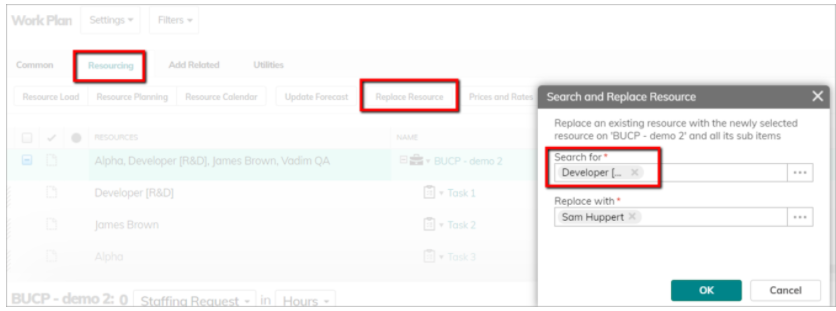
Tip: Use the following filters to help you replace resources:- Show only users that are part of the project pool
- Filter according to the type of a resource to be replaced - If the resource to be replaced is a placeholder for a job title from a specific group, then this filter will only show named resources with the same job title and from the same group. If the resource to be replaced is a placeholder for a group member, then this filter will only show named resources from the same group.
Notes
- Staffing requests are created only for users in groups defined as Staffing Request required.
- For every update to a resource/placeholder's hours in the Work Plan, a new Staffing Request (row) is created after clicking Create Staffing Requests from Tasks.
- Between the time you assign a named resource to a Project, and the time you replace the corresponding placeholder on the Task with the assigned named resource, the following interface limitations take effect:
- Every time you click Apply as Staffing Request, an additional (unnecessary) staffing request is created for the placeholder, even though the request has been granted.
- Both the Task assignment for a placeholder and the Project assignment for the corresponding assigned named resource appear in the Resources panel at the Project level.
We recommend adding the Job Title column to the Project Assignment panel, to make it easier to find the placeholders to replace.
Comments