Introduction
Use the various task widgets, such as Planned Tasks This Week, Tasks Due Today, etc. to get a quick view of what's on your plate. In the My Tasks grid, you can view, sort, and search for Tasks, as well as mark Tasks as complete.
Notes:
- You can see all Tasks where you are the owner or resource
- Completed Tasks are not displayed. Go to the Tasks module to see all your Tasks.
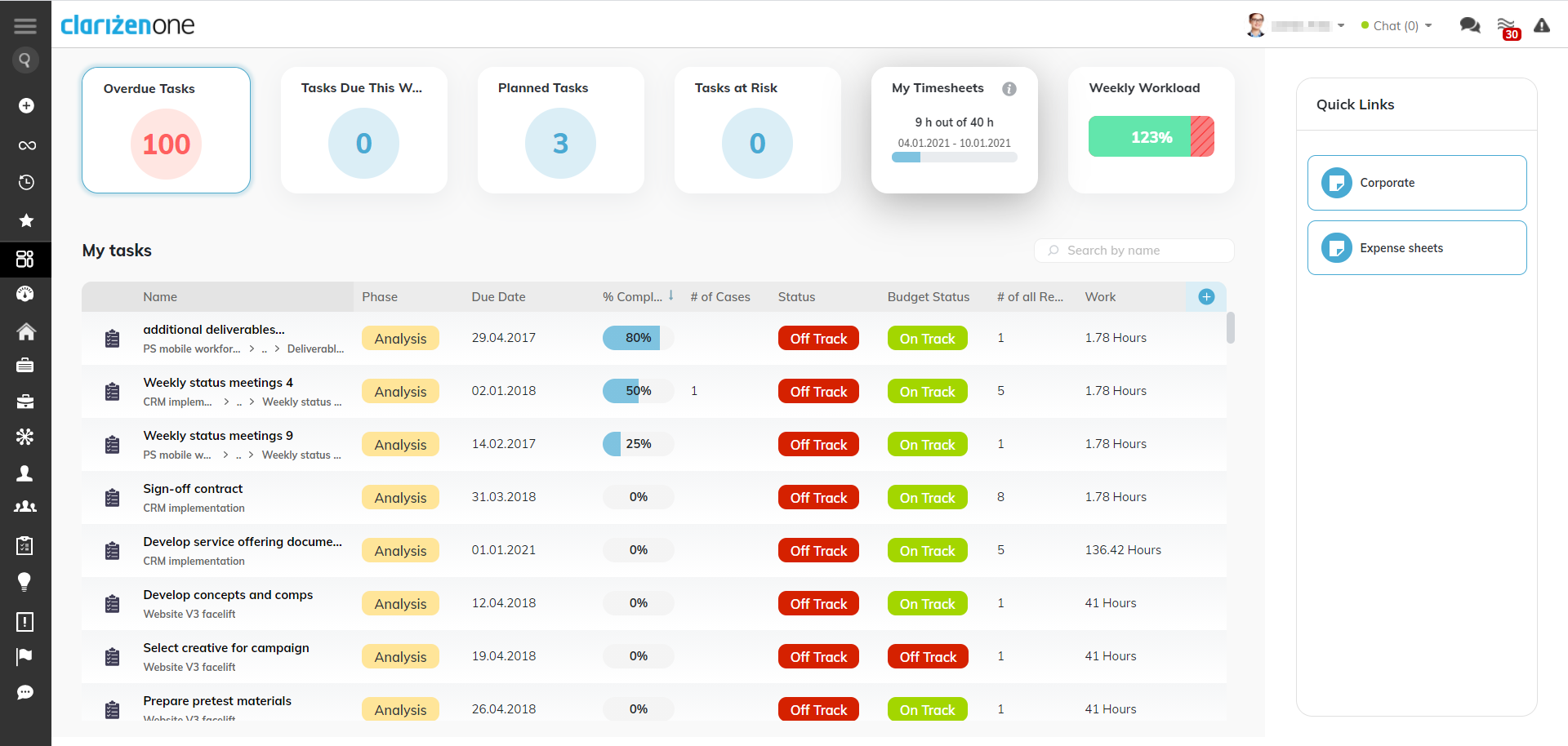
The Widgets
- Planned Tasks This Week: Shows number of planned Tasks from the first day of the week for next 7 days, and those with a Start date up until the end of the week, and a Due date in the future
- Overdue: Shows number of Tasks with a Due date in the past
- Due today: Shows number of Tasks where the due date is today
- Due this week: Shows number of Tasks with a due date this week
- Due this month: Shows number of Tasks with a due date this month
Note: Dates, the first day of the week, etc. are based on the user's calendar settings.
The Grid
Below the widget, you can view your Tasks in a grid.
In the grid, you can:
- Search for Tasks
- Sort columns - click on the column header and select Sort column
- Add or hide columns - Click the + icon to select and add columns. Click on the column header and select Hide column to remove a column.
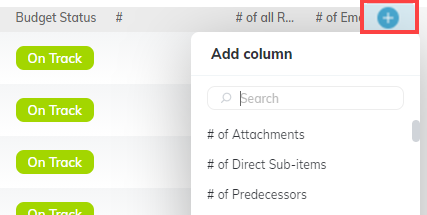
- Mark as complete - Open the 3-dot menu to mark a Task as complete
The view above does not display the "quick links" How do you change the view to hide this? Mine shows the quick links
Hi Leo, I've updated the image. Quick links cannot be removed.
Larry, Thanks for the update. I find the quick links takes up unnecessary space. It would be great to be able to remove this.