Note: These features are in Beta/controlled availability. To request early access, contact your Customer Success Manager. Planview, at its own discretion, reserve the right to accept or reject a customer request to enable a feature that is in Controlled Availability (i.e. “Beta”) state. If a customer’s request is approved, an addendum to the Planview agreement will be required prior to the enablement of the feature in the customer environment, to address legal terms related to the use of Beta software.
Jump to:
- Agreed Date for Exchange Rate on Work Items
- Currency Exchange Date for Non-Labor Budget & Forecast Exchange Rate Fields
- Currency Exchange Rate Cards
Agreed Date for Exchange Rate on Work Items
Previously Project Budgets and Forecast would use a single date - of the Project - for Exchange Rate conversions. You can now set the Agreed Date for Exchange Rate on Work Item level. The Work Item's default date is the Project's date. Inheritance rules apply to sub-Work Items, so if you set a date manually, all child Work Items will inherit the parent's Agreed Date for Exchange Rate.
If you want to peg the Agreed Date for Exchange Rate to each work items' Start Date, you can do so with a workflow rule.
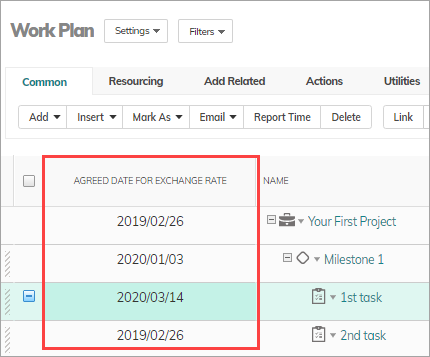
Currency Exchange Date for Non-Labor Budget & Forecast Exchange Rate Fields
Non-Labor Resource costs are frequently planned only at Project level. However, forecasting is performed on an ongoing monthly basis which can lead to issues of Exchange Rate drift, especially in longer running projects.
A new project setting lets Project Managers continue to use the current method of using the Agreed Date for Exchange Rate from the Project, or take the rate of Fiscal Month that the costs are planned for (Budget Cost, Forecast Cost, Budget Revenue, Forecast Revenue).
Actual Costs and Revenues already use the exchange rate of the Fiscal Month they are reported in.
Project Setting: Non Labor Budget & Forecast Exchange Rate
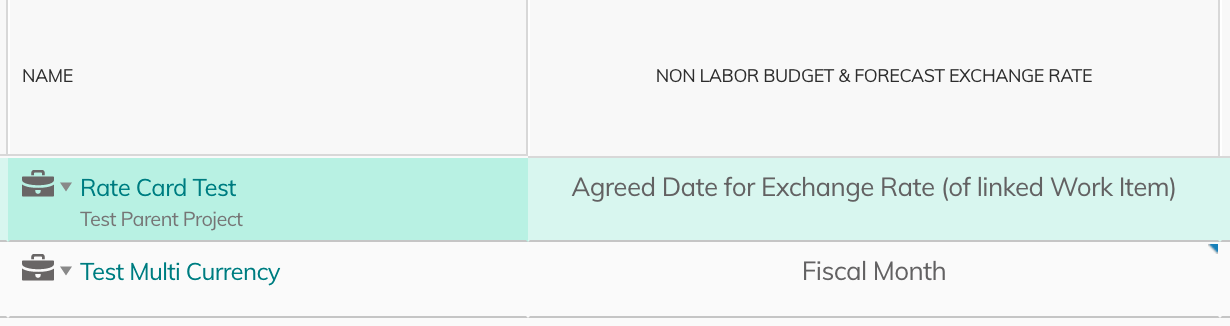
Currency Exchange Rate Cards
Projects can have their own Exchange Rates, separate from Organization rates. The Project Controller / Project Manager can set up a Currency Exchange Rate Card for a Project, which makes these rates usable in related items that support multi-currency data. The Currency Exchange Rate Card continues to support a single Currency Exchange Rate, where the Organization rates support date-effective rates.
Portfolios, Cases, Customers, and Custom Objects can have Currency Rate Cards linked via a standard field: Currency Exchange Rate Card as a reference to object field. The field can be set manually or via customization.
When set, the currency rates for "Plan" type custom currency fields will use the rates set in the Currency Exchange Rate Card.
If not set, currency fields continue to convert to the base currency using the organization Currency Exchange Rates of the item's Exchange Rate Date (default: "Created On", but editable).
See below for more about custom fields of type Currency.
You can access and add Currency Exchange Rate cards like other objects, so you can add more rate cards via the navigation panel, as related items, using configurations, etc.
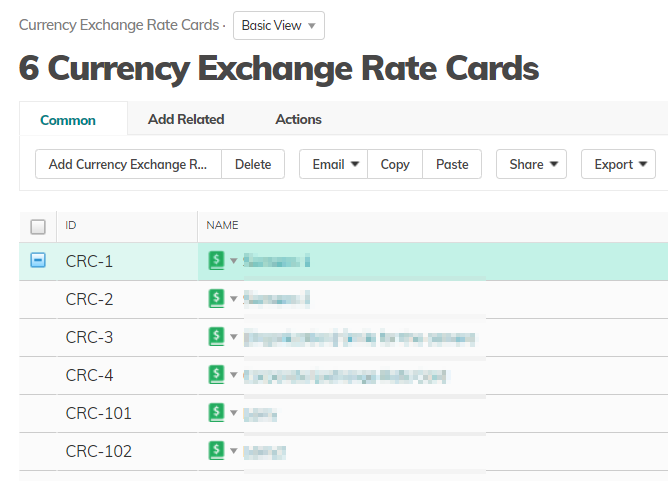
Currency-Type Custom Fields and Rate Cards
Custom Fields of type Currency, by default, use the exchange rate that was set at the time the data was entered. The Agreed Date for Exchange Rate impacts standard plan (Budget Cost, Forecast, Expected, etc.) and actual (Actual Cost, Actual Revenue, etc.) fields.
If you enable Currency Exchange Rate Cards in system settings (setting 9.9 under Budget Mangement), plan and actual fields will behave differently, and you can choose which exchange rate to use in Currency-type custom fields.
Note: After enabling the system setting, no changes will be seen immediately (including configured custom fields). Changes will occur only when a recalculation occurs.
Enable Currency Exchange Rate Cards system setting
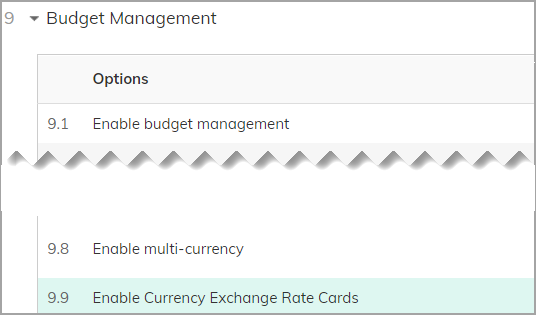
Once enabled, you can create currency exchange rate cards. In addition, you can choose which exchange rate to use in Currency-type custom fields, by selecting one of the Finance Category options:
- Plan - Plan fields (standard and custom) will use the set Currency Exchange Rate Card. If one is not set, then the Agreed Date for Exchange Rate will be used.
- Actual - Actual fields (standard and custom) will use the selected Currency Exchange Rate Card. If one is not set, then they will use the prevailing exchange rate at the time of entry, until the item is closed (at which point the Actual End Date will be used to determine the exchange rate).
Defining Currency-type custom fields
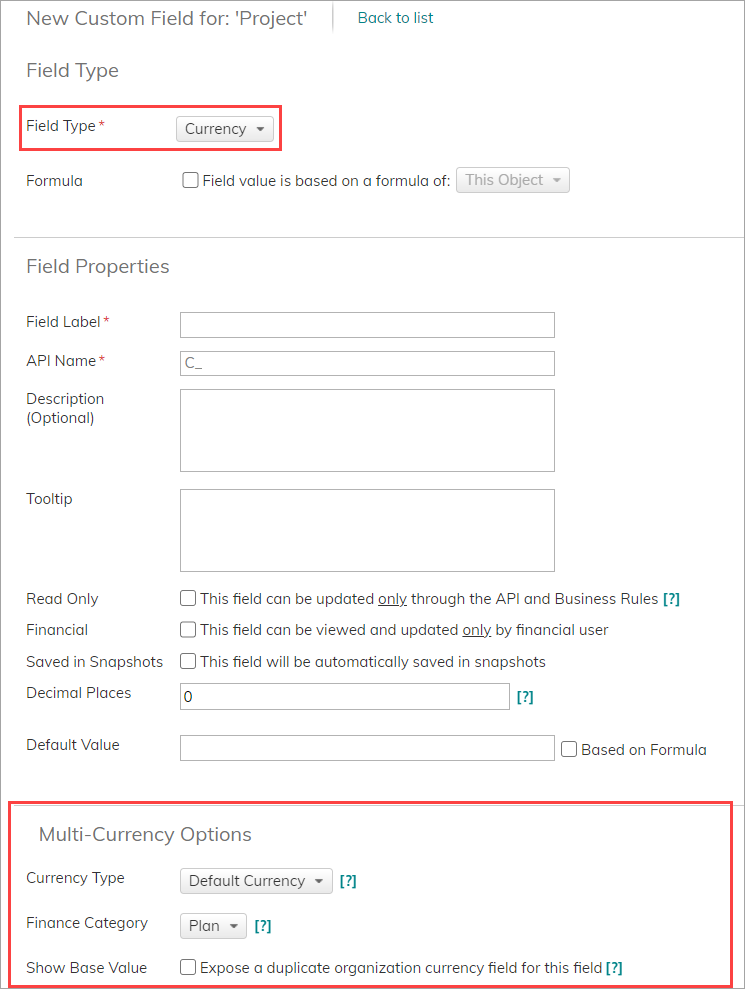
Project-Specific Rates
If you enable Currency Exchange Rate Cards in system settings (setting 9.9 under Budget Mangement), then instead of setting the rate on the Project, you can select an Exchange Rate Card in the "Currencies" window or create/select a "Currency Exchange Rate Card" field on the project. The actual rate will need to be created using the "Currency Exchange Rate Cards" module by adding a related "Currency Exchange Rate".
Note: After enabling the system setting, no changes will be seen immediately (including configured custom fields). Changes will occur only when a recalculation occurs.
Comments