What's New
A new Reschedule setting, allows you to control how the system should automatically shift non-labor resource financials (Budget Cost, Budget Revenue, Forecast Cost, Forecast Revenue) when rescheduling the Project or related Work Item(s).
For each non-labor resource, you can choose a rescheduling method, which includes:
- Start Date
- Due Date
- Pro Rate
- Equal Monthly
The default continues to be "None", which means the budget/forecast amounts are considered fixed monthly amounts that do not shift.
Reschedule options for non-labor resources in a Financial Planning view
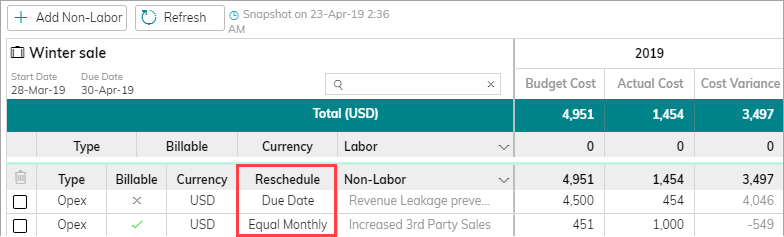
Benefits
Keep project budget spreads updated as Projects are rescheduled.
How it Works
Organization Level by Admins
Reschedule is like "Billable" or "Expense Type" properties of Non-Labor Resources. It can be set centrally and can be overridden by Project Managers. Admins can set the default Reschedule policy per Non-Labor Resource.
Managing Organization Views
Reschedule field is not added on Project Financial Planning views by default.
Take care to add this setting field to relevant views if you want Project Managers to see or manage it.
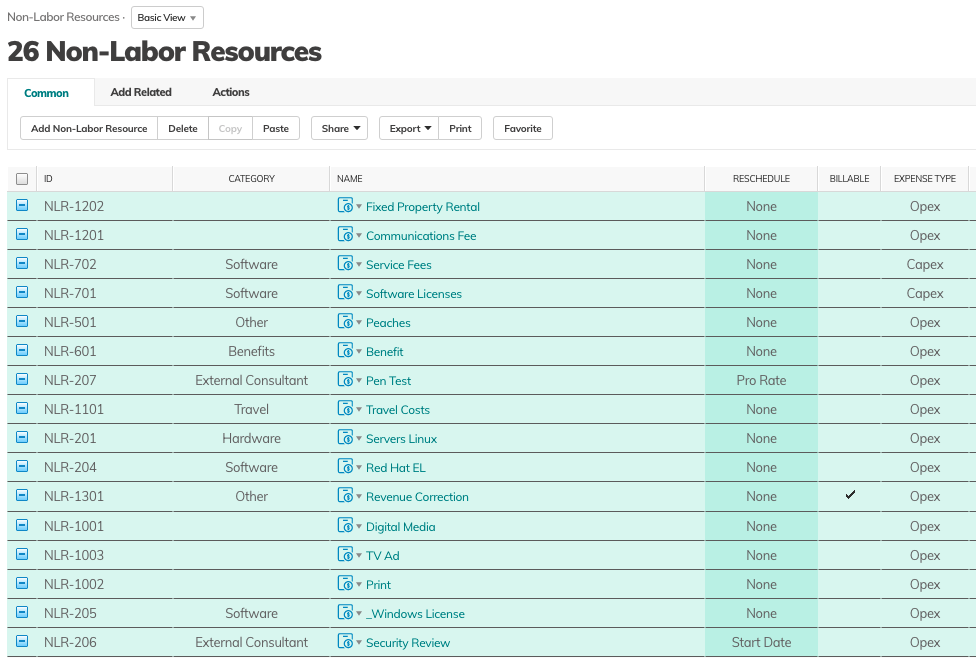
Non-Labor Resource property card
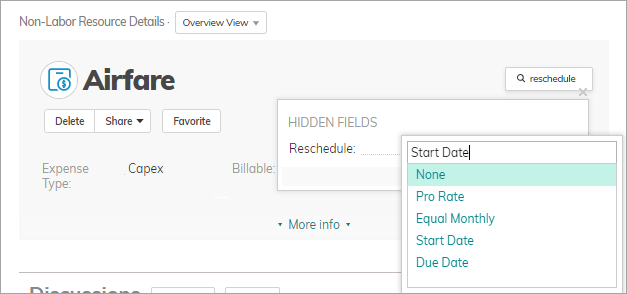
Project Managers
To view or manage rescheduling options, add the rescheduling method to Non-labor resources, either in one of the Non-labor resource views, or in your Financial Planning view.
In the Financial Planning view, add the Reschedule column to the Non-Labor Resource columns.
Financial Planning view
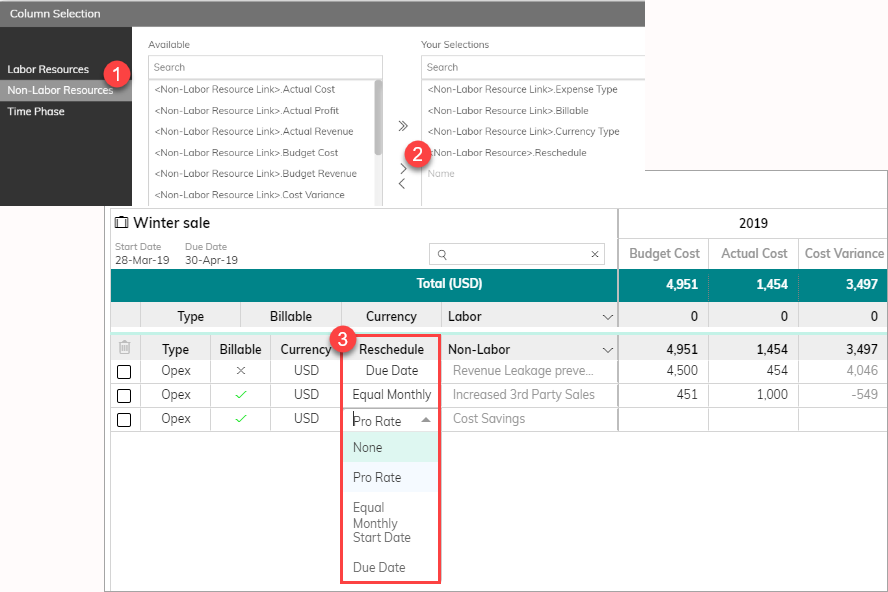
Reschedule Options
| Reschedule option | Behavior on reschedule |
| None | Change of Work Item dates has no effect on timephase data |
| Pro Rate |
Amount is allocated to each time period as follows: (working days of work item duration within TimePhase / work item duration) * amount |
| Equal Monthly |
Amount is allocated to each time period as follows: (amount / count of TimePhases overlapping with work item duration) |
| Start Date | Amount is 100% allocated to the earliest time period of Work Item duration (Start Date) |
| Due Date | Amount is 100% allocated to the latest time period of Work Item direction (Due Date) |
.
Pro Rate Example
Budget Cost: $10,000
Weekly timescale
WID = 8 days
Work item duration covers the last day of week 1 and 7 days of week 2
Week 1 allocation = (1/8) * 10000 = 1250
Week 2 allocation - (7/8) * 10000 = 8750
Equal Monthly Example
Budget Cost: $10,000
Weekly timescale
WID = 8 days
Work item duration covers the last day of week 1 and 7 days of week 2
Week 1 allocation = (10000/2) = 5000
Week 2 allocation = (10000/2) = 5000
Actuals
Actual Costs and Actual Revenues are not rescheduled.
Comments