What’s New
Admins can now create custom forms with predefined filters for lookups in the form, making it easier for end users to select only relevant items.
Benefits
- Streamlines the user experience for end users, allowing for quicker and easier selection of items
- Improves performance
- Avoids mistakes
How it Works
- Create a Custom Action in Configurations.
- Under User Input, enable Request values or confirmation from user.
- Enter a name for the dialog box with instructions for the user.
- Define as many variables (filters) as needed:
- Enter Label and Variable Name values.
- For Type, select Reference to Object and select the object type.
- Under Lookup Filter, click Add.
- (Optional) Display Label - Enter a label that better describes the filter, especially if you are creating very customized and/or formula-based filters.
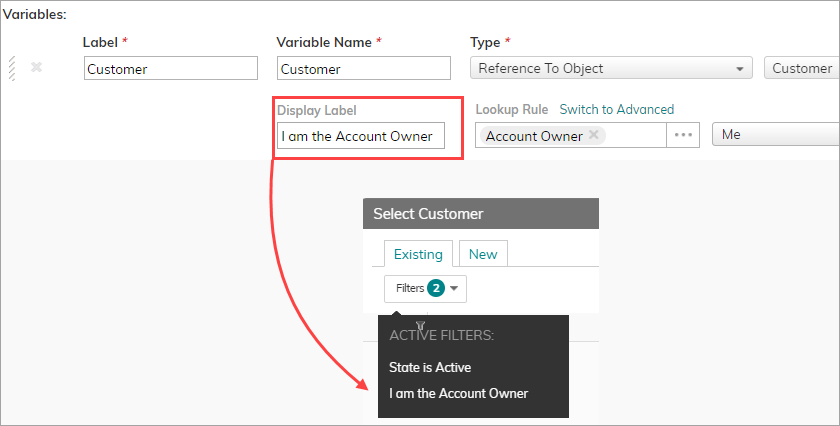
- Add the Lookup rule, which predefines the filtered values, which the user will be able to choose. Select the object, operator and items/values.
If you want to use formula-based filters, click Switch to Advanced. Define advanced formulas using the formula editor.
Note: Some functions, although visible in the editor, are not yet functional in lookup filters. - Complete the custom form settings. Save and enable the Custom Action.
In the following example, a custom action to create a Project requires that the end user selects a parent Project from a predefined list of Projects.
The Lookup rule defining which parent Projects to include
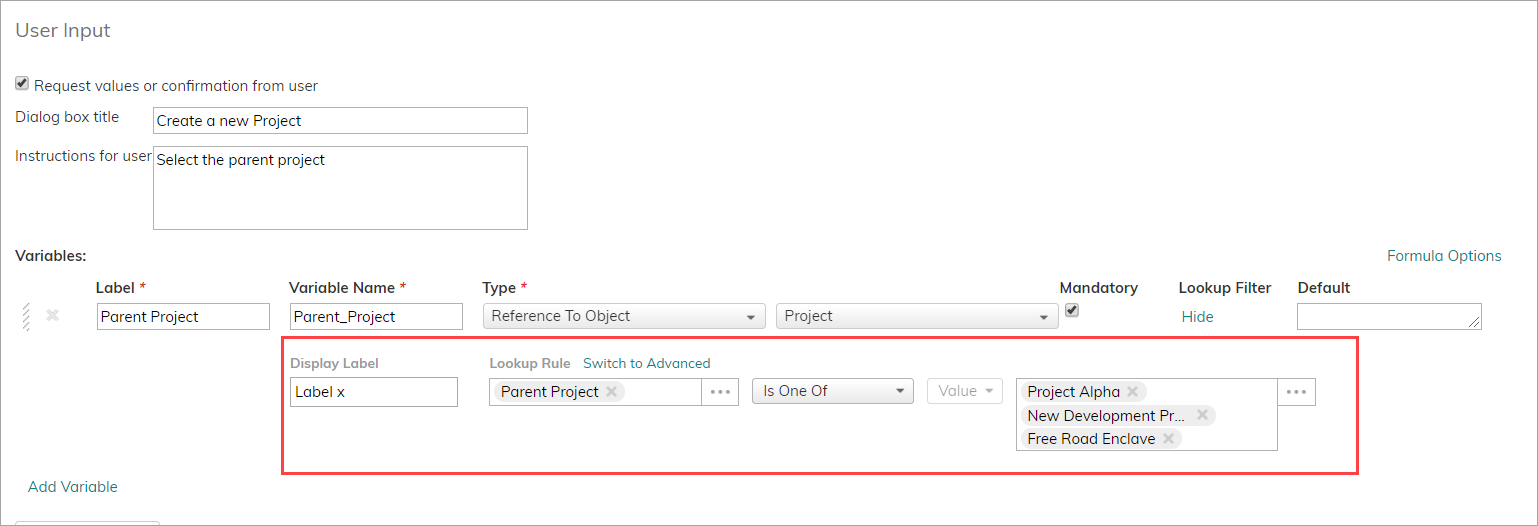
Triggering the Custom Action: The list of parent Projects is already filtered for the end user.
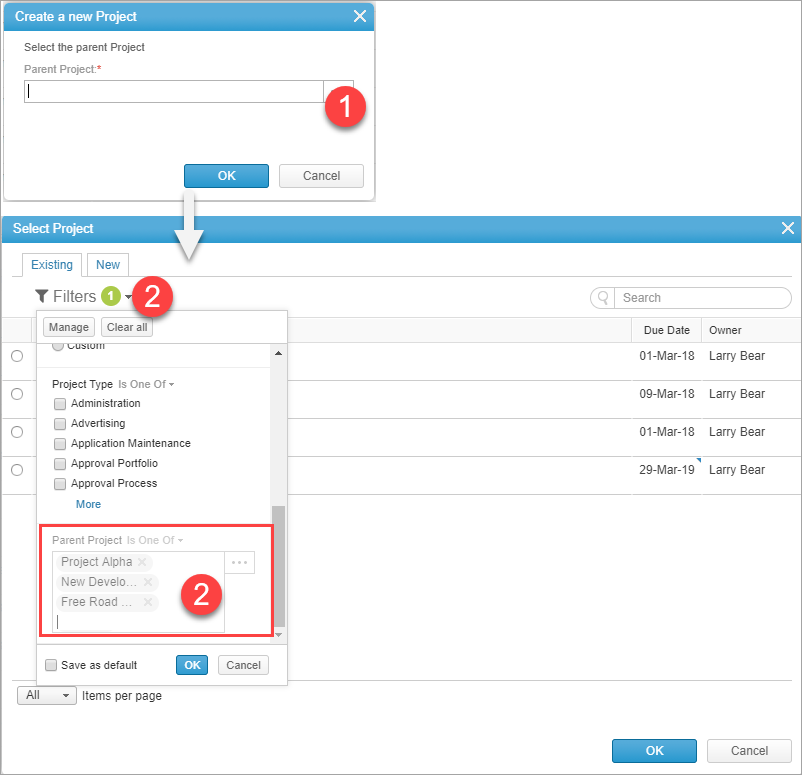
Basic and advanced lookup filters in a custom form for creating a Project
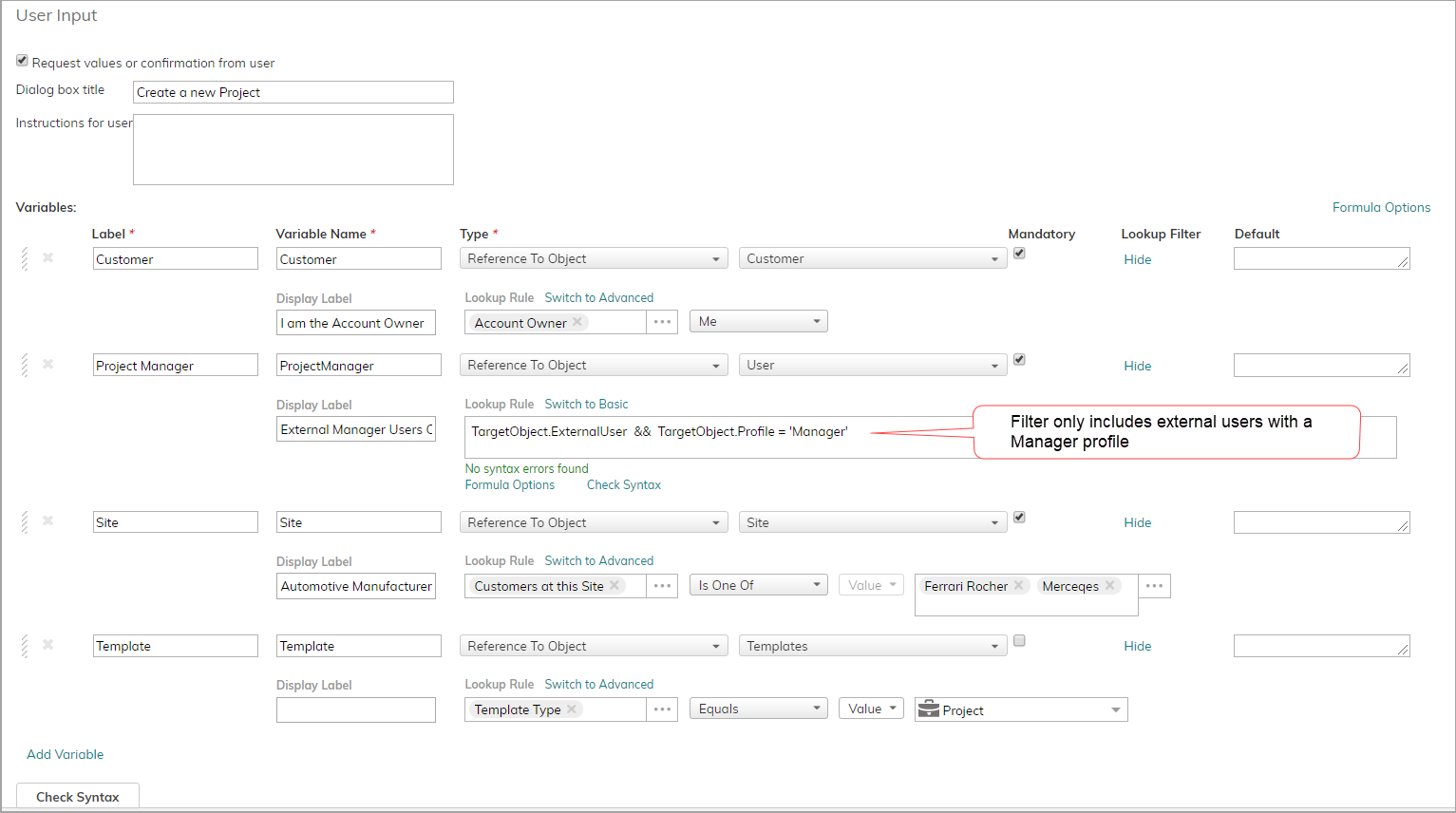
See also:
Comments