What's New
SharePoint Bi-directional folder sync. allows collaborating on files in a folder or a library on the Default Integration Path. This feature allows adding, editing, renaming, and/or deleting files either in Clarizen or in Microsoft Teams / Office 365, and all updates will apply to the files in the linked SharePoint folder or library.
Associate Account for Bi-directional folder sync.
Click Associate Account for Bi-directional folder sync to allow collaborating on files in a folder or a library on the default integration path. Files added to folders or libraries outside of Clarizen (from Microsoft Teams / Office 365) can now be automatically added and linked to the Work Item.
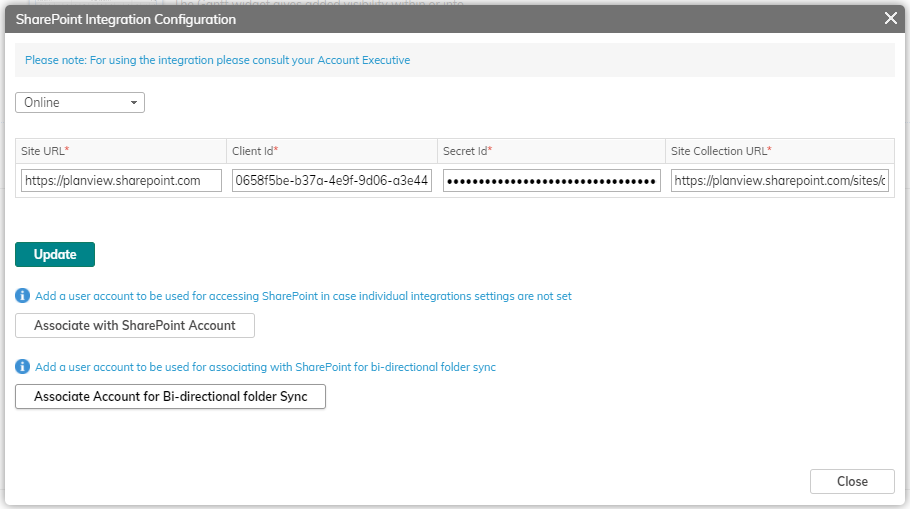
Note: This option only appears after enabling the Enable SharePoint bi-directional sync system setting.
(On opening this link, expand Files and Collaboration to find the Enable SharePoint bi-directional sync setting.)
Enable SharePoint Bi-directional Folder Sync.
The SharePoint Bi-directional folder sync. is available on the following work items: Projects, Tasks, Cases, Portfolios, and Custom Objects.
An additional field has been added to the work item, named ‘Enable SharePoint Bi-Directional Folder Sync.’. Once you’ve defined the ‘Default Integration Path’ on the relevant work item, you will be able to toggle this field ON, to enable SharePoint Bi-directional Folder Sync.
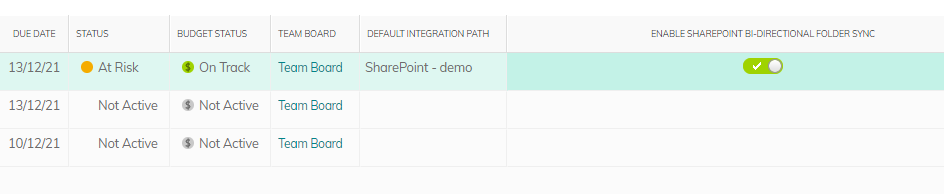
Comments