A board displays items from one or more entities, giving you a flexible way of viewing, managing, and reporting on work in progress. A board can represent a Team work, a date period across multiple projects or teams, or value streams for the organization, and allows you to manage different work management methodology—Hybrid agile, Kanban, Scrum, or Scaled Agile for Enterprise (SAFe).
You can use a board that someone else has created, or create your own—you can create as many boards as you like. Projects, Milestones, Tasks, Portfolios, and Cases can have multiple boards.
There are different types of Boards in the application:
- List boards: displays the list of items (tasks, projects, portfolios, milestones, cases, bugs, requests, issues, and risks). List boards can be general or team-centric.
- Item Detail boards: Accessible when navigating by drilling down in any specific item; Item detail views display and enable managing information in context to that item (A specific project, Portfolio, a milestone, a task, request etc.).
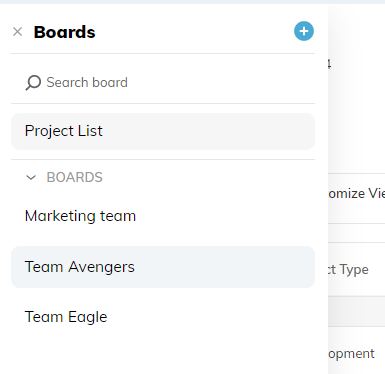
Accessing a board
A board is accessible from a specific entity or item—this is known as the board's location. A project can have multiple boards, even a combination of hybrid and agile boards, depending on the needs of your team.
To access a List board:
- To access a Board list, choose the relevant entity in the left navigation bar: Project, Portfolio, Milestones, Tasks, Cases, Bugs, Issues, Risks, Requests, or bugs.
- Click the Boards icon.
- The Boards panel opens and you can see the list of boards that you own or that are shared with you.
- All boards are sorted alphabetically.

- You can switch boards by simply searching for your board.
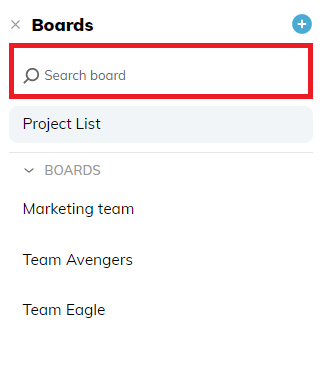
To access a specific Project or Portfolio board:
-
From the Portfolio or Project Board list, click a specific Project or Portfolio.
-
Click the Board icon to view the Boards for the Project or Portfolio.
-
To switch boards, you can simply search for your board in the Board panel or alternatively, search your board in the breadcrumb navigation bar.
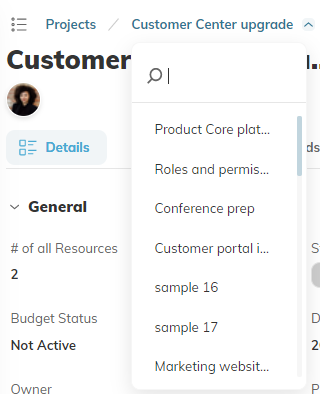 .
.
What can I do on a board?
Board settings
- You can create, delete, or rename a board.
- You define who has access to the board.
- You can filter the data displayed on the board.
Board list
Board list can include two type of views:
- Grid (Portfolios, Project, Milestones, Tasks, and Cases)
- Card view (Cases, Tasks)
Board item details
Board item details can include four type of views:
- Details (Portfolio, Project, Milestone, Task, bug, request, risk, or issue)
- Grid (Portfolio, Project, Milestone, Task, bug, request, risk, or issue)
- Card view (Portfolio, Project)
- Roadmap (Portfolio, Project)
Comments