Using the board filters, you specify the data to be included on the board. For example, the board could include data from one project, multiple projects, or from a particular component of a portfolio. You can include data for a specific time period, such as a sprint, for a specific team, or across multiple products.
Board filters are applied to all data in the board, which includes the Roadmap, Card view, Grid. Only the Owner and Editor can edit board filters.
Editing a board's filter
- Click Boards.
- In the boards list, click the ellipsis … > Settings.
- Click the Filters tab.
- Specify the filter criteria by selecting the options. The following field types are supported:
-
 Date
Date- Picklist
- Multi-picklist
- Dependent picklist
- Text
- Toggle
- Reference to Object
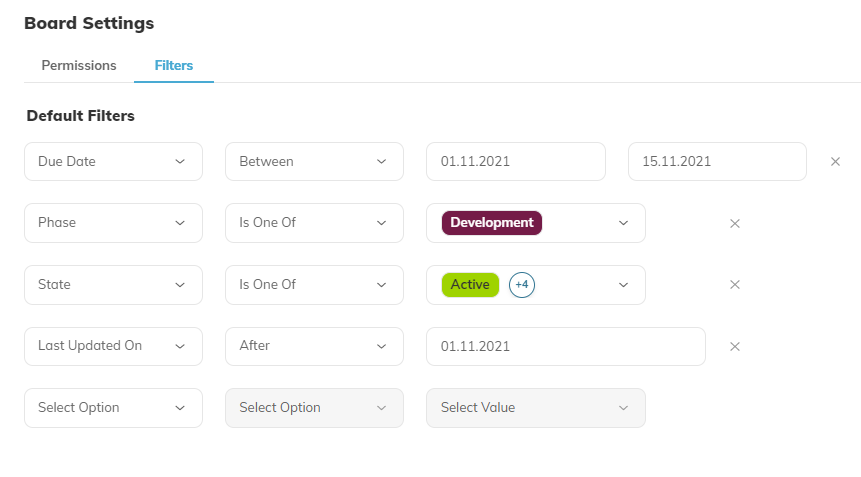
Best Practices
To improve the board's performance, set date filters and state filters that reduce the amount of data that is included. For example, set filters that hide items that are completed, or show only overdue items. You can change the time period or choose to always show all data.
| Entity | Filters |
| Project |
Due date is before this year (overdue this year) Start date is In the Following month State is NOT completed |
| Portfolio |
End date is before this year (overdue this year) Start date is In the Following month State is NOT completed |
| Tasks |
Due date is before this month (overdue) Start date is In the Following month State is NOT completed |
| Cases |
Due date is before this month (overdue) Start date is In the Following month State is NOT closed |
Comments