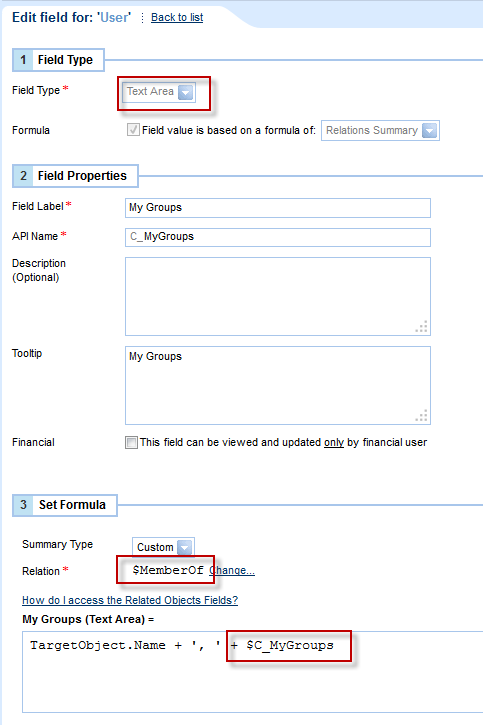Hi Jonathan,
Relations Summary is only ever a field, it allows you to aggregate data from fields in items that are related to the object you've build the field on.
There is also a Rollup Summary capability which, if creating the field on Work Item (rather than on Task, Milestone, Project) will allow you to aggregate the values in the field up the Work Plan hierarchy (e.g. a milestone will aggregate all the values of the tasks beneath it).
To see the field's values, either go to the Properties > Custom tab for the object you've built the field on (Task, in your case), or just make a custom column view and add the field there.
For the task, as you want a count, you need it to be a numeric field.
In the formula, you set the Summary Type as "Count" (as opposed to Min, Max, Sum or Average) and the Relation is Issues. This will give you all Issues that are linked to the Task.
Technically, there is a link called Related Work which sits between the Issue and the Task and that's because the same issue can be related to many tasks.
Now, the final part here is the filter. You want only Open Issues, and you don't want Risks, Requests or Bugs.
The task you are on is the current object and if you look at the list of fields in the Formula Options, you'll see the fields for the task, which is no good.
To get to the fields in the related Issues, go to the Formula Options > Variables tab and there you can see the Target Object and Target Object >
If you click on the one with the ">" it'll drill down into the fields of the object, which in your case is Issues.
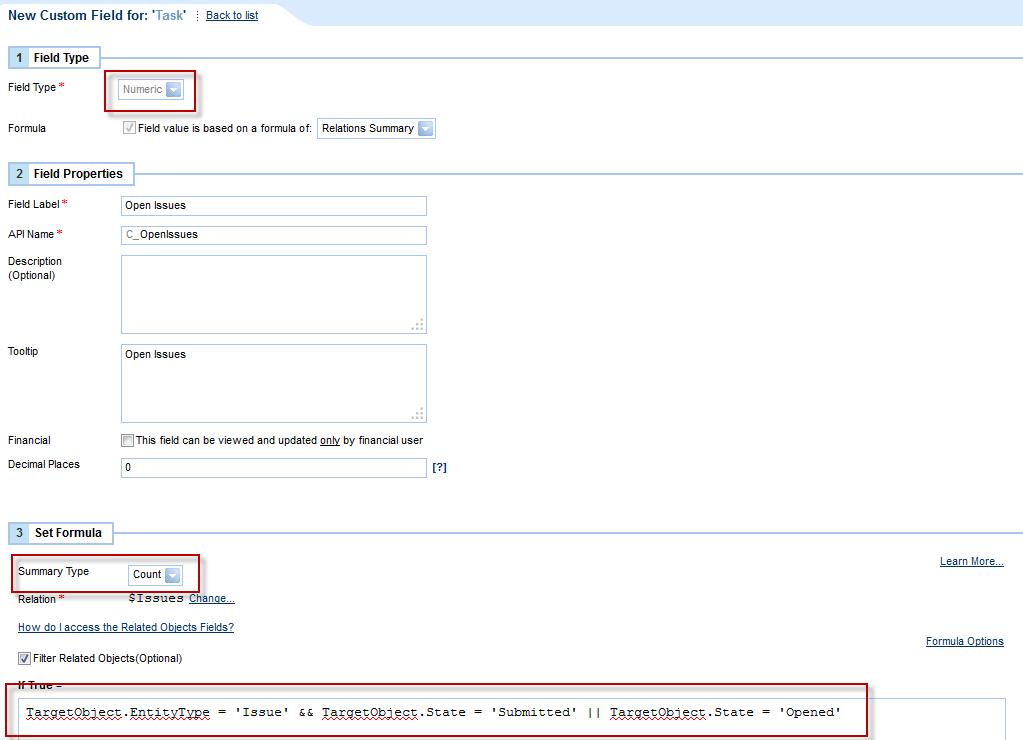
Now, for the second question about Groups.
You can actually just add the Member of field into the view for users and you'll be able to see it in the Resources tab or in User Management
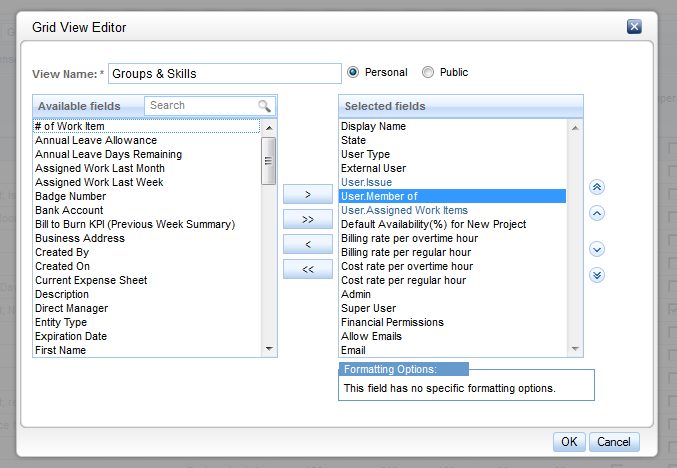
If you do want to waste a precious Relations Summary field on this, you can use this technique of iterating through the related objects by self-referencing the field.
Choose a Text Area, the relation is Custom and Member of.