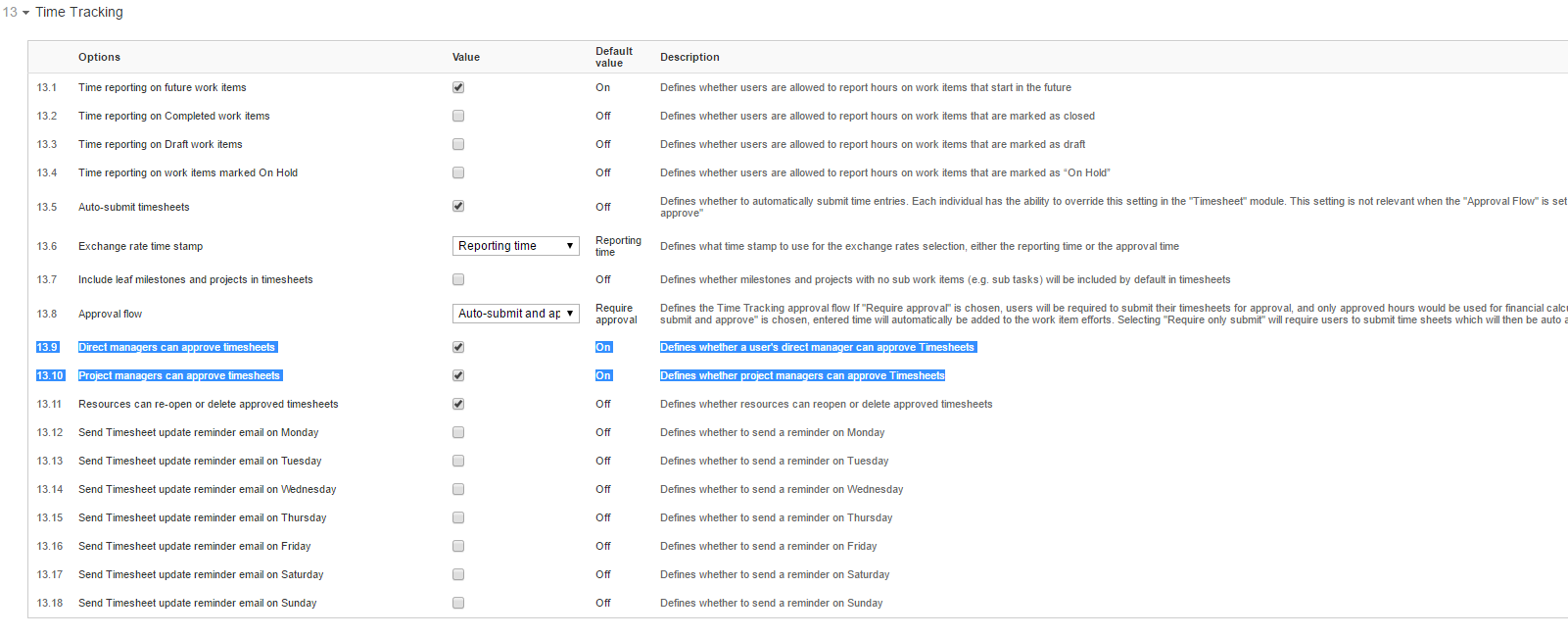Hi Yasumitsu Honda,
Sorry to hear you were not able to find the answer.
The logic in the change user field is based on timesheet approval permissions. so if you are allowed to approve the resource timesheet, you can see their name in the list. See the detailed explanation below.
An exception to this is that Super Users can see all users in the system.
Who can Approve Time sheet Reports?
Time sheet reports can be approved either by a direct manager of the resource or by the Project manager of the parent project.
To allow direct manager of the resource and/or project manager to approve reported hours make sure that the respective system setting
"Direct managers can approve time sheets" and "Project managers can approve time sheets" are set to True in the Time Tracking category.