Does Clarizen automaticaly updatde the %Completed, Actual and Remaining effort fields in the Change Request, based on data from the related work items?
Are there any setups / guidlines to make this happen?
Thanks

The following diagram shows the flow of a Change Request life-cycle:
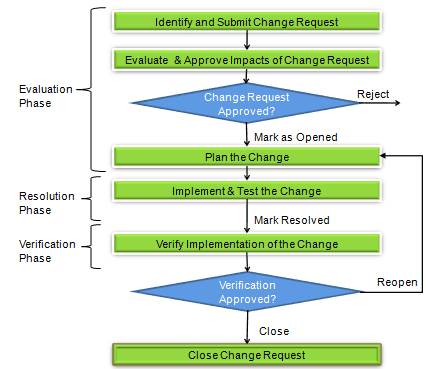
Change Request undergoes following stages in its life cycle:
At the Identify & Submit stage the Change Request is identified and should be submitted into the system in the Issues/Change Request page. Submission of the Change Request guarantees that it will not be lost and will be properly tracked.
It is highly recommended to accurately enter all available information on the Change Request.
It is a best practice to accompany the description of the requirement or change with the relevant use case scenarios or relevant “what if” analysis relating to the change impact.
Tip!
You can use Notes and Attachments within Clarizen to provide additional information, such as guidelines, specifications and other types of materials available for requested change. You will use these collaboration tools throughout the Change life cycle to provide, keep and track essential information on the change request.
Do not forget to give preliminary definition of the severity (or Impact) and priority of the Change Request.
If the Change Request came from a customer, link it to the corresponding customer, identify if the resolution of the request was committed to and enter commitment date, if any. Identifying properly the source of Change Request will help you in giving a best possible service to your customers.
If the Change Request was identified within specific project, define To be Resolved in project already at this stage.
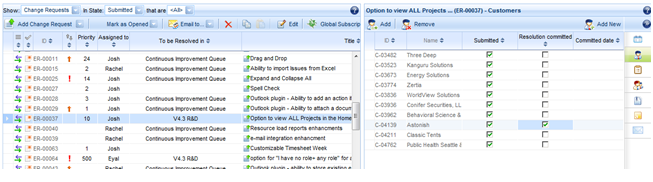
Tip!
While submitting the change request try to identify duplicated or similar requests that were previously submitted into the system. Identification of similar requests will help you to avoid redundant work and identify the source of all similar requests. Clarizen allows you to link similar requests to several customers. This approach helps you to better view all sources of the request and to define more accurately its importance and priority.
At this stage you will determine technical feasibility of the change, analyze costs, estimate time frame and determine the benefits.
In Clarizen Change Request life cycle you are at the Evaluation page:

Many Change Requests should go through an approval process by a team of specialists. In many companies such a team is called a Change Control Board (CCB). Be sure to assemble such teams for the Change Request.
Recommendation:
Subscribe the team members of the Change Request for corresponding alerts and notifications using Subscription command available from the Clarizen Change Request page.
It is recommended to document responses of the Approvers in the form of the notes or documents attached to the Change Request.
Important Note:
Be sure not to create too much overhead while planning the approval process for specific Change Requests. You need to define an acceptable threshold in which a Project Manager is capable of 'containing' the changes without having them pass a formal process.
There are two documents widely used during the Change Request process. You can see samples of standard templates at the following links:
Change Request Form - used to document Change Requests for a corresponding meeting
Change Request Decision – used to document the responses and approvals of the team of specialists
Tip!
How to generate a Request for Approval? You can send a Request for Approval by using Send email to Team command from the Clarizen toolbar menu. All members of the team will receive the email with the link to the corresponding Change Request. Click on the link will automatically take them to the corresponding Change Request in the application.
Before you start the approval process you will need to provide a preliminary estimation for scope of work. You can manually update Work field in the Change Request properties or perform preliminary planning of works (see Plan the Change section for more details on how to create a work plan for change).
During the approval process, team members will review the Change Request definition in the properties and collaboration materials.
If you’ve done preliminary planning of required scope of work, team members will be able to review the preliminary plan, required work and budget.
If you use approval request documents as a part of the approval process, members of the approval team will be able to give their response directly in the document attached to the Change Request.
At this step you will plan the Change Request implementation (resolution).
In the Change Request life cycle you are still at the Evaluation stage:

In the block diagram above, the planning step come after the approval of Change Requests. You need to take into account that in many case you will divide the planning steps into two steps – _preliminary _and _final _planning.
Preliminary planning provides team members with the estimations of work, time and budget investments for the change request approval process.
Final planning provides the implementation team with the schedule and content of the required related works.
To provide the implementation plan for the Change Request, you can link it to the work item; project, milestone or task, in the project that is targeted for change implementation.
This work item and its sub work items represent the work plan for change implementation. You will be able to review the estimated scope of work that need to be dedicated to the change in the properties of the Change Request. The budget can be overviewed in the properties of the work item itself.
Recommendation:
Be sure you delegate detailed planning to your team to facilitate a collaborative Top-Down or Bottom-Up approach.
After implementation starts* %Completed, Actual and Remaining effort* fields in the Change Request properties automatically update the progress of the related work. The Change Request team can track the progress of the implementation without going into the related work plan details.
Tip!
There are two methods to link Change Requests to related work items:
1. From the Change Request (Issues) page: Link the work item to the selected Change Request in the “Related Work” tab on the right side of the Info card (you can learn more about how to create related work for a Change Request in our Issues tutorial )
2. From the Current Project page or Work Items page: Link the Change Request to the selected work item in the “Related Issue” tab of the right side of the Info Card. The application will fill the To be Resolved in field automatically with the project corresponding to the linked work item.
After you are done with Planning you are ready for the next phase of the Change Request life cycle called Resolution or Implementation.
Use the Mark as Opened command to switch to the next phase of the life cycle.
You are now in the Resolution phase of the life cycle.

This is a phase where you implement the change.
If you work with the related work plan, work according to this plan in Clarizen. The related work plan can still be fine tuned at this phase.
If you do not work with related work plan, you can manually update %Completed, Actual and Remaining effort fields in the Change Request properties.
Use the Mark Resolved command to switch to the next Verification phase of the life cycle after you completed all the work required for the change implementation.
You are now in the Verification phase of the life cycle.

This is a phase where you verify the Change Request implementation.
Use the definitions of the change done at the first phase of the life cycle, requirement documents and collaboration materials that were created through all phases to verify the status of all elements.
Use the Reopen command if the implemented change did not pass the verification criterions.
To close Change Request upon successful verification use the command Close.
Please sign in to leave a comment.
Does Clarizen automaticaly updatde the %Completed, Actual and Remaining effort fields in the Change Request, based on data from the related work items?
Are there any setups / guidlines to make this happen?
Thanks

Arnon,
Unfortunately, this does not occur automatically. The fields on the Request Items are not related to the same at the work item (Task) so updating one, does not reflect on the other because they are two separate item type fields in Clarizen. In theory, you should be able to create a custom workflow to update the Request based on the % Complete at the Work Item and the other way around.
This may be tricky due to the different sub-item types and there are situations where one cannot reference the other from Custom workflows because of the sub-set of fields available at each custom action.
Providing Custom Workflows is out of the scope of Support. That being said, I suggest the following...
1 - Reach out to your CSM for assistance on the Custom Workflow needed to get this accomplished.
2 - If you choose to try it yourself, you can utilize our weekly Advanced Q&A Webinars to ask questions as needed. These Webinars provide you free consultation with a CSM for just these types of requests. Here is the URL to register...
http://www.clarizen.com/live-demo.html#second
Sincerely,
Boris Krutiy
HI,
This is so informative.
I see this post was added in 2013. Can I see the latest updates on Change Request process with complete life cycle.
Also, I would appreciate if I can see information on Risks and Issues.
Thanks
Meenakshi