Logging In
This section describes logging in to Clarizen and includes the following sections:
Login
If you have already registered to Clarizen, go directly to the login page, click here ![]() .
.
Figure 1: Clarizen Login
- Enter your User name and Password in the Login dialog fields.
- Click

Clarizen's Homepage (or predefined organization/personal landing page) opens.
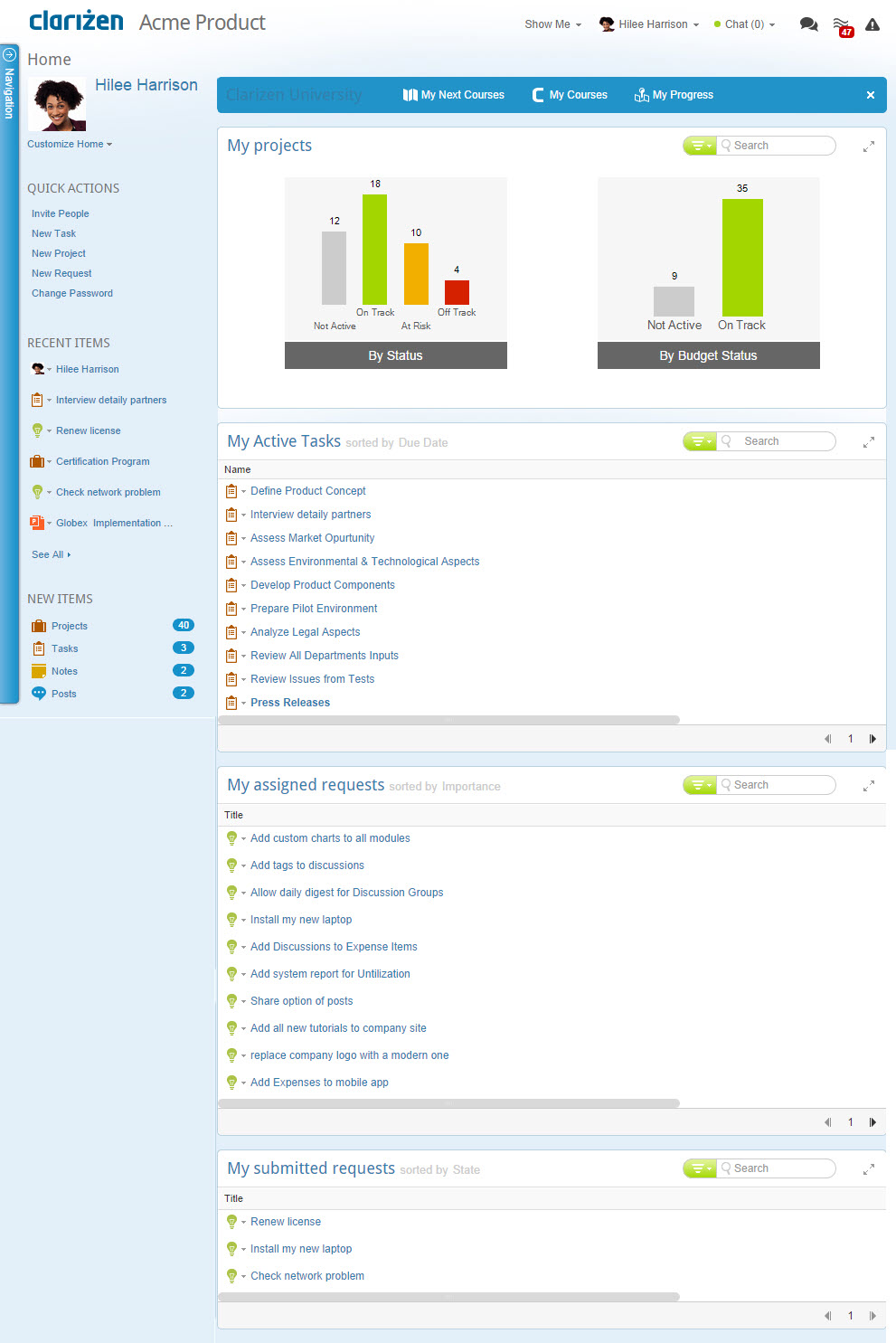
Clarizen's Home page can be be changed to a default landing page set at the organizational level, group, or individually per user.
You can change your individual landing page any time by clicking My Profile in the User's Data drop-down menu, located on the masthead.
Inviting New Users
When you invite someone to join Clarizen , they receive an email notification with links for initial ‘set up and activation’ of their new Clarizen account; a one-time only procedure.
- The invitee clicks
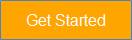
The invitee is directed to the Profile form. All of the information fields must be completed.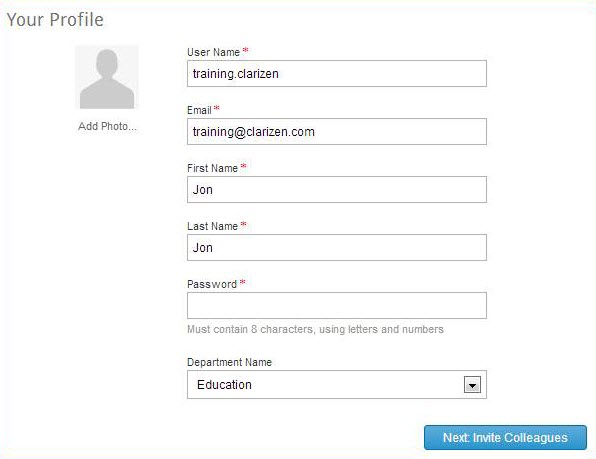
- Once
 is clicked, they are directed to the 'Invite Your Colleagues' option.
is clicked, they are directed to the 'Invite Your Colleagues' option. 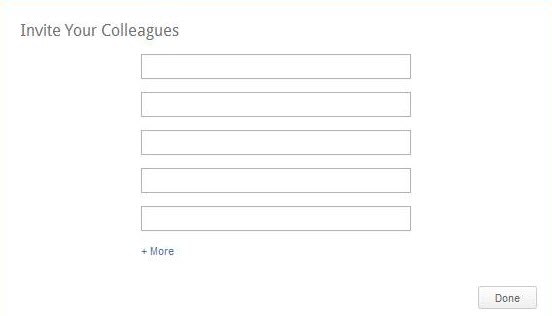
- Alternatively, they may just click

From here, they will take their first steps with Clarizen.
Forgotten User Name or Password
In the event of forgotten User name or password:
- Click the 'Forgot your password' link on the login window
- For a forgotten Password , enter the information requested and click

OR
For a forgotten User name , click the Forgot your User Name? link.
- Enter the information requested and click

An email with the forgotten information is sent to the email you entered in the registration process.
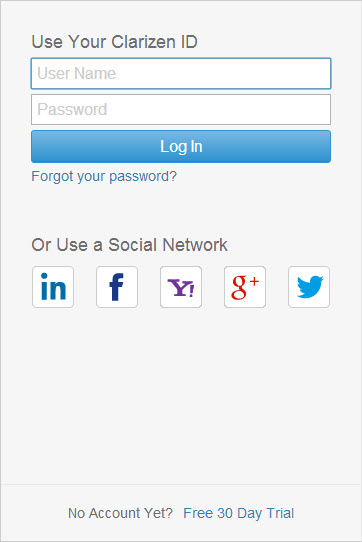
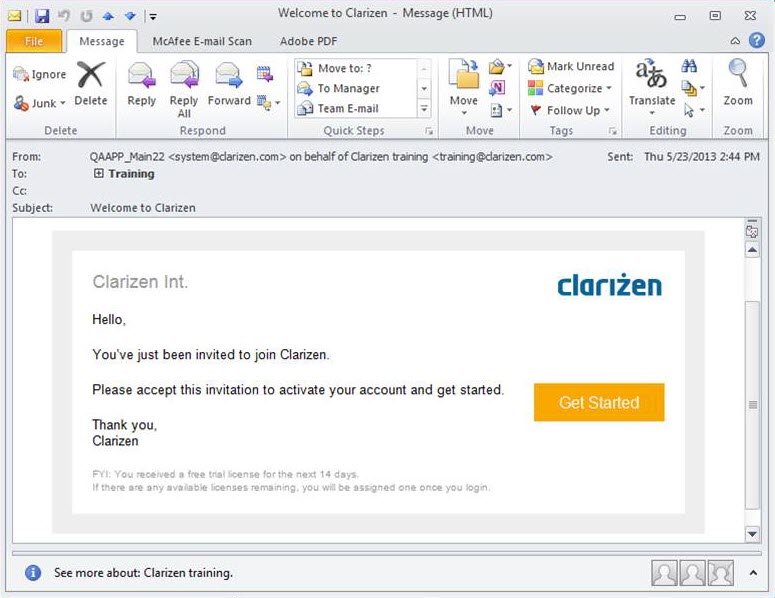
Comments