Buying and Assigning Licenses
For more about Licenses, go to Licences Module.
Revoking, Suspending and Deleting Users
This page describes revoking, suspending and deleting Clarizen users and includes the following sections:
About Revoking, Suspending and Deleting Users
Your organization's Clarizen Admin user configures the People module by editing existing users and assigning or revoking user licenses. When users leave your organization you can disable their access to the system.
You can view a list of all available licenses and revoke licenses in the dedicated Licenses module explained here.
Clarizen users are never completely deleted from the system, which ensures that you can always see old work items, any cases assigned to them, and even run reports on these users.
Revoking, Suspending and Deleting Users
Revoking Licenses
Revoking a license cuts off user access. The user is unable to login, yet it does not change any previous and existing assignments.
Note: You cannot revoke a license from users with admin/superuser/financial permissions. Remove these permissions from the user before revoking the license.
- Select the user(s) in the grid.
- From the Admin ribbon , click
 and then
and then 
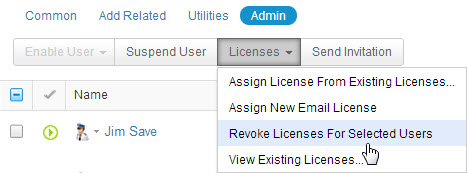
Suspending Users
Suspending a user cuts off login access, retains the license allocated to the user and removes the user from the pool of available resources, yet it does not change previous and existing assignments.
- Select the user(s) in the grid.
- From the Admin ribbon, click

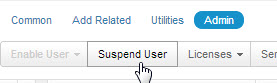
A message prompts to confirm the action and notes outstanding user data if such exists.
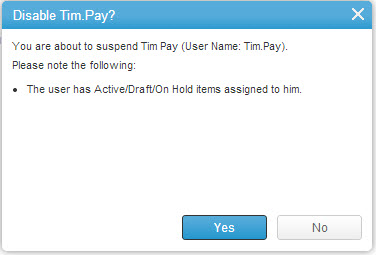
- Click

The selected user(s) are suspended.
Deleting Users
Deleting a user from Clarizen removes the user from the pool of available resources, maintains all assignments, yet displays the deleted user's name with ‘strikethrough’ everywhere it appears in Clarizen.
- Select the user(s) in the grid.
- From the Common ribbon , click

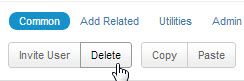
A message prompts to confirm the action and notes outstanding user data if such exists.
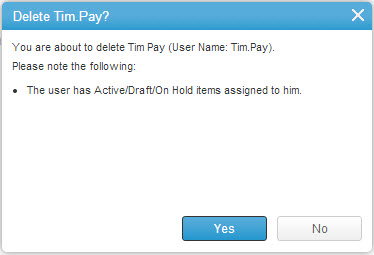
- Click

The user(s) is/are deleted.
Enabling and Restoring Users
This page describes enabling and restoring Clarizen users and includes the following sections:
About Enabling and Restoring Users
Your organization's Clarizen Admin user configures the People module by editing existing users and assigning or revoking user licenses. Clarizen users are never completely deleted from the system, meaning if they become 'suspended' or 'deleted', the user profile can be 'restored'.
User names in Clarizen appearing with a ‘strikethrough’ indicate a suspended or deleted user profile.
Suspended or Deleted User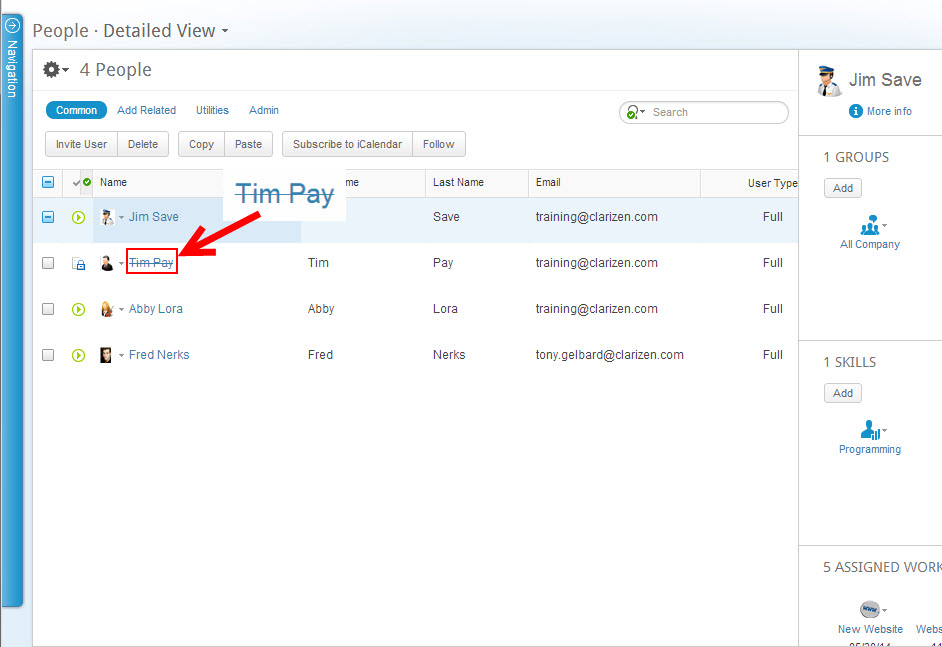
Enabling and Restoring Users
- Configure the Contextual Filter to populate the grid with 'Deleted' and/or 'Suspended' users.
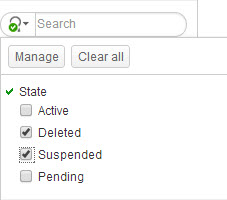
- Select the user(s) in the grid.
- To enable suspended users, from the Admin ribbon, click
 and then
and then 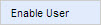
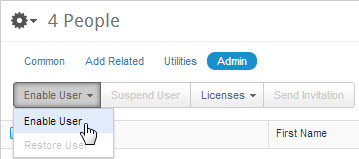
- To restore deleted users, from the Admin ribbon, click
 and then
and then 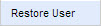
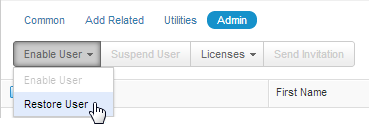
For information about User Administration Email Notifications, please refer to the section 'System Event Notifications' via the following link: Email Notifications
Hi, is there a way to restore users through a custom action?