Overriding Templates
You can replace an existing template's properties with those of another template.
Note: It is not necessary to keep the original Work Item (Project or Milestone) that was used to create the template, for example, the original Project.
In the Navigation panel, select the relevant module (Projects or Milestones).
- Select the Work Item (Project or Milestone) on which you want to base the new template.
- On the ribbon, click Misc > Save Template.
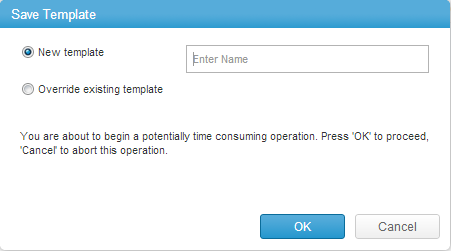
- Click Override existing template.
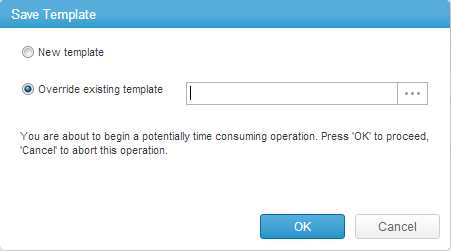
- Select an existing template.
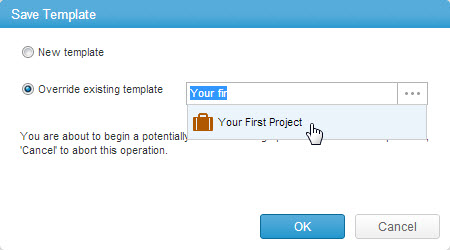
or
Click
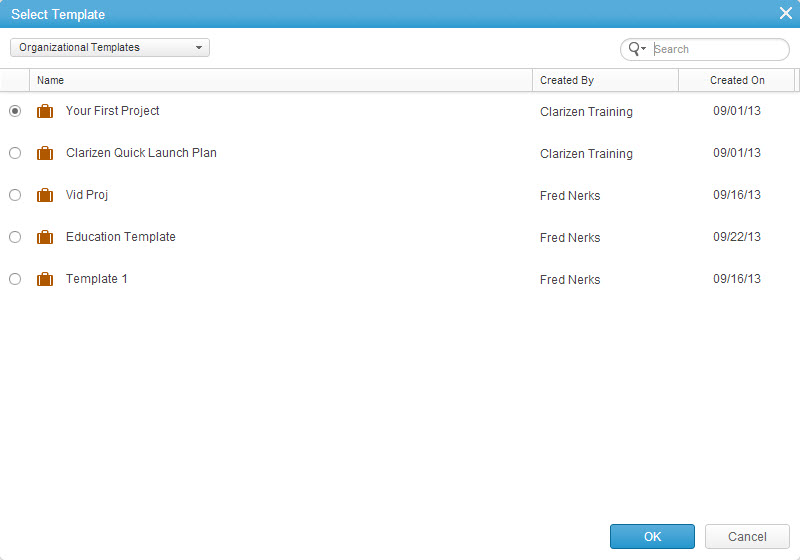 Click Organizational Templates to change the list to Clarizen 'out of the box' templates.
Click Organizational Templates to change the list to Clarizen 'out of the box' templates.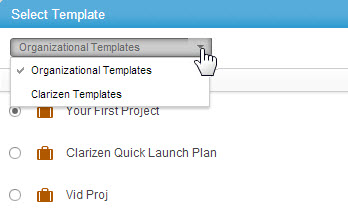
- Select a template. Filter the list if necessary.
- Click OK.
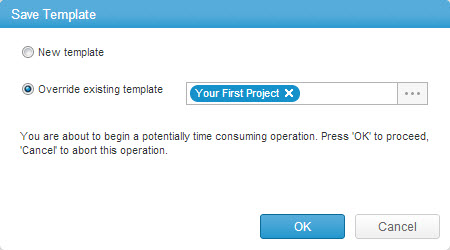
- Click OK.
A confirmation message pops-up and closes.

Where can I find an existing template in order to edit? It appears that if I search for the template I cannot find and if I look in the Template option I can see but not access the actual template - can anyonr advise?