What's New
The Financial Planning view is now available as an in-context panel in your Project view, and not only as a separate view.
Benefits
A cleaner, simpler way to create a hybrid view that includes your financial data together with your work plan and any other data from your Project.
Previously, you would need to embed a Financial Planning view as a contextual panel using Custom Panels.
You no longer need to manage a separate view and the native panel scales to fit longer lists of resources.
How it Works
- Create or edit a view.
- Select either the One or Two Column Layout options.
- Enable the Show Financial Plan option.

- Customize the Financial Planning view for the panel by selecting which elements to display, the columns to include, etc. You can also rename the panel.
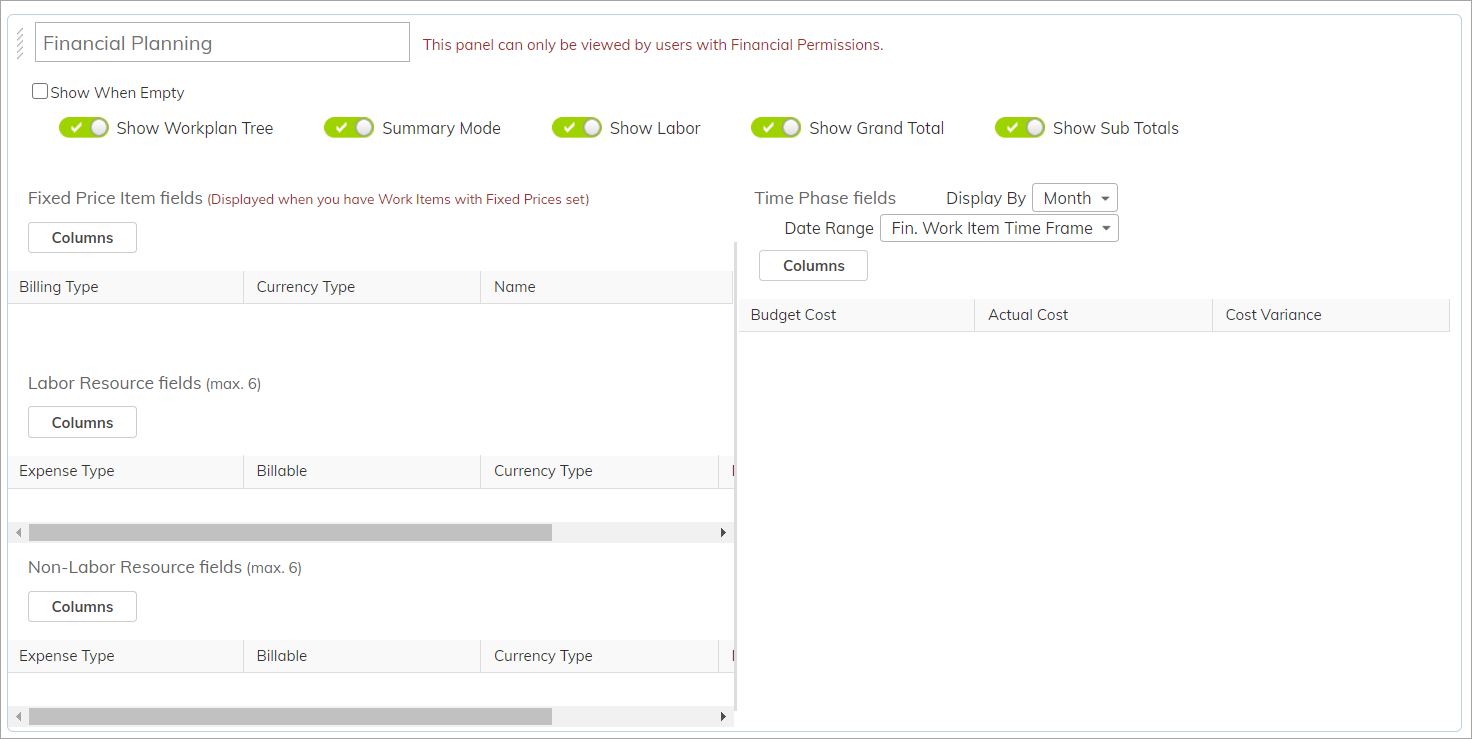
- Save your view.
Financial Planning panel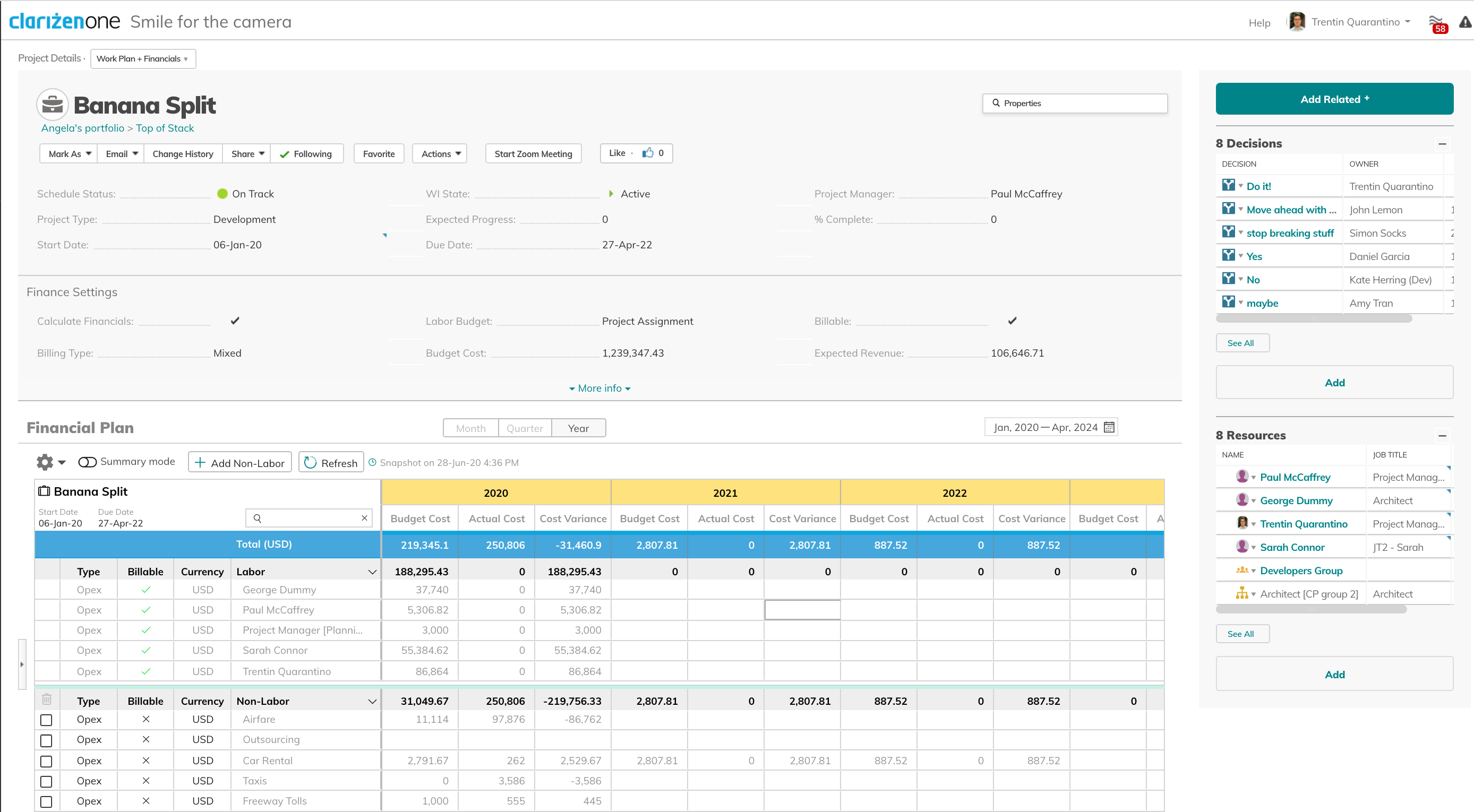
Note
Financial Planning data can be affected by changes in project schedule, work plan scope, resource plan and rate changes, labor budget mode, approved timesheets and more. Financial Panel data does not currently update after each change, so Project Managers will need to refresh the page to see changes.
Comments