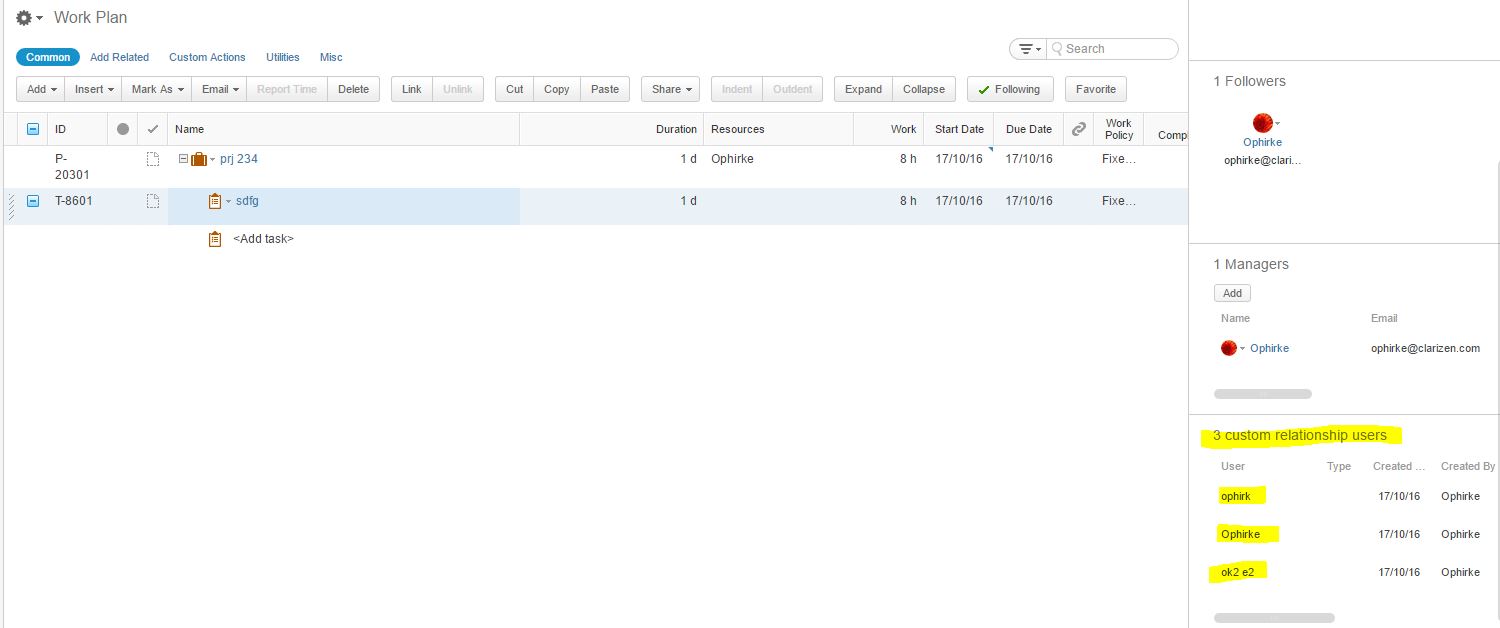If I understood correctly, the field type you are looking for is 'reference to object' - then choose 'user'.
Post
FollowCreate Custom Relationships
I am trying to create a custom variable that can store multiple users. Like the Resources field on a task.
As I understand it, I will need to create a relationship to do this but I am not sure how to do this.
Everything I have tried will only allow 1 value except for a multi-pick field which is pretty inflexible.
Any ideas?
Please sign in to leave a comment.
4 comments
Date
Votes

Hi Josh,
Clarizen doesn't have something as 'multiple value field'. A relationship of many to many is implemented as a Link object (e.g. Resource link which is an object with reference to a work item and another reference to a user).
You could do something similar with Data objects (note: Data objects can only be added via customizations, e.g. a custom action). Add 2 custom fields to Data object:
- Reference to a user
- Reference to the entity you're trying to attach multiple users to. Make sure you have a reverse reference on this custom field.
Now you should have a custom relation on the entity you wanted with multiple values of the Data object, each referencing a User.
Hope this helps,
Ophir
I have not used the data object before. How would I use this?
I have created two custom fields.
1. One is a Ref to object targeting Users.
2. The other is a Ref to object targeting tasks with a Reverse Reference defined
When I try to create an object using the custom action I am required to enter a"SourceObject". I assumed this was the target task.
After the data object was created I can't seem to access it.
What am I doing wrong?

Hi Josh,
You should be able to see all the data objects you created in the task side panel (where you would see the task's resources).
open the view editor and edit that panel's columns - show the reference to user column and now you have it:
Sample screenshot: